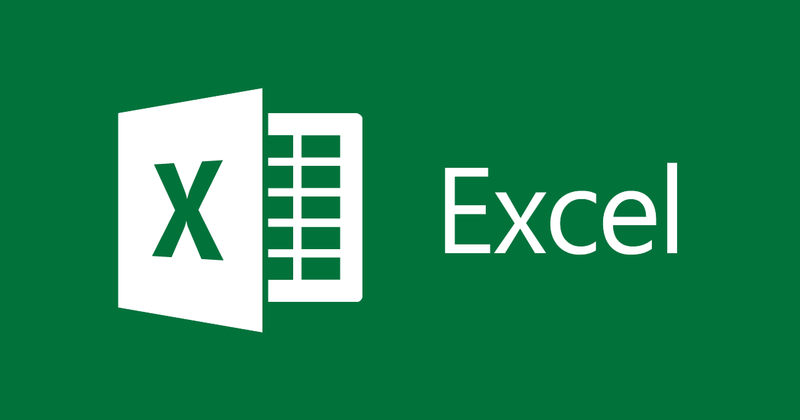
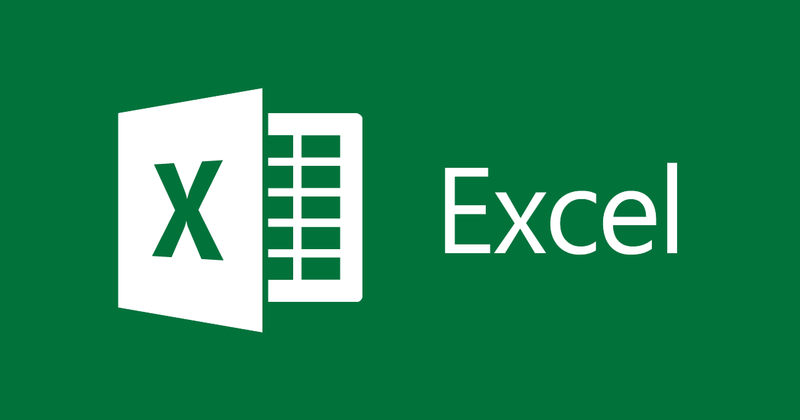
How to quickly number ordinal in Excel
- 24-07-2022
- thuypham
- 0 Comments
Numbering in Excel is one of the basic operations when you work with data tables. However, up to this point, there are still a lot of people who number manually, so it is very time consuming. So, to take advantage of the features available in this application, today I will show you more specifically how to number pages quickly.
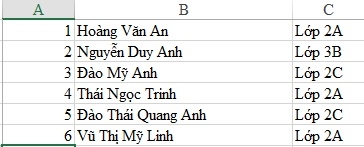
For lists with only a few lines, you can do it manually. However, you must take into account the case that your document has thousands and hundreds of entries so that you will never finish typing. Therefore, you should know how to number pages quickly in case you need to use them.
In this article, I will show you two ways for you to apply to normal documents and long documents. Just a few simple steps and you can do it.
Mục lục
Method 1: Apply to short and normal documents.
- Step 1: Open your list file, then number 1 in the first cell in the ordinal column.
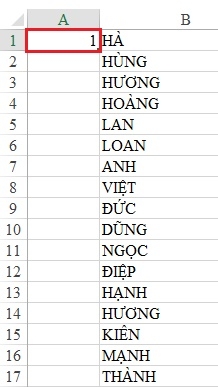
- Step 2: You hold down the Ctrl key and then drag the mouse to the bottom right corner of the cell you just numbered 1. You wait for it to appear a "+" sign, then drag and drop the mouse to the position you marked.
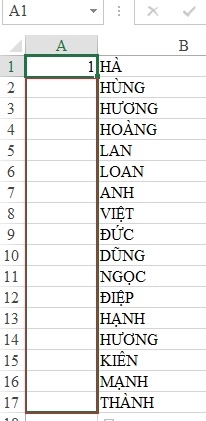
- Step 3: After releasing the mouse, all cells are numbered in the correct position.
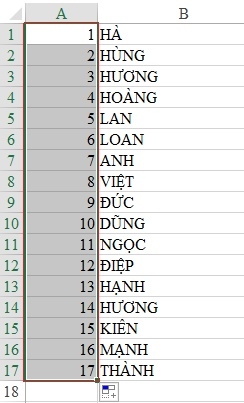
Method 2: Apply to long document pages
You can still use method 1 to do it, but with long spreadsheets you are more difficult to hover, you should do the following:
Step 1: You type 1 in the first order box, then you also hold the "Ctrl" key and drag the mouse to the second cell and stop there.
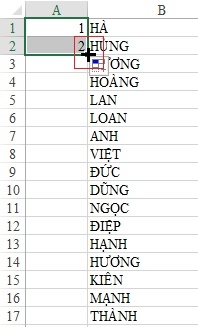
Note: You do not fill in box 2, but you must follow the steps that I have instructed.
- Step 2: You continue to put the mouse on the position number 2 that you have just done, drag the mouse to the lower right corner of the box and then wait for the "+" icon to appear, then double-click the mouse. Your order sheet will be numbered all as you wish.
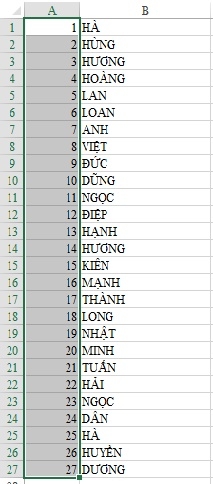
With this approach, no matter how long your data is, it will automatically increase without you having to pull. Thus, I have shown you how to quickly number pages. You won't be afraid of making mistakes but also save yourself time. Hope this article will help you.
Good luck!!
















