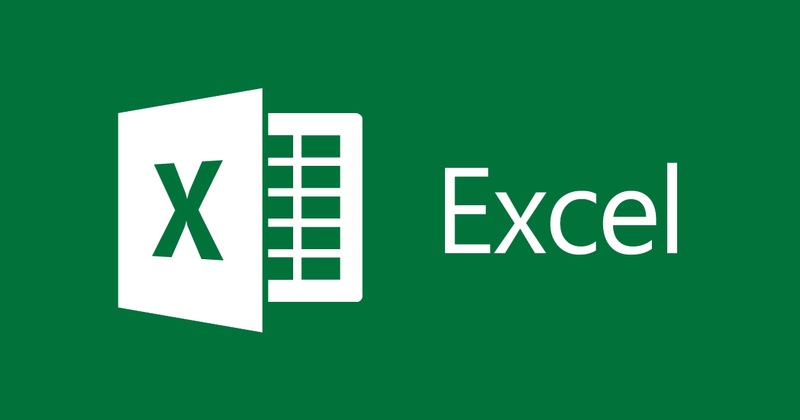
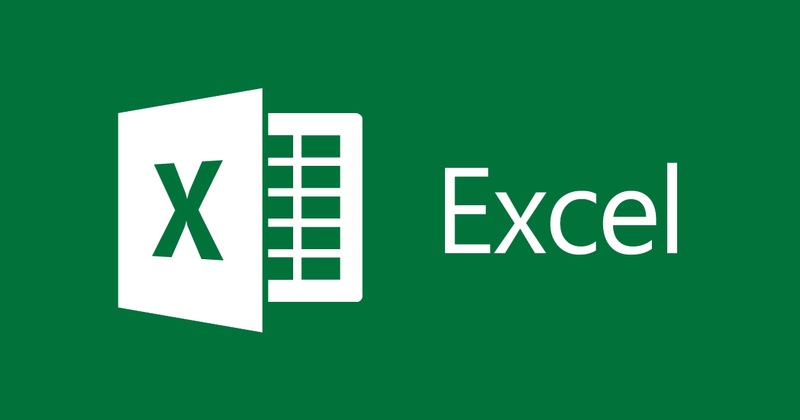
How to create cell comments in Excel
- 24-07-2022
- thuypham
- 0 Comments
When using Excel, there is a lot of data that you cannot remember all. Excel supports you to create comments (Comment) for cells. This will make it easier to review and remember the data. In this article, I will guide you to add, edit, and delete comments in Excel.
Here, I add, edit, delete comments on Excel 2013. However, if you use Excel 2007, 2010, 2016, the method is similar.
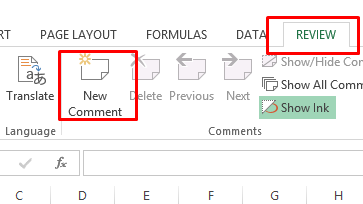
The article consists of 3 parts:
- Create cell comments in Excel
- Edit cell comments in Excel
- Delete cell comments in Excel
Mục lục
1. Create cell comments in Excel
To create cell comments in Excel, follow these steps:
- Step 1: You look to the top, select Tab REVIEW, then select NEW COMMENT. Or you just need to right-click on the cell to add a comment and select “Insert comment”.
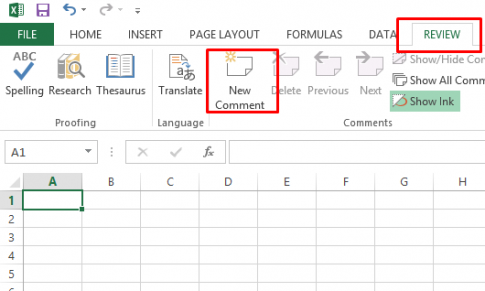
At this point, Excel will appear a dialog box that allows you to add comments to the comment. By default, the name of the commenter will be available.
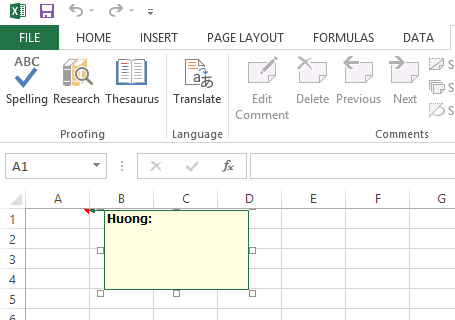
- Step 2: You enter your comment, the comment will be saved. For example, I wrote the following:
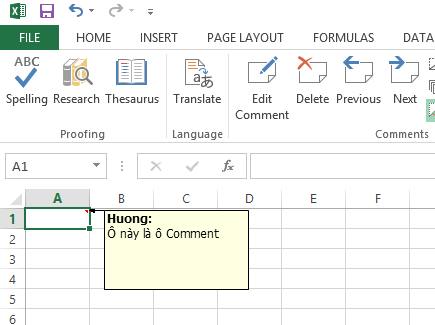
When you add a comment to the cell, in the right corner of the cell, a triangle will be marked indicating that there is a comment in this cell. You hold the mouse for a while at the cell with the comment, the comment will be displayed.
If you want the comment to always be displayed, right-click the cell with the comment. Then select “Show comments”. Now the comment will always be displayed without you needing to move the mouse to the cell anymore.
You can also change the size of the annotation display area by hovering over the circles then clicking and holding the mouse to resize.
To hide, just right-click on the box and select "Hide comment".
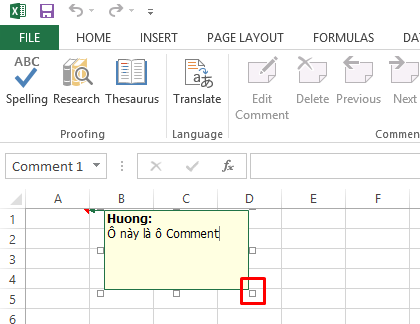
2. Edit Cell Comments in Excel
To edit a comment, right-click the cell with the comment. Select “Edit Comment”.
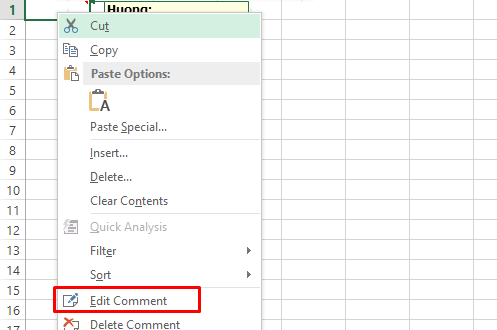
The comment edit dialog box appears, you can edit the comment.
3. Delete cell comments in Excel
To delete a comment, just right-click on the cell with the comment, then select "Delete comment"
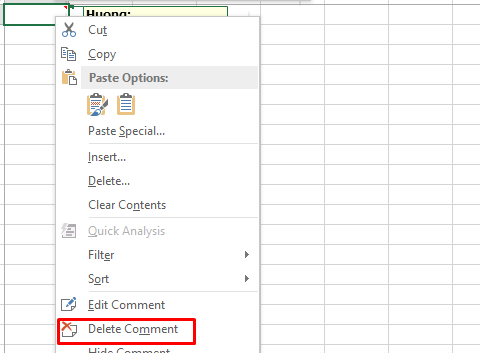
Comments will be deleted forever. If you want to get it back, don't forget the Ctrl + Z (Undo) key combination.
Conclusion : The above article has guided you to add, edit, and delete cell comments in Excel. When using Excel to store data, creating annotations is extremely important. Hope this article will help you.
Good luck.
















