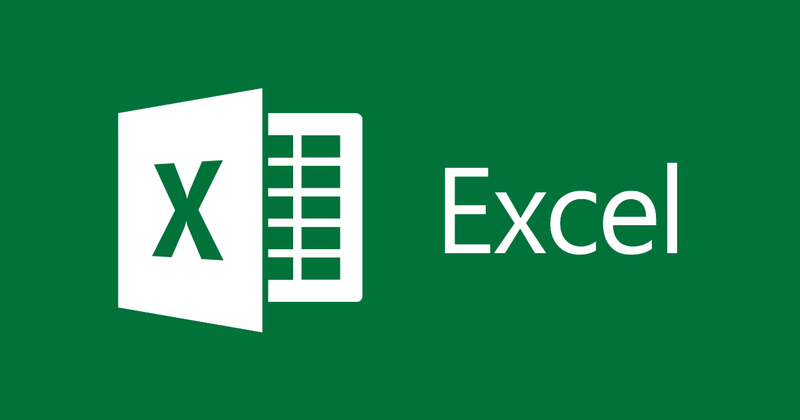
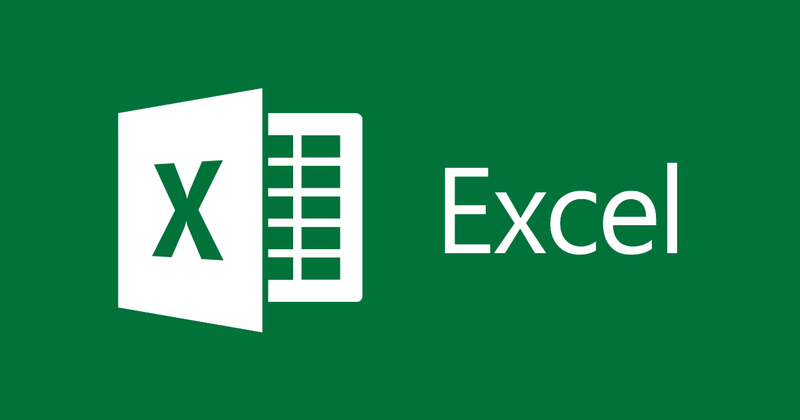
Instructions on how to merge cells in Excel
- 24-07-2022
- thuypham
- 0 Comments
Sometimes in the process of working with Excel spreadsheets you encounter a form that needs to merge cells. Therefore, you feel worried because you have never done it, so you don't know how to do it? Rest assured, the following article I will guide you specifically on this operation.
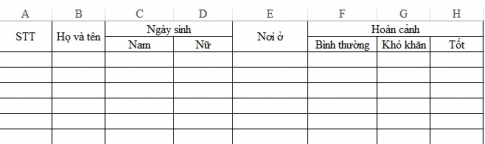
When you are new to Word and Excel, you are often confused with the manipulation of tables on Word, as well as on Excel, especially how to merge cells. Because you think it is difficult to divide an individual cell. However, you can make it appear as a cell by merging two or three cells into one cell. That will be guided for you shortly.
Now I will guide you to create a table as follows:
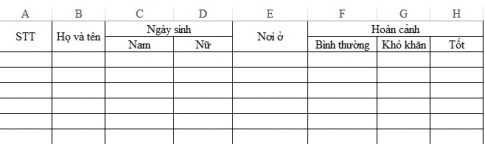
To create a table like the one above, you first create a table or enter data into cells, then create a table. Here, I will guide you to create a table first
You can do the following steps:
- Step 1: You need to determine where you need to merge cells. The cells that need to be merged are the cells that I have colored.
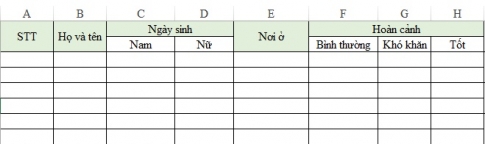
- Step 2: Next, you start to perform. On the Excel spreadsheet, hold down the "Shift" key and then select the cells you want to merge, then click the "Merge & Center" command.
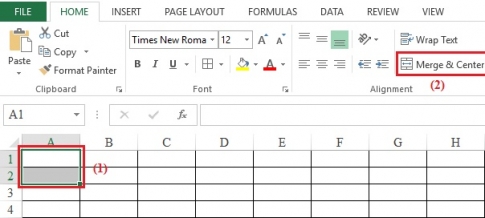
- Step 3: Then the cells will merge into one cell. And you proceed to do the same for the remaining cells as you did for the first cell. We get the following framework:
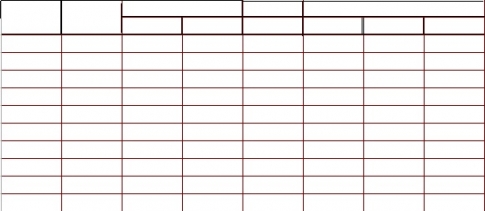
- Step 4: After editing, proceed to enter Text in the empty cells and align accordingly with the commands in the Home Tab
- If you want to align the text and font size, font color, you click and select the commands in the Font command group
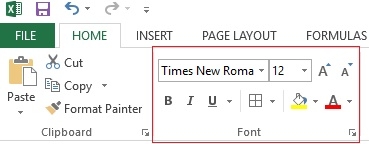
- If you want to align the position: Left, right, center.. of the Text you use the commands in the Alignment command group.
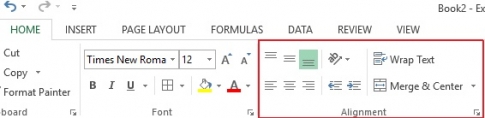
- So you have created the table as above
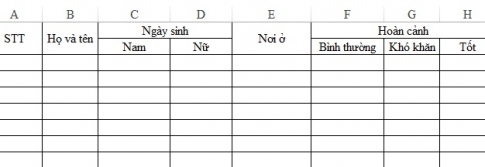
- With the cell split operation, you just need to select the cell to be split, then click Merge & Center and you're done.
Conclusion : With Excel 2013, it is very easy for you to perform cell merging as well as cell splitting. Once you know these operations, your job will become a lot easier instead of struggling to find how to create a template. In addition, you can also create a table with two alternating colors to make it easy for people to see.
Good luck!
















