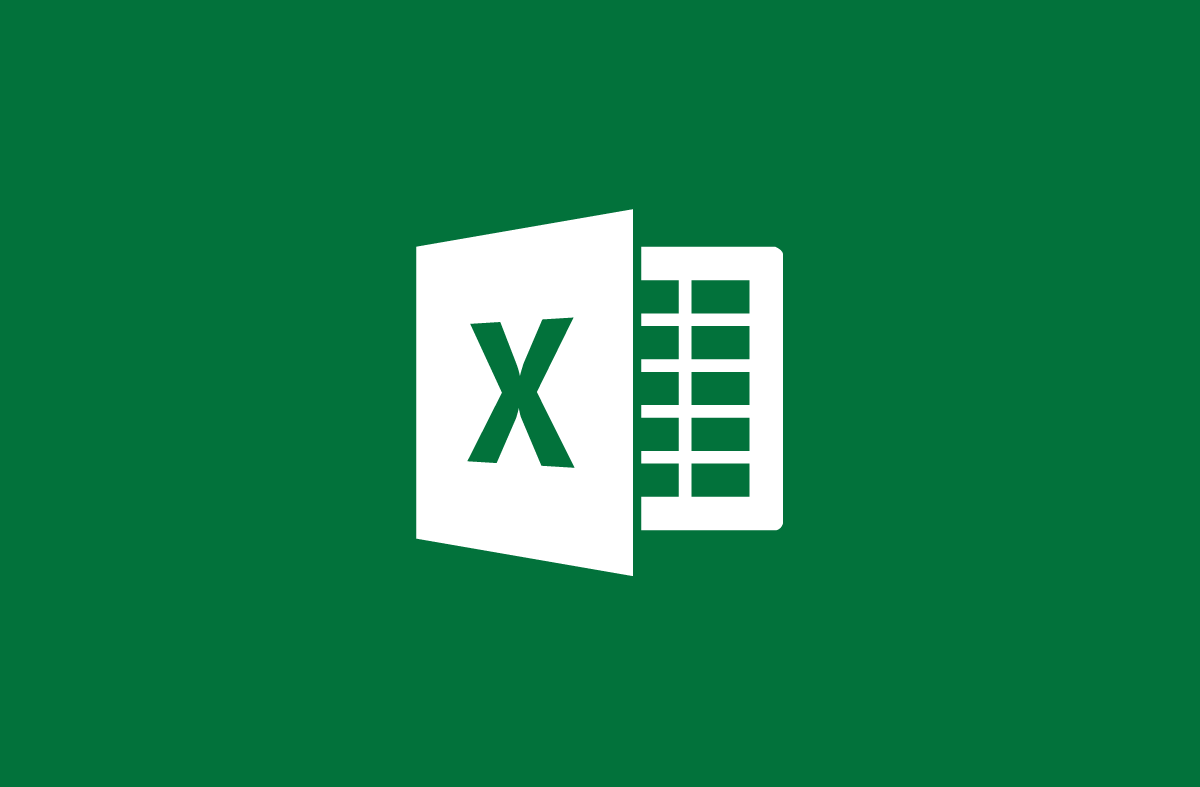
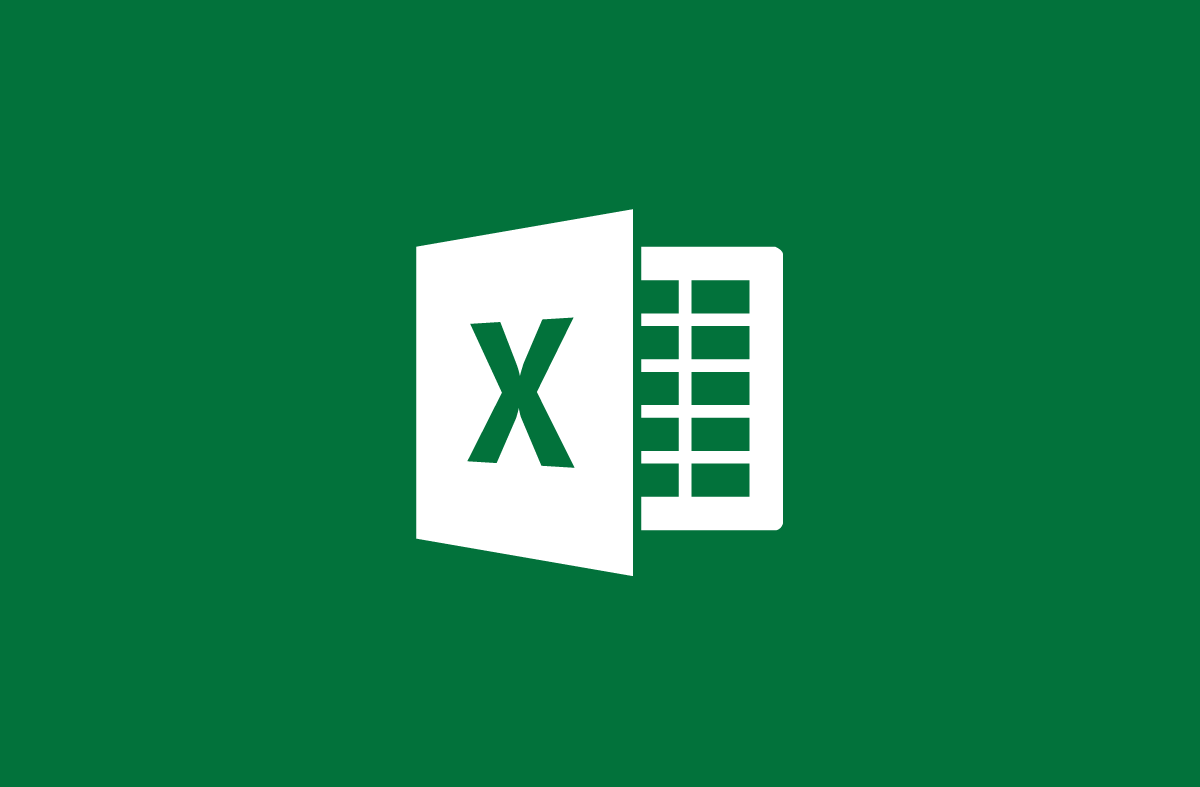
How to use the AVERAGE function to calculate the average value in Excel
- 24-07-2022
- trienkhaiweb
- 0 Comments
When you work with Excel, you must calculate the average of the values in the data table. So what will you do in the meantime? Instead of using a click calculator, you can use functions to make calculations in Excel faster. In this case, you can use the function to calculate the mean of AVARAGA. So what is that function and how to use it, Web888 will show you how to use it right below.
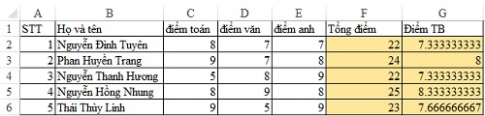
To calculate math operations on Excel, you must know the basic functions of Excel, it will help you a lot in your work. Today, Web888 would like to introduce to you a simple calculation function that is the AVERAGE function – the function to calculate the average value.
Not only with the average, but with other math operations, you can also use a number of different ways. However, I recommend using functions for calculations when working with Excel. Because it not only shows your professionalism, but it also helps you solve work that in some cases you cannot or hardly do by other methods.
The content of the article consists of 2 parts:
- How to use the AVERAGE . function
- An example of the AVERAGE . function
Mục lục
first . How to use the AVERAGE . function
The SUM function is one of the most used functions in Excel spreadsheets.
The syntax of the function is: "= AVERAFE(Number1, [Number2], [Number3], …)".
In there :
- Number1: is the first argument
- Number2: is the second argument
- Number3: is the third argument
Example : When you want to calculate the average of the numbers 1, 5, 9, 15,… you enter the following:
=AVERAGE(1,5,9,15) and then press Enter, the result appears as 7.5
Note : The AVERAGE function takes up to 256 arguments, which can be numbers, names, ranges, or cell references that contain numbers. A cell or range reference argument that contains logical values, text, or empty cells, those values are ignored, except for 0 or entered directly in the argument list.
2 . An example of the AVERAGE . function
We have the following data table:
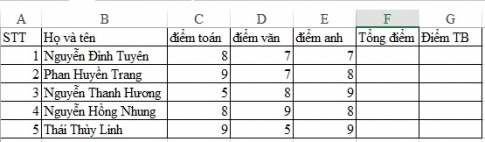
Now, the requirement of the above exercise is to calculate the total score, the average score of the subjects.
In this regard, you need to use two functions, the SUM function and the AVERAGE function. To calculate the sum, calculate the average value we do the following:
First, to calculate the sum we use the SUM function. You type the following:
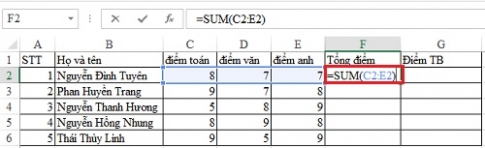
Note: When you select values to add on a certain column or row. You just need to put the mouse on the first value and then drag to the last value you want to add, the machine will automatically get the Number values for you.
After typing such a function, you just need to “ Enter ” to get the total results of the three subjects.
After the total score of the first person, you just need to move the mouse into that box and gradually drag down the lower right corner of the cell until the "+" sign appears, then hold the mouse and drag to the position you need. must count.
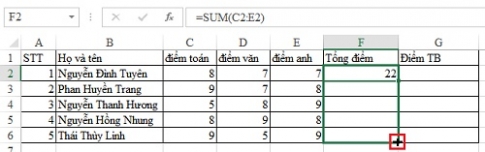
Then, you release the mouse, the calculation results will be displayed in the spreadsheet for you.
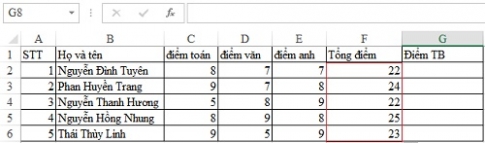
Next, to calculate the average score of the subject for the students, you also follow the same steps but use the AVERAGE function
In the first cell above on the TB score column, type the following function: =AVERAGE(C2:E2)
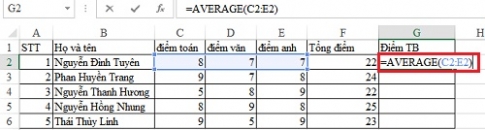
After entering, you proceed to Enter. Then, you put the mouse in the lower right corner of the cell, wait for the "+" sign to appear, then hold the mouse and drag to the position to be calculated. Next, you release the mouse, the results appear.
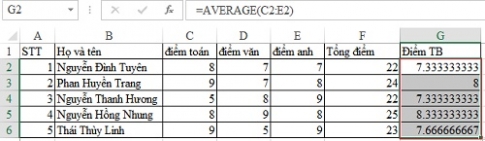
Thus, you have solved the question that the problem raised.
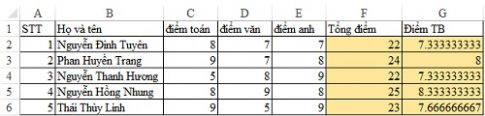
In Excel, the AVERAGE function is considered one of the simplest and most used functions. Easy to use and fast averaging, you can totally do it. Besides the AVERAGE function, the Today function – the function that shows the current date and time is also quite easy and used by many people.
















