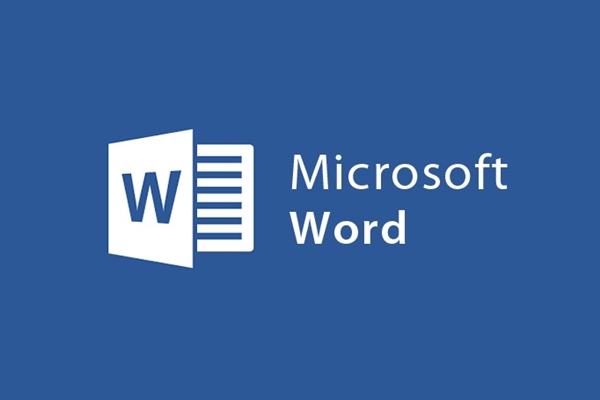
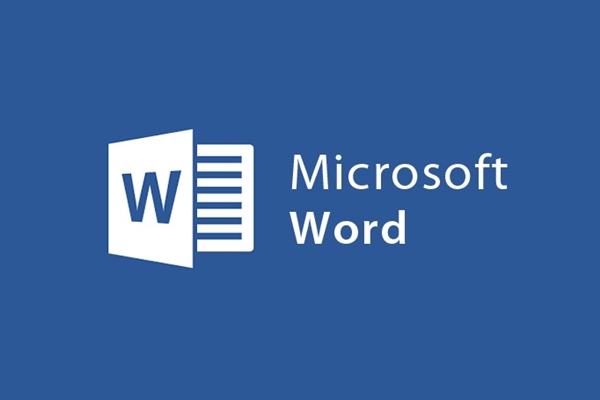
How to save a text file in word as an image
- 24-07-2022
- trienkhaiweb
- 0 Comments
Nowadays, there are many people working on computers. Therefore, the possibility of document files being lost due to theft is very likely. Therefore, they always want to find a way to protect those documents. Depending on the needs of each person choose for themselves different protection methods. Today, I will share with you how to save text files with images. It is one of the ways that is being used by many people. Specifically, please follow the article below.
How to save a word file as an image
In the process of working, you have a lot of important information that you do not want others to copy and paste or do not want to be distributed on the internet. That, makes you have to think of "tricks" to prevent and protect those files. Just like in the previous post I shared. One of the ways that you can apply it is to set a password for the . However, if you are a bit clumsy, setting a password will not be a good option for you. Because when you forget the password, you will not be able to open the File. So, another way that you can also apply to avoid the heroes who specialize in copying documents is to save the File as an image.
The steps are as follows:
- Step 1: First, open the Word File you want to save.

- Step 2: Next, click Start, in the search box, type the words "Snipping Tool". When it appears, click on it to open the toolbar.
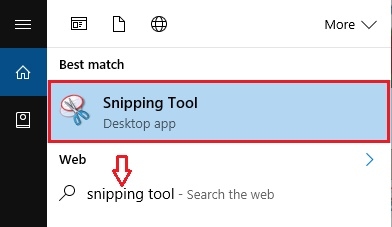
- Step 3: When the tool's interface window is opened, on the "New" button, click the icon on the down arrow. A menu appears, click on "Full Screen – Snip" . Then this window will surround your entire document on Word.
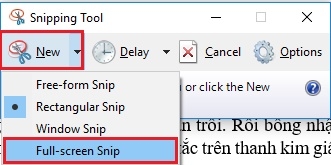
- Step 4: Next, you save the file by clicking File on the "Snipping Tool" window, then select "Save as".
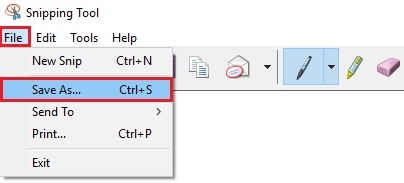
- Step 5: Finally, you name the File and choose a location to save the File then click "OK" to finish. So your file has been saved with an image.
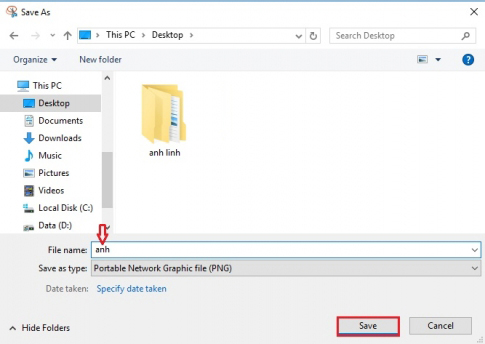
Thus, because the File is saved in the usual way as before. Your file has been saved with an image as shown below:
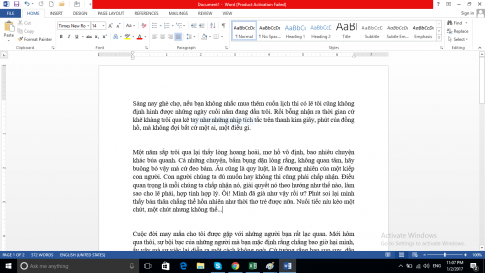
So, with the above specific instructions, you probably already know how to save word as an image. Because those are simple operations for most people. With this approach, you absolutely do not have to worry about the fear of others copying your documents. In addition, with this approach, you can share image documents easily with many different forms. It's simple and convenient, isn't it? If you like, try this feature of Word.
Wishing you success.
















