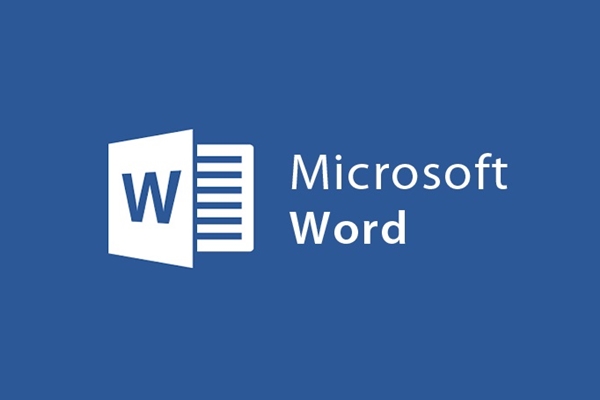
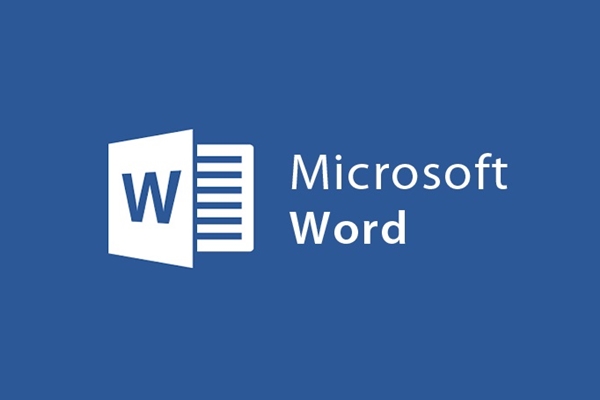
Create password for PDF File to secure important data
- 24-07-2022
- trienkhaiweb
- 0 Comments
Microsoft word 2013 is a text editing application with full features that are superior to the lower versions. In addition to text editing, reading, inserting tables, charts, static and animated images… Word 2013 also supports users to set up password protection for PDF files. Surely, when you hear this, many of you are still confused. So please take 5 minutes for yourself to refer to my article below to understand better.
The content of the article consists of 2 parts:
- What are PDF files?
- How to create a password for a PDF file
Mục lục
1. What is a PDF file?
PDF (abbreviated from the English name Portable Document Format) is a fairly popular text file format from Adobe Systems. Similar to the Word (.doc) format, PDF supports raw text (text) along with fonts, graphics, sounds, and many other effects.
Unlike a Word document, a PDF document will, in most cases, be displayed the same across different working environments. Because of this advantage, PDF format has become popular for storing important data in the world.
Features of PDF files:
- Content presented is diverse and rich with a high level of security through supporting software.
- Easily create files and convert PDF files to other extensions in word.
- Files are set up and read on many different devices.
- PDF documents are usually quite small in size, making it easy to move and share.
2. How to create a password for a PDF file
As mentioned above, PDF files have high security thanks to the ability to set passwords for text files. For you to understand better, I will guide you step-by-step.
- Step 1: First, you compose a document on normal word.
- Step 2: After composing the text, click File on the toolbar line. A setting table is created, click on “Save as” then choose a location to save “Destop”.
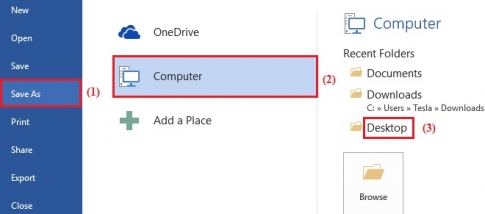
- Step 3: After selecting the save location, a save table appears, enter the name of the File you want to save. Then, in the down arrow there are many different endings for you to save the text, you click and select "PDF" then click "Options" .
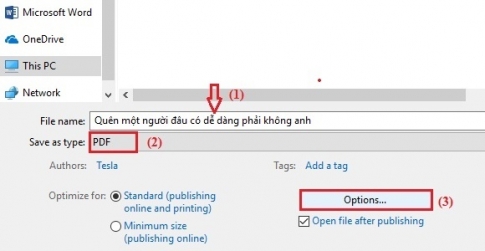
- Step 4: The "Options" dialog box appears, check "Encrypt the document with a password" at the bottom of the dialog box and then click "OK" .
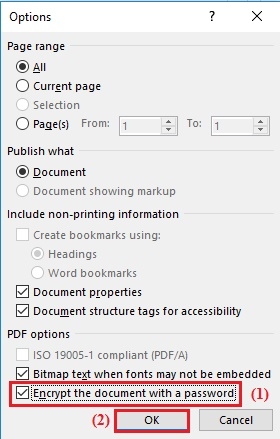
- Step 5: The Encrypt PDF Document dialog box appears, you set a password for the text file. First, enter your password in the “Password” box and then re-enter your password in the “Reenter password” box. Finally, when you complete the steps you click on “Ok” .
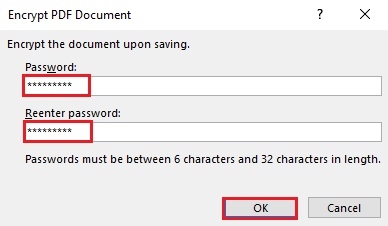
- Step 6: After you set the password, the Save as dialog box will reappear, just click “Save” to save the PDF file.
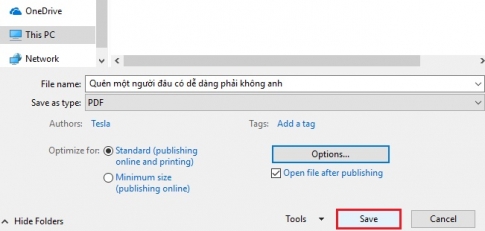
Thus, the text file with the PDF extension has been successfully saved by you. When you want to review the text content, you just need to click on that File. The file will ask you to enter a password, if you do not enter the correct password, the file will not be opened. Therefore, only those who know the password can view the text file.
Above, I showed you how to set a password for a PDF file in word. With this operation, you can secure all the information that you do not want others to know. Do it quickly and simply, why don't you create your own PDF files to secure your documents. This is a very nice feature for word users.
















