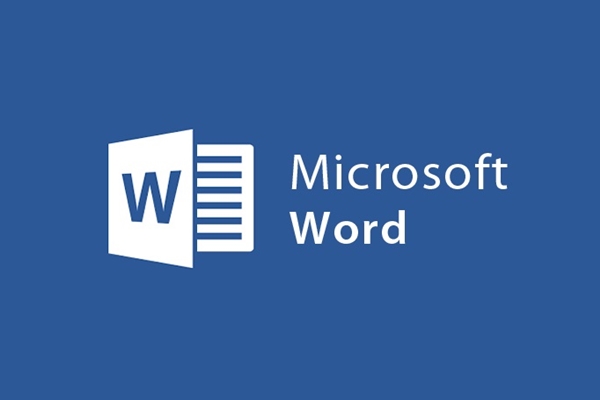
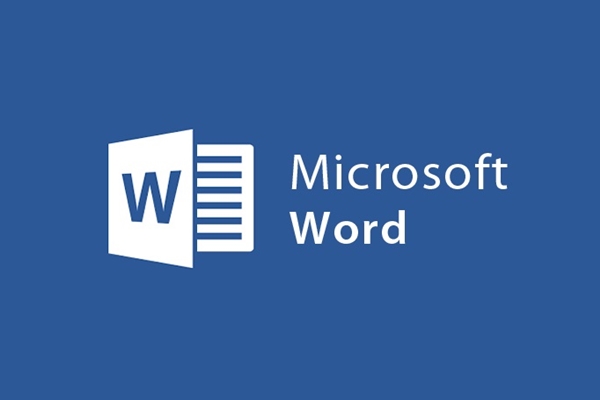
How to copy many different content at the same time simply in word
- 24-07-2022
- trienkhaiweb
- 0 Comments
When working on word, you often have the need to copy content from outside into your document. And more or less you can only do it in turn, one by one. Therefore, it often makes you feel frustrated because you have to constantly move from one page to another. To help you solve that problem, today's article, I will show you how to copy many different content at once.
How to copy multiple content at once
As we all know, Windows does not yet allow you to copy many different content at the same time. This is because when you copy a piece of Text or any image or video, it will write the title on what you copied just before. Therefore, you cannot perform that operation. However, fortunately, in Microsoft office, Office Clipboard is pre-installed. It has a feature to help you copy multiple text content at once before Paste.
Accordingly, with the Clipboard command in the Microsoft Office suite, you can copy up to 24 content at a time, which can be images, text… Surely when you hear this, you will be interested in how to do it, right? any?
Specifically, the steps are as follows:
- Step 1: Open the Microsoft word application, on the toolbar you select Tab Home. In the "Clipboard" command group, click the two-way arrow icon in the lower right corner of the dialog screen.
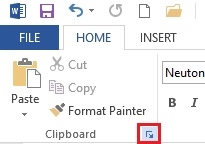
- Step 2: Then, a "Clipboard" panel appears on the screen. Next, you open other pages to copy documents.
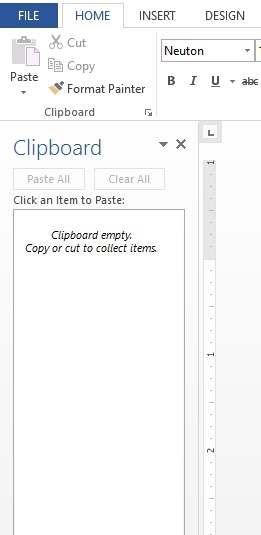
- Step 3: You highlight and then press the key combination (Ctrl + C) on the content you want to copy. You do this until you have copied enough content or have reached the maximum number of copies of 24 times.

Note: If you do not remember the number of content you have copied, you will notice the number of times you have used it in the bottom right corner of the screen.
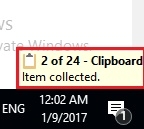
- Step 4: You return to the word screen that you just opened earlier. At this point, the Clipboard window appears in turn the content that you copied. You have two ways to Paste it on the word screen.
+ The first way: If you want to copy all the content to word once and then correct the punctuation, then click "Paste All" .
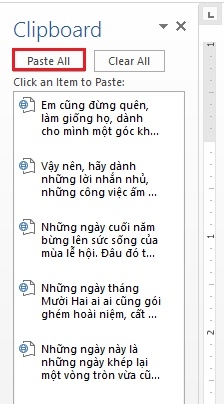
+ The second way: If you want to get the content one by one, you just need to hover your mouse over the clipboard and click on each content, it will appear on the word screen for you.
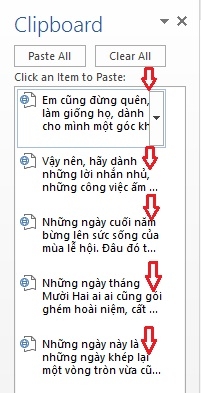
- Step 5: After pasting all the content, click "Clear all" to delete all the deleted content in the Clipboard panel to copy the new content.
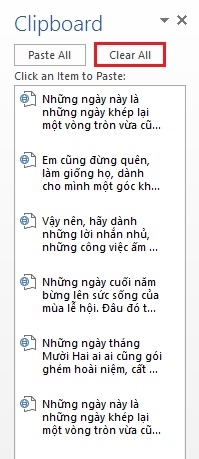
So what seemed impossible can be done in such a simple way. Now, you don't have to move the mouse from one page to another continuously, and you don't have to copy and paste over and over again. With just the steps that I have instructed above, you can completely perform copying simply and quickly. Wishing you success.
















