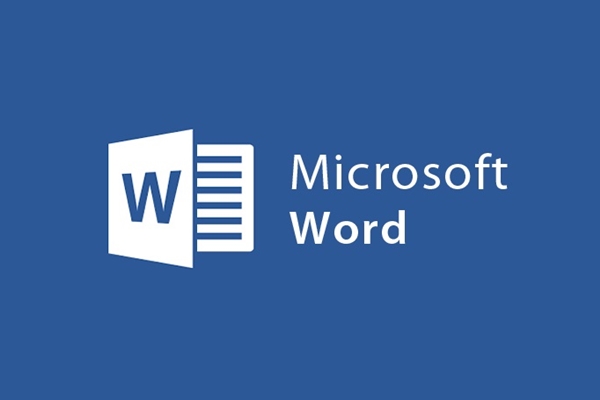
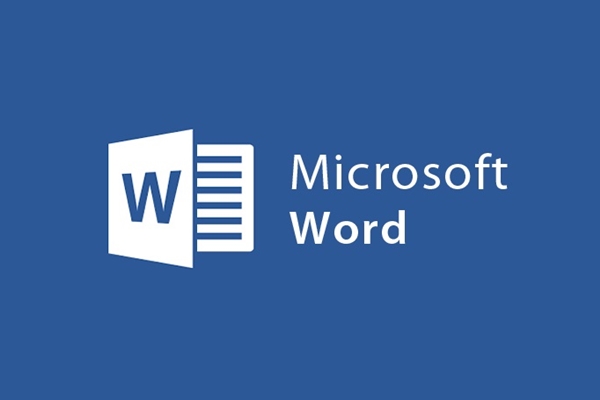
Professional Word to PDF converter software
- 24-07-2022
- trienkhaiweb
- 0 Comments
Through the article "Guide to Convert Word to PDF" that Web888 introduced, we have clearly seen the importance of the pdf format, with simple and fast conversion operations. But once your requirements do not stop at converting a regular Word format, you want to convert other formats such as DOC, DOCX, DOCM, RTF, TXT, or the relative amount of converted text. many times manual and online conversion is no longer suitable, and your formats are not supported.
Therefore, the use of support software is essential. Currently, there are many software that support conversion, but Advance Word to PDF converter free is a free software with very positive reviews.
Down here will guide you to install and use this application.
Mục lục
1. Install Advaced Word to PDF converter free
You can download the application from the link above. After the download is complete, go to the folder containing the link, double click on the file to update the application.
First, the screen will appear as follows:
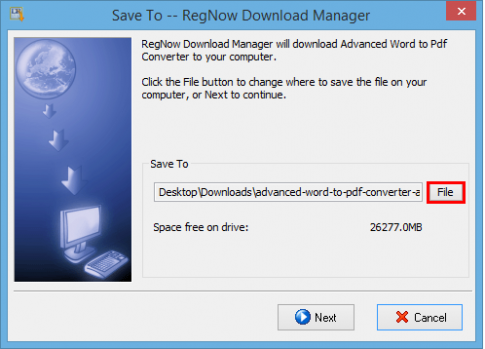
To choose where to save the downloaded file, select File and change the location, if not, the default location will be in the Download folder.
Then select Next to start downloading the application.
Downloading may take a few minutes.
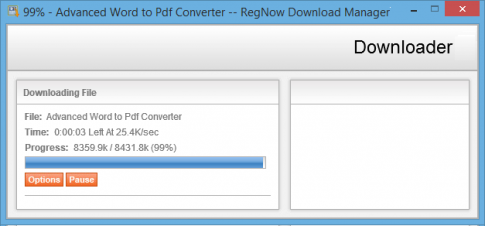
After the download is complete, select Run to start the installation process
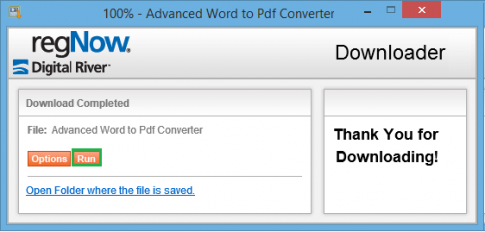
The installation screen is displayed, select Next to continue
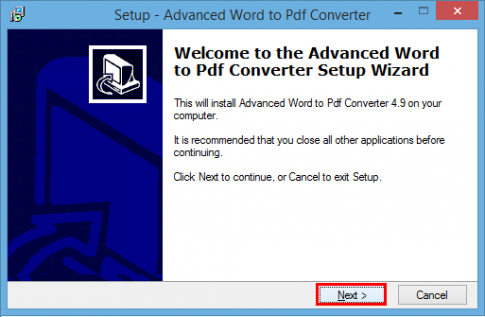
Please agree to the terms that the program requires by ticking the box I accept the agreement and Next to continue
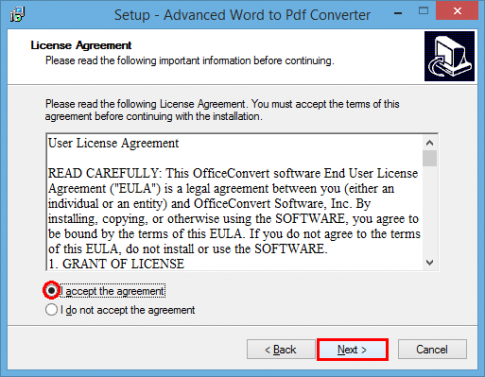
In this step, if you want to change the location to save the settings, select Browse , otherwise the default will be saved in C:Program Files (x86) , then select Next to continue.
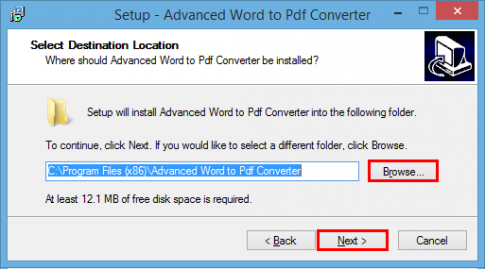
Next, if you want to display the application in the Start Menu or another folder (select Browse to change), otherwise, check the box Don't create a Start Menu folder and Next to continue.
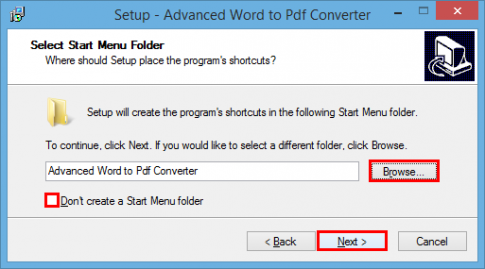
If you do not want the icon to appear on the desktop, select Create a Quick Launch icon , otherwise leave the default and Next, then Install and wait for a few minutes to install
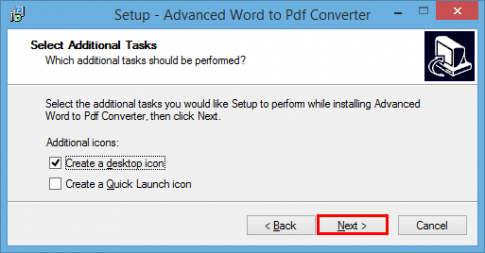
Finally, if you do not want to restart the computer after the installation is complete, check the box No, I will restart the computer later , then Finish to finish the installation.
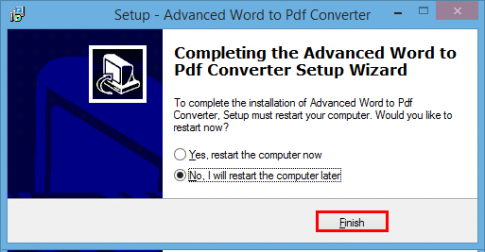
2. Working with Advanced Word to PDF converter free
Double click on the icon  to open the application.
to open the application.
The screen interface is as follows:
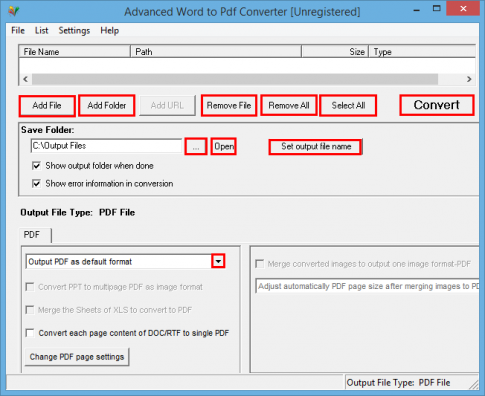
The parameters are as follows:
- Add File: Open the file to be converted.
- Add Folder: Open the folder containing the files to be converted
- Remove file: Move the file you don't want to convert.
- Remove All: Remove all unnecessary files.
- Icon "…": Change the location to save files after conversion.
- Open: Open the converted files in the folder.
- Set output file name : Save the converted file name, if not changed, the default will be the same as the file name to be converted
In the Output File Type section, you can choose the output PDF file format:
- Output PDF as default format: PDF file with default format
- Output PDF as image format: PDF file with image format.
After setting all the parameters, click Convert to start the conversion process, the conversion time depends on the size of the files you need to convert.
Good luck !








