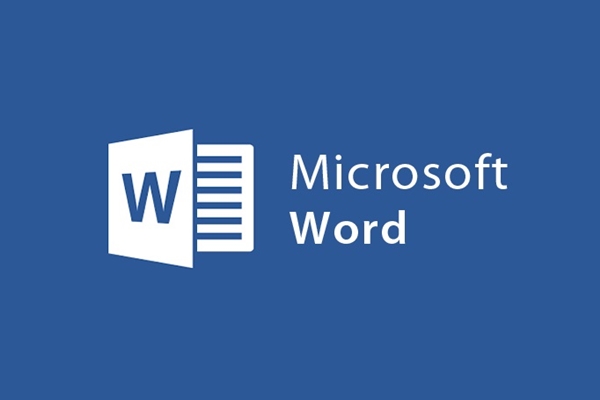
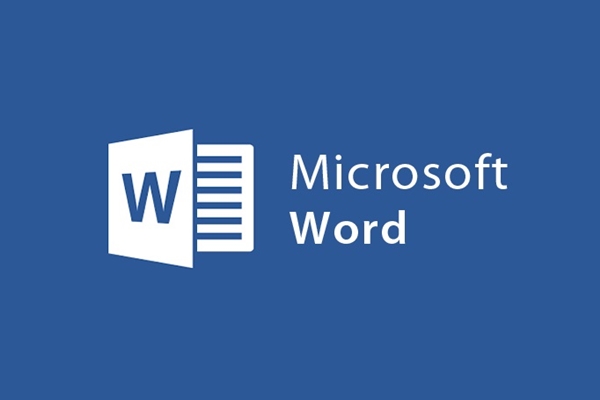
How to convert Word files to PDF files is very simple and fast
- 24-07-2022
- trienkhaiweb
- 0 Comments
In daily work, many times we need to convert documents from word files to PDF files. PDF documents have certain advantages: limit the re-editing of the reader, display error-free font formatting of the writer.
Currently, there are many forms and tools to convert word to pdf format, you can convert online, using support software, and simpler with recent versions of Microsoft Word like Microsoft Word 2007, 2010, 2013 has supported saving Word files directly into pdf files.
With just a few simple steps below, we were able to create a complete pdf document.
Tech12h will provide detailed instructions on Microsoft Word 2013 version, the remaining word versions do the same
Mục lục
Method 1: Directly save the Word file as a pdf file
1. In the editing window, select "file then select Save As"
Next, we choose " Browse" to set the format.
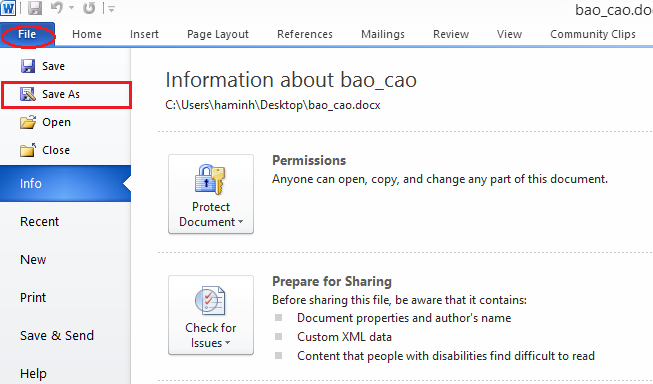
2. In the " Save As" window, we set the format for the pdf file
In the " Save as type" section, we choose to choose the text format as PDF.
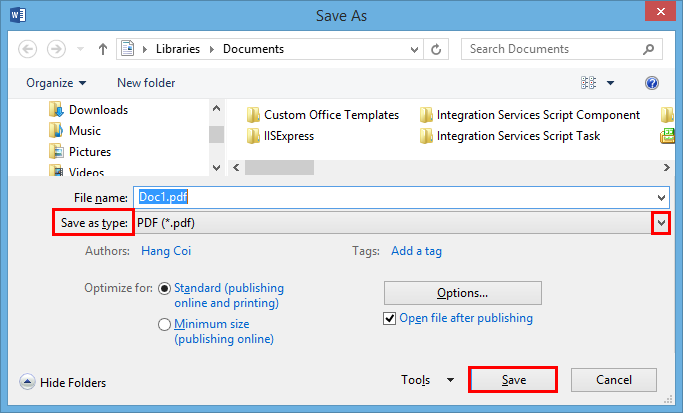
- File name: The name of the PDF file
- Standard (publishing online and printing) : optimized for printing and publishing on the Internet
- Minimum size (publishing online): optimizes capacity for publishing on the Internet
- Open file after publishing : Your PDF file will be automatically opened by the default PDF reader on your computer.
After the setup is complete, select " Save" to finish the installation.
For Microsoft Word 2010: We operate as for Microsoft Word 2013.
For Microsoft Word 2007: Go to the Office button then select Save As , continue to select PDF or XPS and do the same as for Microsoft Word 2013 .
Method 2: Online conversion
You can Click here to convert for free with just a few steps:
1. Choose pdf file format
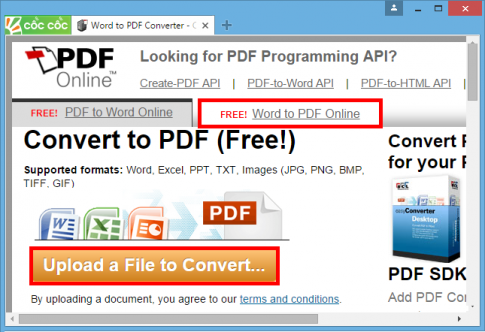
On the interface, there are two windows for us to choose from:
- PDF to Word Online: Convert PDF files to Word files
- Word to PDF Online: Convert Word files to PDF files
We choose " Word to PDF Online then select Upload a file to Convert…" to select the Word file to convert.
2. Working with Transformed Text
After the text is converted, select " View PDF File" to preview the text, select "Dowload" to download, select "Upload more document" to add other Word documents.
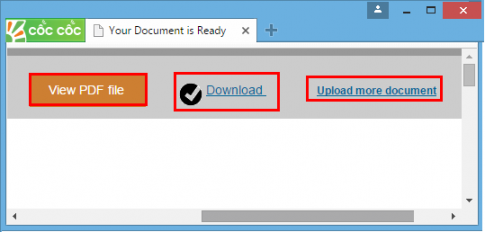
Note:
Converted documents must not exceed 5MB
Method 3: Use support software.
There are many software to support this conversion feature, but " Advanced Word to PDF converter" is rated as easy to use and free, you can download the application here . Detailed instructions for use can be found in the following articles.
Good luck !
















