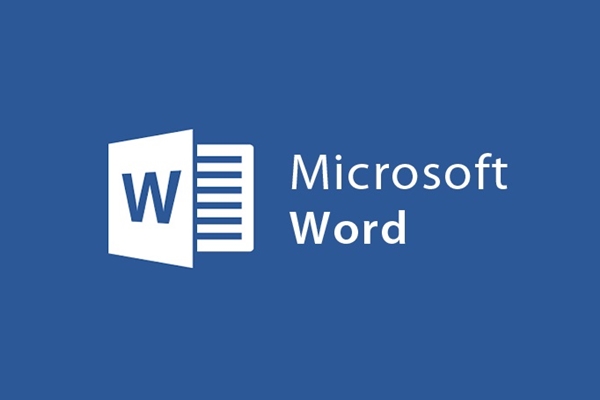
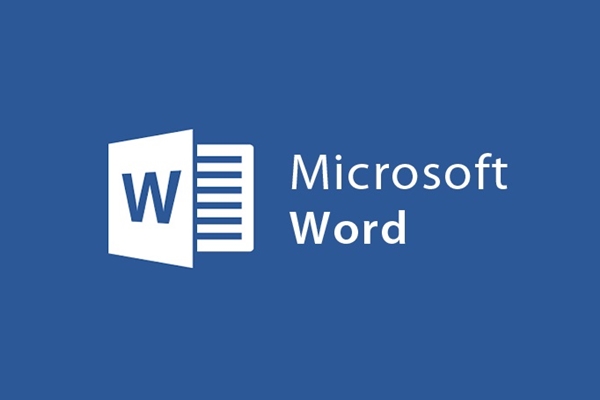
Trick to separate all images in Word documents into separate File
- 24-07-2022
- trienkhaiweb
- 0 Comments
As I have shared in some previous posts, word in addition to its main function is a tool for editing, you can also use it to perform many other features. In which, inserting images is one of the typical examples. Not only can you insert an image, but you can also insert many different images in one document. However, one day, you need to get all those images back to use on another job. At that time, you will do how to separate those images from the word file into a new file. Follow the article below, I will show you a quick and effective way to take photos.
How to separate an image from a text file
Normally, when you want to get the pictures back in word, you usually click on each image and save it or take a screenshot and then use paint to get it back. This will save you a lot of time and effort. So, I believe the following article will be useful to you.
Specifically, the steps are as follows:
- Step 1: Open the Word File containing the images you want to extract. Here I have zoomed the text file down so that you can clearly see the images that I want to take out.
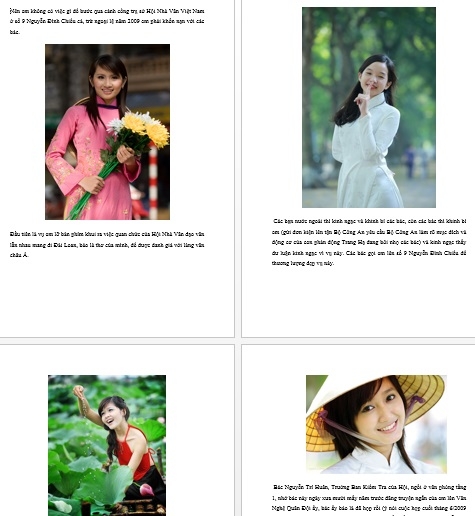
- Step 2: Next, click File on the toolbar and select Save as . To save the text, you click on an item you want to save the text to to make it easy for you to find. Here, I save the text to My Document .
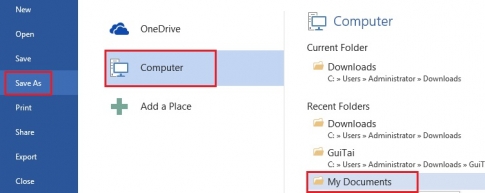
- Step 3: A Save As dialog box appears, enter the File name you want to save in the File name section and in the Save as type section as Web Page . After completing the operations, you just need to click on “Save” .
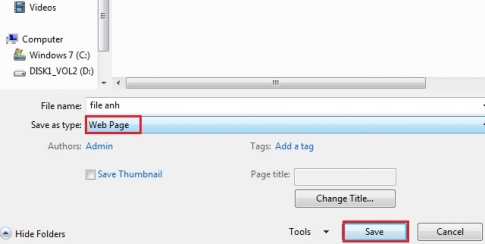
- Step 4: After saving the file, go to the address you saved it to. At this point, you will see there are two Files: a folder File and a File.htm (as shown).
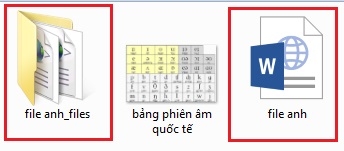
- Step 5: You click on the folder, which will contain all the images in the Word File. At that time, you can easily choose the photos you need to use.

Thus, I have separated the image from the Word File into another folder very simply with 5 steps. With this method, you can do it for all text files, no matter how few or how many images. In my opinion, this is a pretty good trick for those who often use Word, especially those who specialize in composing documents that use images. It will save you a lot of time for crop selection. Hope you are succesful.
















