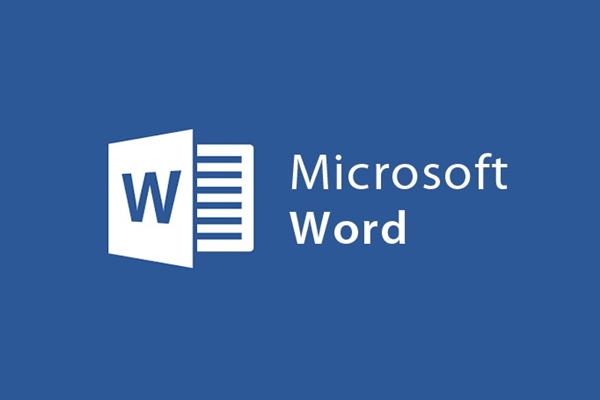
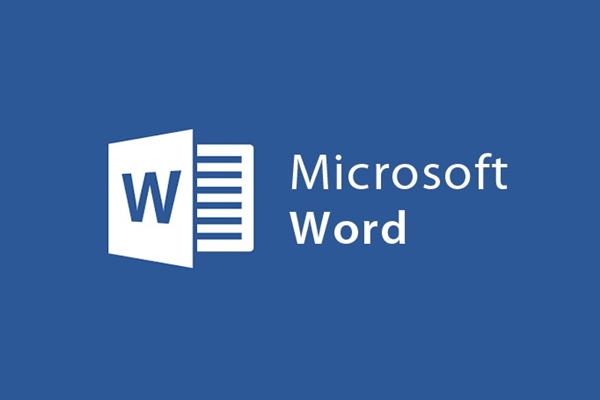
Disable Quick Screen Tip feature in Word
- 24-07-2022
- trienkhaiweb
- 0 Comments
If you are an observant person, you will see: When you hover over any command on the toolbar, it displays a dialog box. It appears by default, to provide Word users with more information, to explain to users more of those functions. And that's called Screen Tip. However, for many proficient Word users, they do not want these Screen Tips to appear. Because it interferes and is annoying when you use other features on Word. So how to make this feature disappear on your word.
Please refer to the article below to understand more.
How to disable Screen Tip in word
First of all, I would like to talk a little more about Screen Tip.
Screen Tips are notes, short instructions about the functions or tasks of the commands on the toolbar, the program's icons. When you put the mouse pointer on any command on the machine, you will see the appearance of Screen Tips. However, many people feel that the appearance of the dialog is unnecessary. Therefore, they want to press it on word.
For example, here is the image when you have not hidden the Screen Tip in word. Now you want to dismiss the dialog box.
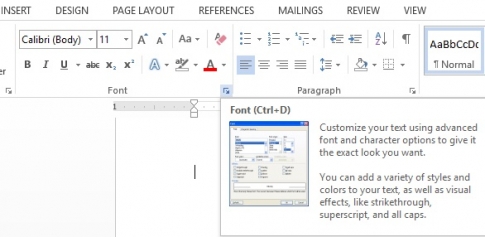
Specifically, the steps are as follows:
- Step 1: Open Word, then click "File" on the Ribbon toolbar.
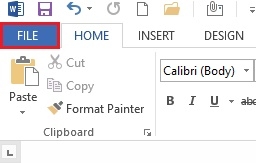
- Step 2: The Document1 screen appears. There are many options there, you click on the “Options” option.
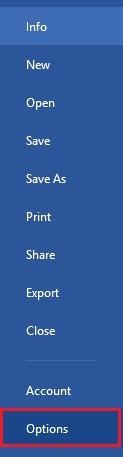
- Step 3: At this point, the Word Options dialog box appears. Click on “General” in the left column of the screen. Then, the options in this section appear. You find “Screen Tip Style” and click on the down arrow icon right next to it. The drop-down menu, click and select "Don't show Screen Tip" .
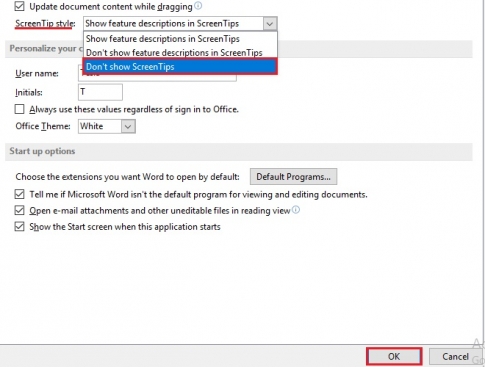
- Step 4: After you execute that command, you have hidden Screen Tip in word. And this is the result:
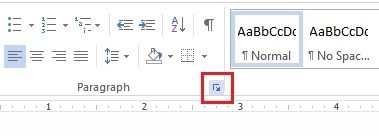
So, above I showed you how to hide Screen Tip in word. It's extremely simple to do, so you can do it quickly if you don't have a need to use this feature. In fact, this is a feature to provide more information about the function of icons in word for those who use the command but do not fully understand its function. Therefore, once you know it, you can remove it to make the command more compact, without being entangled by Popup dialog boxes.
Wishing you success.
















