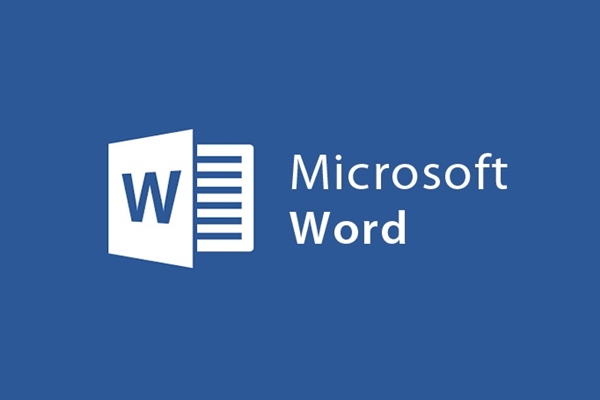
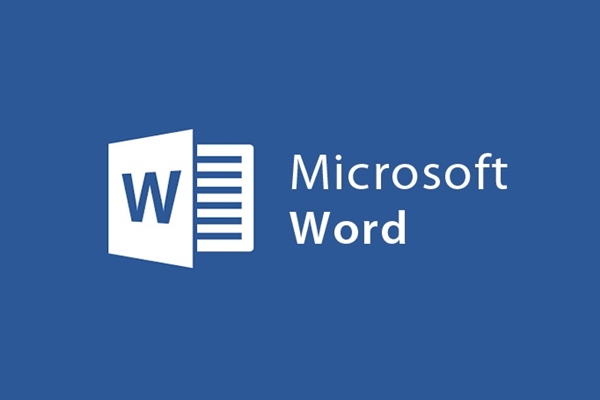
Instructions to set up a general font for text in Word 2013
- 24-07-2022
- trienkhaiweb
- 0 Comments
When it comes to the concept of Font, it is not too strange for many people because it is an indispensable thing to do when you edit documents. When you open Word, it defaults to the font that does not match the standards of the text. Therefore, it is required that the version be changed and reset to match and match the requirements of a standard Word document. So how to set that up? I will guide you to do accs on Word 2013. Please refer to my article.
Set common font for text
When you compose text, before or after composing you also need to set the same font for that text. Therefore, usually, before composing text, many people often set the font for the text. When you set this up, all the formatting will not change during the process of you editing documents as well as completing documents, which will save you a lot of working time.
Just like when performing other operations in the text editing process, when you want to perform or set a certain command, you do it on the Ribbon toolbar.
To set the font too, hover your mouse over the Ribbon toolbar, find and select Tab Home.
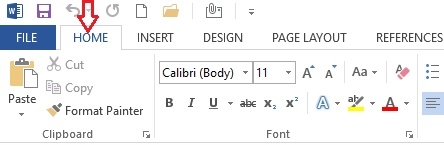
In the Font group of commands, click the down arrow position in the Font selection box. Then, the drop-down menu includes many different types of fonts, you can choose a font that you like and choose.
Most of the time, when composing documents, the most common type of font used by users is Time new roman.
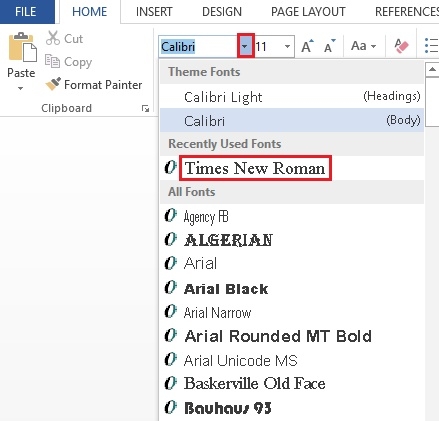
Besides choosing the Font, you can also choose to add a font size to fit the text.
To set the font size, click the down arrow and then select any number. Or you can also immediately click on the font size box and then directly type the font size you want to use. For a standard Word document, the specified and widely used font size is 14.
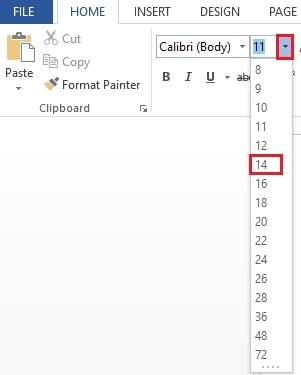
When you compose a document, you will have many things to edit and set up. However, the first requirement is always to edit the font and font size because these are the most common settings that almost everyone needs to know when using Word. Those are mandatory steps for users. If you are a new user and you do not know the steps, please refer to the article to add more knowledge about Word. Wishing you success.
















