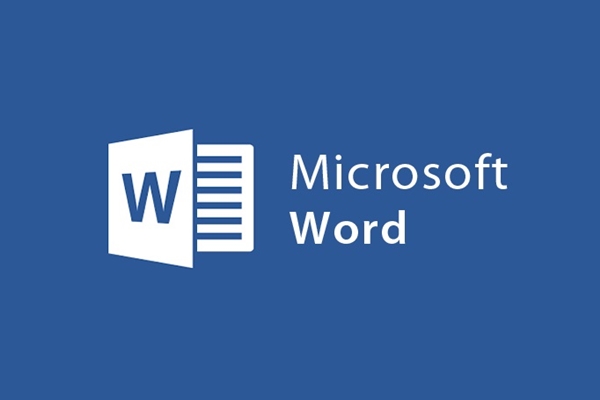
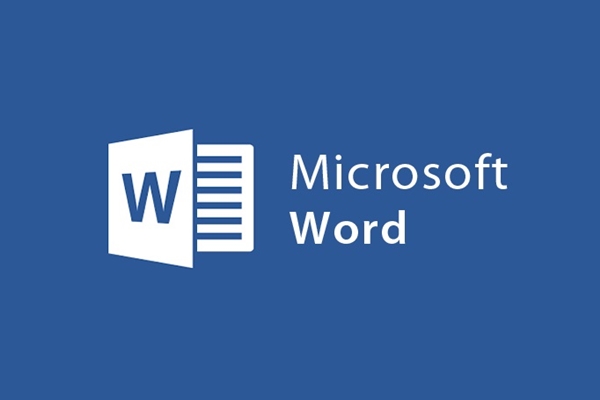
Create beautiful page headers and footers with the Header and Footer tools
- 24-07-2022
- trienkhaiweb
- 0 Comments
Word is a set of tools to help you present documents in many different forms, depending on the needs and preferences of each person. This is done by two Header or Footer commands. When you use these commands, your documents will be more professional and also easier to read the document files later. So how to create Header and Footer on text? Please refer to the article below to understand more about this operation.
The content of the article consists of 2 parts:
- How to insert Header in word
- How to insert Footer in word
In most of the report documents about the subject, the reports or the content of the books are inserted with Header and Footer. This is because it will be convenient for you to view the document page. At the same time, you can create notes easily from using the built-in features in word.
Mục lục
1. How to insert Header in word
- Step 1: First, open the text file where you want to insert the Header. Then you hover your mouse over the toolbar and select the Insert Tab , where you choose the Header command. There are many different templates, you click on the one that you feel suitable and love.
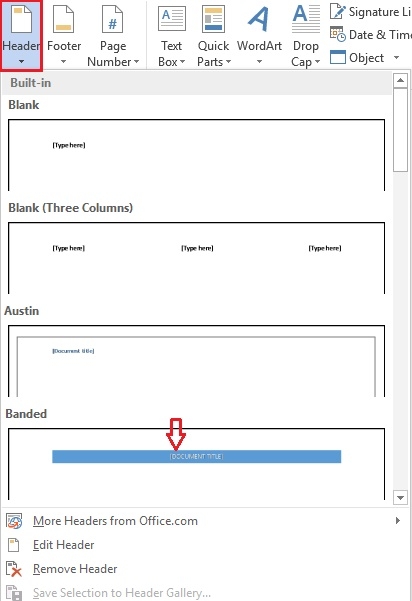
- Step 2: When the Header is inserted into the text, click on it and type the content you want to use.
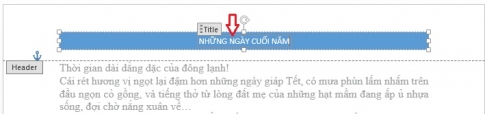
- Step 3: After typing, you can also edit your Header by: You click on the Header position you want to edit in the text and then proceed to edit.
- Step 4: If in the process, you want to remove those Headers and don't want to use them anymore, you just need to go to the Insert Tab and then select Header. In the list that appears, click and select "Remove Header".
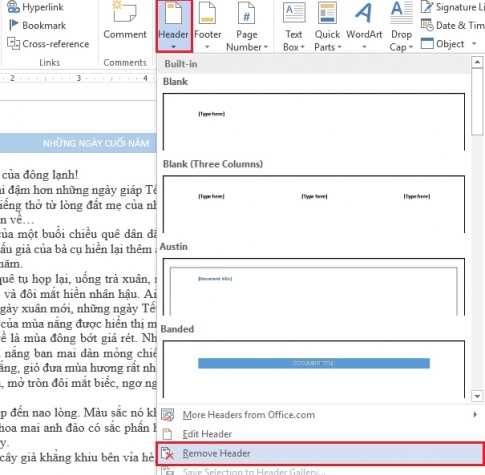
2. How to insert Footer in word
To insert Footer, you also perform the same steps as for inserting Header. Those are very simple and easy steps to follow. Specifically, the steps are as follows:
- Step 1: Open the text file you want to insert Footer. Then, on the toolbar, click the Insert Tab and select the "Footer" command. All available templates of Footer appear, you just need to choose any template you like.
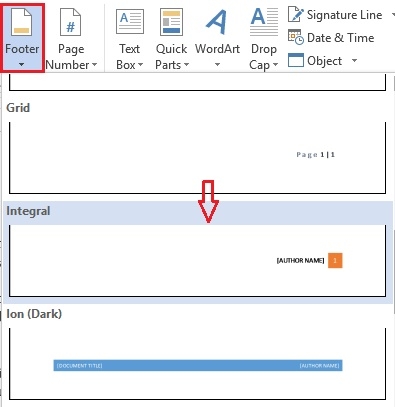
- Step 2: Next, when the Footer has appeared on the Text File, you just need to click to type your content.
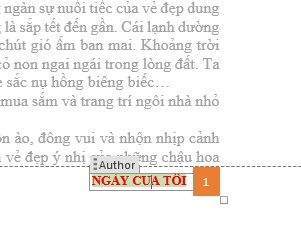
- Step 3: During the implementation process, if you are still not satisfied with your Footer, you can also perform editing operations by clicking on the position you want to edit and then proceed to edit as you like. me.
- Step 4: To remove the Footer, you can do it by clicking the Insert Tab and selecting the Footer command. In there, you select the item Remove Footer . Thus, you have completed the Footer removal.
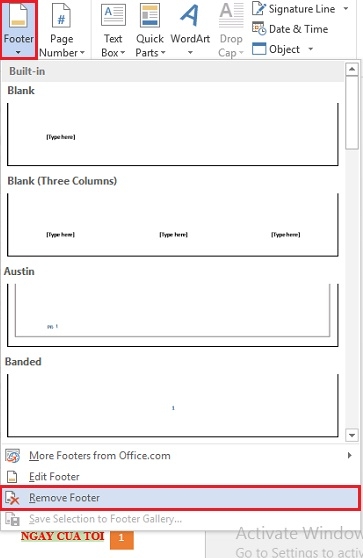
Above, I showed you how to insert Header and Footer into word quickly and simply. Besides, I also showed you some more manipulations when working with these two tools. It can be said that these are tools that are increasingly used in word documents. Therefore, if you are not clear about the features and how to use Header and Footer, you can refer to the article above. Wishing you success.
















