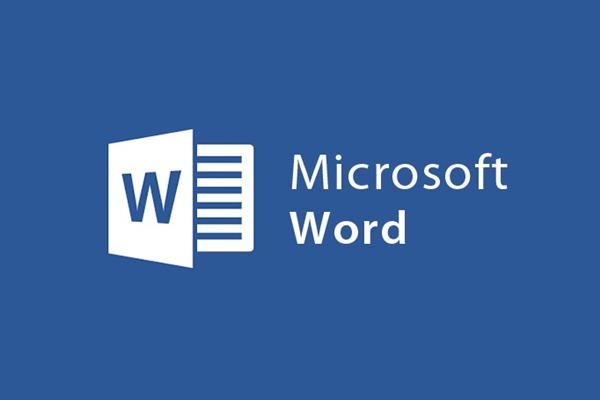
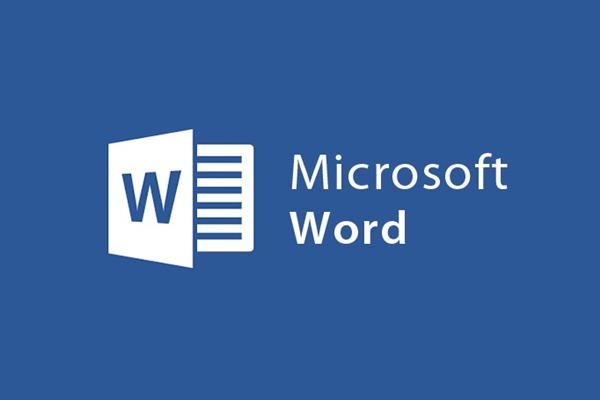
Create Bookmart to navigate and move easily on Word documents
- 24-07-2022
- trienkhaiweb
- 0 Comments
When you do reports, summaries, you often have to draft dozens of pages of documents. So when you want to find an important paragraph or line of text in that text file, how do you use it? Surely, most of you do it by going through each line. That costs you a lot of time. So why not create a Bookmark in Word so you can navigate documents and quickly find the information you want.
If you don't really believe it, you can refer to the article below.
Create Bookmark to navigate documents in word
Maybe, you will know Bookmart when you use web browsers. It will help you remember the Web addresses that you frequently visit. However, with Word, this tool is still quite strange and not known by many people.
In word, Bookmart is a utility that helps you quickly search for a paragraph in a text file. It is really a useful tool for you if you are working with a document file that is dozens of pages long.
Specifically, the steps are as follows:
- Step 1: To create a Bookmart, first highlight the line of text that you want to place the link. Next, hover your mouse over the toolbar and select the Insert Tab and select the Bookmart command.
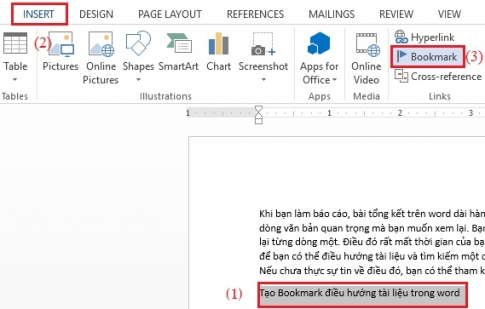
- Step 2: Then, the Bookmart window appears, in the Bookmart name section, enter the name of the bookmart. After entering, click the Add button to proceed to save the newly created Bookmart. And so on, you continue to create new Bookmarts for your documents if you want.
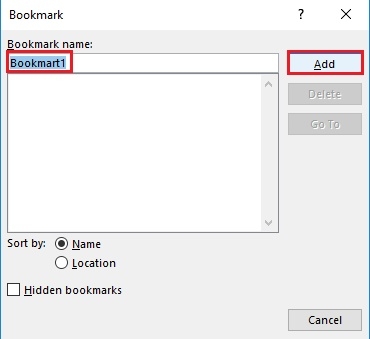
Note: The Bookmark name you set cannot contain spaces or special characters and cannot begin with a number.
- Step 3: When you want to review the highlighted text lines or paragraphs, you just need to remember the name and then go back to the Bookmart window to select the Bookmart name you need and then click "Go to" . After your button press, the cursor will take you to the Bookmart location you just selected.
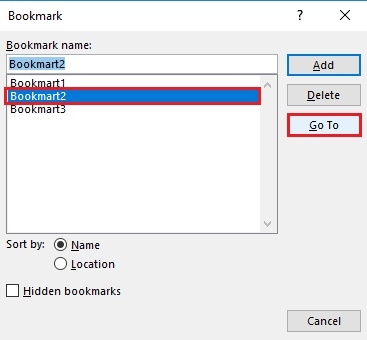
Or alternatively, you can also access Bookmart in word by pressing Ctrl + G . The “Find and Replace” dialog box appears. In the "go to what" section, select "Bookmart" . Then, you just need to type the Bookmart name you want to search in the “Enter Bookmart name” field. Finally, click on “Go to” . Immediately it will lead you to the location you want to search.
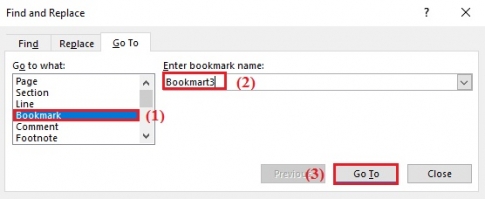
Above, I showed you how to create a Bookmart to navigate documents in word. This is a great way to help you find the information you want quickly without losing effort in the process of working with documents. If you feel it's a good feature, apply to get this tool to help you work in the best way. Wishing you success.
















