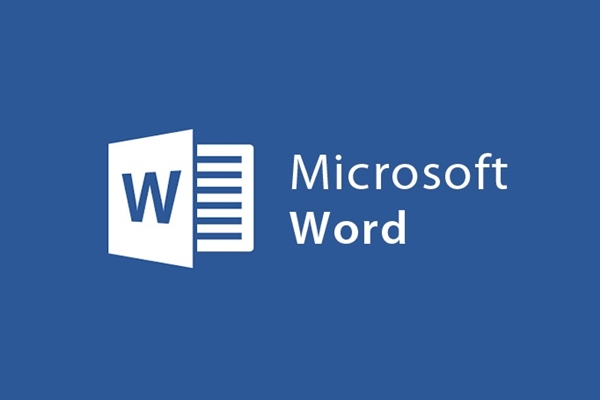
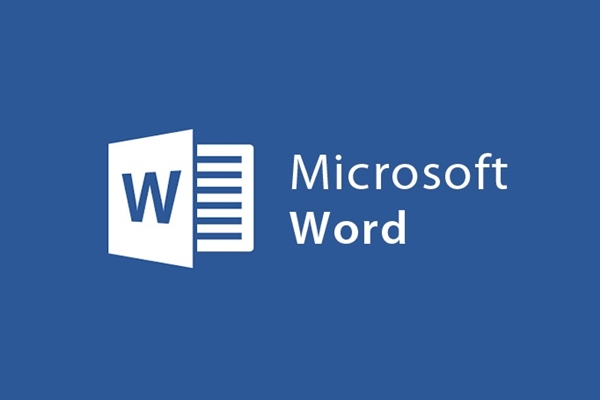
Did you know the keyboard shortcuts in Microsoft Word?
- 24-07-2022
- trienkhaiweb
- 0 Comments
To edit text actively, especially when your mouse is broken, the shortcuts become extremely important, knowing the shortcuts helps us to accurately and quickly manipulate our work. me.
For different versions of Microsoft Word, the keyboard shortcuts are also slightly different, but basically the same, the latter is more fully supported than the former.
Here are some basic keyboard shortcuts in Microsoft Word 2013:
Mục lục
Function keys
- Ctrl + N: Create a new editing page.
- Ctrl + O: Open the existing editing page.
- Ctrl + S : Save the text in the editor page.
- Ctrl + C : Copy selected characters, lines, and paragraphs of text.
- Ctrl + X : Cut selected characters, lines, and paragraphs of text.
- Ctrl + V : Paste selected characters, lines, and paragraphs of text.
- Ctrl + F : Search for words and phrases in the text.
- Ctrl + H : Open the search tool, replace words, phrases in the text.
- Ctrl + P : Opens the Print Text dialog box.
- Ctrl + G : Open the number page window.
- Ctrl + K : Create link.
- Ctrl + Z : Skip the action just done.
- Ctrl + Y : Restore the state before using the Ctrl + Z command.
- Ctrl + W / Ctrl + F4 / Alt + F4 : Close the editing page
Move key:
- Keys up and down a row, left, right characters.
- End, Home : Returns to the beginning or end of the line where the cursor is located.
- Ctrl + Home : Go to the beginning of the text line.
- Ctrl + End : to the end of the text line.
- Tab : How / move to another column / create a new row if it is in the last column in the table.
- Ctrl + Q : Move the text to the margin (only used after using the tab)
- Enter : New line. Break paragraph.
- Ctrl + Enter : Break the page to the new page.
- ESC : Close function number.
- Ctrl + ESC : Launch the start menu
- Alt + Tab : Switch the working window.
- Start + D : Switch to the desktop
- Start + E: Open the My computer window
Format key:
- Ctrl + B : Bold format.
- Ctrl + I : Italic format.
- Ctrl + U : Format underline between words.
- Ctrl + Shift + D : Format double underline between words.
- Ctrl + Shift + W : Format underline under each word.
- Ctrl + D/ Ctrl + Shift + F/ Ctrl + Shift + P : Open the text format dialog box.(F: change font, P change font size.
- Ctrl + E : Format the center of text.
- Ctrl + J : Format to align 2 text margins.
- Ctrl + L : Format left align text.
- Ctrl + R : Format right align text.
- Ctrl + M : Format indentation for paragraphs (default 1.27cm).
- Ctrl + Shift + M : Removes paragraph indentation.
- Ctrl + Q : Remove the text alignment format.
- Ctrl + ] : Increase the font size by 1 size.
- Ctrl + [ : Reduce font size 1 size
- Ctrl + Shift + “>” : Increase the font size by 2 sizes.
- Ctrl + Shift + “<” : Reduce font size by 2 sizes
- Shift + Keys to move up and down, left and right: select characters, words, and paragraphs of text.
- Ctrl + A : Select the entire text.
- Ctrl + Shift + A/K : Convert uppercase to lowercase (not recommended for Vietnamese).
- Ctrl + Shift + C : Copy the text format to be copied.
- Ctrl + Shift + V : Paste the copied text format.
- Ctrl + Shift + S : Create style (used in automatic table of contents).
- Ctrl + Shift + N: Normal window.
- Ctrl + Shift + Q : Symbol window
- Ctrl + Alt + N : Normal window.
- Ctrl + Alt + O : Outline window.
- Ctrl + Alt + P : Window in Print Layout form.
- Ctrl + Alt + L : Type bullets as numbers or letters automatically.
- Ctrl + Alt + F/D : Note at the bottom of the editing page.
- Ctrl + Alt + M : Make a note right at the line to the cursor.
- Ctrl + Alt + 1 : Create heading 1.
- Ctrl + Alt + 2 : Create heading 2.
- Ctrl + Alt + 3 : Create heading 3.
- Ctrl + Shift + Z : Remove formatting.
- Ctrl + Sapce : Restore default font format.
- CTRL + SHIFT + H : convert format (can't type text).
Index key:
- Ctrl + Shift + “+” : Create superscript. (Example m3).
- Ctrl + “+” : Create subscript. (Example: H2)
Object delete key:
- Backspace / Ctrl + Backspace : Delete the character before the cursor.
- Delete / Ctrl + Delete : Delete the character after the cursor
Other function keys:
- Crtl + 1 : Single line stretch
- Crtl + 2 : Double line stretch
- Crtl + 5 : 1.5 . line spacing
- Crtl + 0 (zero) : Add a single line stretch before the mouse pointer.
F keys:
- F1 : Help.
- F4 : Repeat the command just done.
- F5: Move to page number.
- F7 : Check spelling with English.
- F8 : Extend the selected area.
- F12 : Perform save with new name.
- Shift + F1 : Format font size.
- Shift + F2 = F7.
- Shift + F3 : convert the first letter to uppercase, uppercase, and lowercase.
- Shift + F7 : Perform synonym search.
- Shift + F8 : Minimize the selected area.
- Shift + F10 : Show context (corresponding to right-click).
- Shift + F12 : Save the text.
- Ctrl + F1 : Turn off the toolbar.
- Ctrl + F2 : Preview before printing.
- Ctrl + F3 : Convert uppercase – lowercase.
- Ctrl + F4: Close the text window.
- Ctrl + F6 : Move to the next text window.
- Ctrl + F9 : Insert an empty field.
- Ctrl + F10 : Maximize, minimize window size
- Ctrl + F11 : Lock a field.
- Ctrl + F12 : Open existing text.
- Ctrl + Shift + F5 : Open Unikey.
- Ctrl + Shift + F6 : Open Unikey Toolkit.
- Ctrl + Shift + F8 : Extend selection and block.
- Ctrl + Shift + F9 : Unlink a field
- Ctrl + Shift + F11 : Unlock a field.
- Ctrl + Shift + F12 : Print preview.
- Alt + F4 : Exit the editing page.
- Alt + F5 : Minimize the window size.
- Alt + F7 : Find spelling and grammar errors in English.
- Alt + F10 : Activate the standard toolbar.
- Alt + F11 : Display the Visual Basic window.
- Alt + Shift + F1 : Move to the previous field.
- Alt + Shift + F2 : Save the text.
- Ctrl + Alt + F1 : Display system information.
- Ctrl + Alt + F2 : Open the text.
















