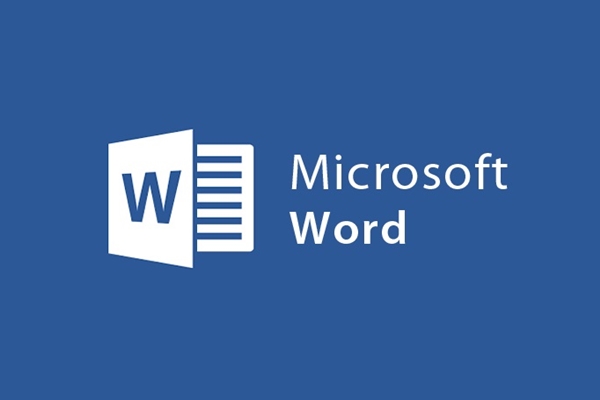
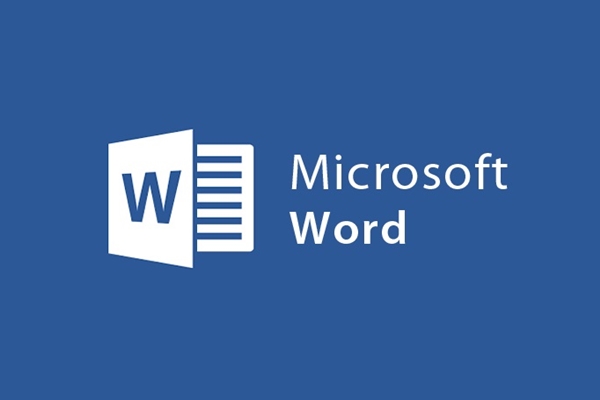
How to hide/show important text in Word
- 24-07-2022
- trienkhaiweb
- 0 Comments
Currently, working on a computer is a familiar job for many people. Therefore, the exchange and sending of text files is also more and more popular. However, there are cases where your document file has important issues, you don't want that person to know that information. Both do not want to delete that information, and do not want others to know when sending them. In this case what would you do? The problem seems to be difficult to solve, but it is not, it will be extremely simple if you know how to hide those texts.
The article consists of 2 parts:
- How to hide text in word
- How to show text in word
Mục lục
1. How to hide text in word
Word is a tool that helps you a lot in your work, from the basics to the advanced. Therefore, it has a lot of support features for users. However, not everyone knows and exploits all its inner features. Typically, the feature of hiding some text in word so that others cannot read it. Surely this is a feature that few word users know about.
Specifically, the steps are as follows:
- Step 1: You open the text file that you want to hide one or some pieces of text that you do not want others to know. You proceed to highlight the text you want to hide.
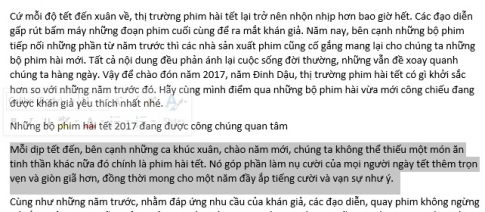
- Step 2: Then, right-click and select “Font…”.
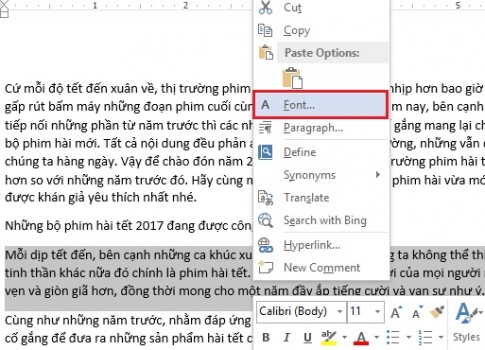
- Step 3: The Font dialog box appears, in the "Effects" section, find the "Hidden" box and check the box next to it. Finally, click and select “OK”.
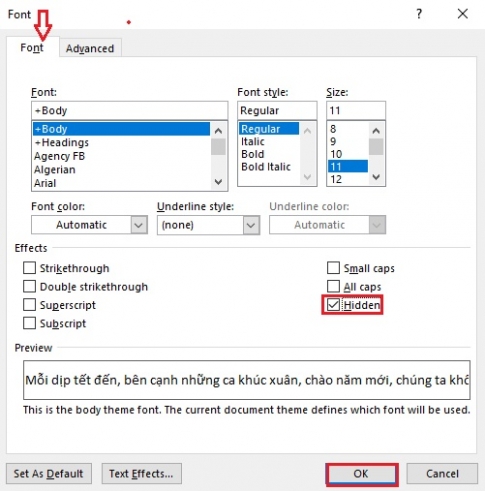
So your text has been hidden from the Word document. The results that I have done are as follows:

With the paragraphs that you want to hide, you just need to do each paragraph in turn according to the steps above, you can hide the content that you want to hide for yourself.
2. How to show paragraphs of text in word
Many of you, when you have a need to hide, search and learn how to hide passages but do not find out, when you want to review those passages, how should you do it? Or in other words, what to do to make those paragraphs invisible and now want it to appear again?
Specifically, the steps are as follows:
- Step 1: You highlight the entire text that you previously hidden some paragraphs in.
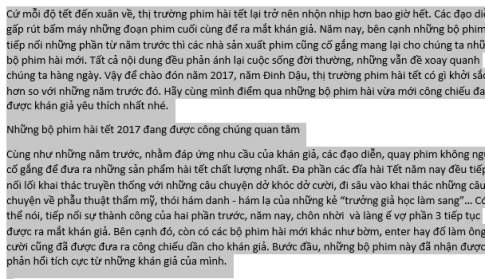
- Step 2: You right-click and continue to click on “Font..” to select.
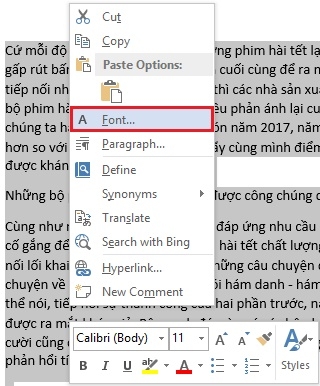
- Step 3: The Font dialog box appears. You find the Effects ink and double click on the empty box in the "Hidden" section. You click so that the check mark in the empty box disappears. Then you click “OK” to select.
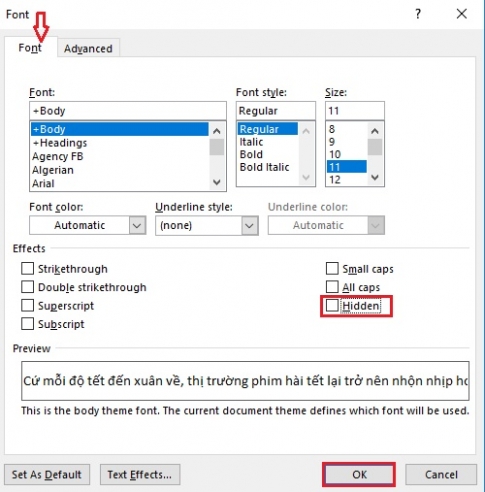
- Step 4: Right now, the text that you have hidden has reappeared on your text.
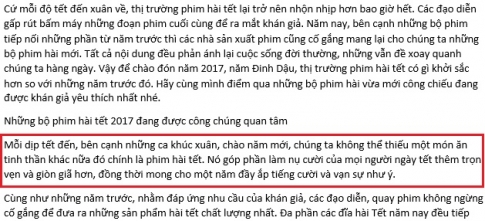
Above, I showed you how to hide the necessary text that you want to be kept secret from others. With this approach, you have just done it simply, and you don't need to delete those pieces of text that others still can't know. I think this is a good way to protect important information that is not known to many people. If you are interested in this feature, give it a try.
Wishing you success.
















