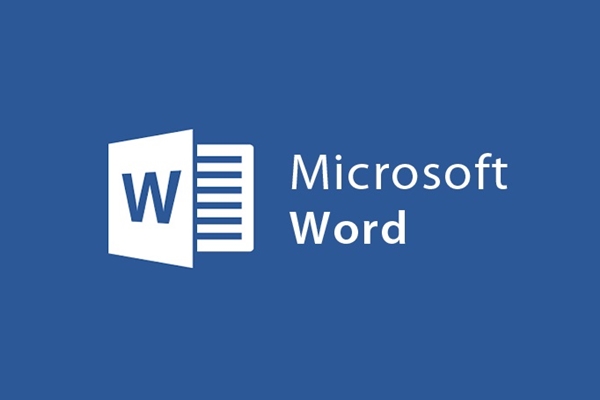
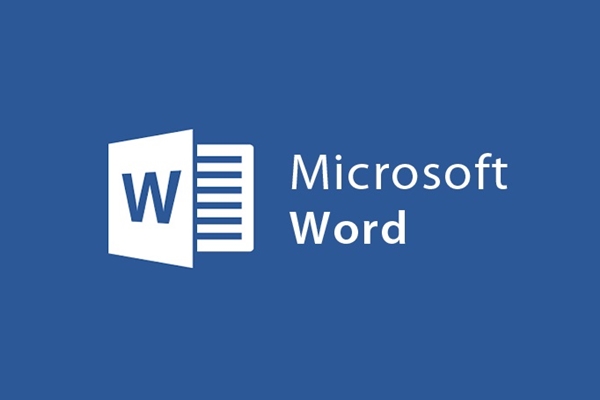
How to insert an Online picture on Word 2013
- 28-07-2022
- trienkhaiweb
- 0 Comments
Inserting pictures is a feature introduced by Word. Besides a full text text, inserting related photos will make the viewer feel less boring and the layout of the text is also more beautiful to attract viewers. With Word 2013, you can not only insert the pictures available on the disc, but also insert online Pictures. So what’s new with this insert and how is it done? We invite you to read the following articles:
How to insert online Pictures
Inserting images is a trick used by many people today when editing text. Besides inserting image files available on your computer, you can also insert pictures online as long as your computer has a network connection.
OnlinePicture is actually images provided by Microsoft Word with many different topics. In any case, you compose text and want to insert a picture but have not found a suitable picture, you can search for another suitable image from the OnlinePicture library in Microsoft Word.
Specifically, you do the following:
- Step 1: You find on the Ribbon toolbar the Insert tab to click on it. Then, hover your mouse over the “lllustrations” command group and select “online pictures”.
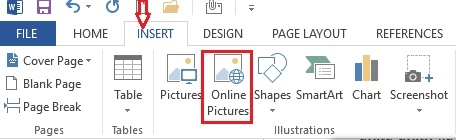
- Step 2: The insert window opens, click in the empty box and type the photo you want to search.
Example: I’m writing an article about fresh flowers but don’t have a photo yet, so I’ll search for a picture of fresh flowers. I click on the empty box and type “fresh flowers” and then “enter”.
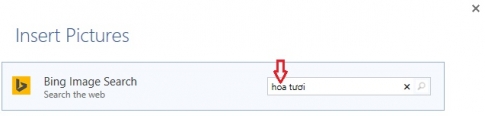
- Step 3: A photo gallery opens, you put your mouse in the right bar and drag slowly to find a photo that you like best. Then click on the image and select “insert”.
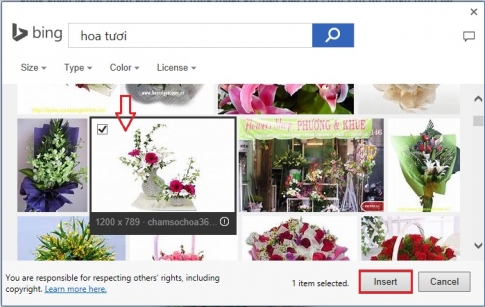
- Step 4: The image appears on your current Word. If you want to edit photos to become more beautiful, then do the same as I instructed you in the article to insert and edit photos on Word 2013 with the Format tab.
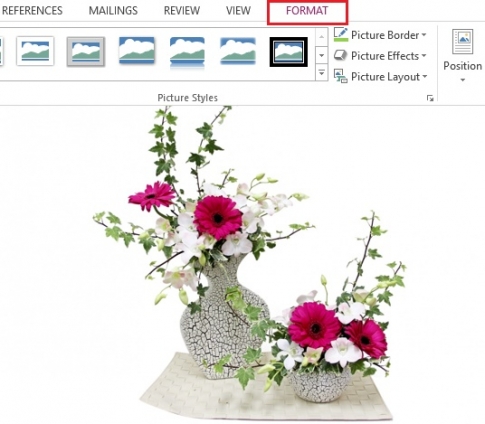
Thus, I showed you how to insert an online picture in Word 2013. Just need your computer to connect to the internet and perform 4 simple steps, you’ve got yourself a stock of pictures to freely choose from. Really convenient, right?
Wishing you success.
















