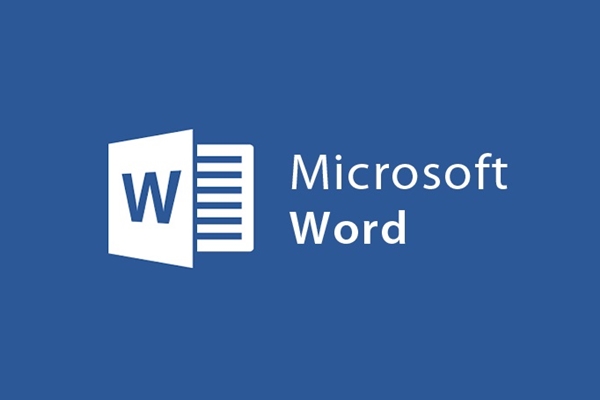
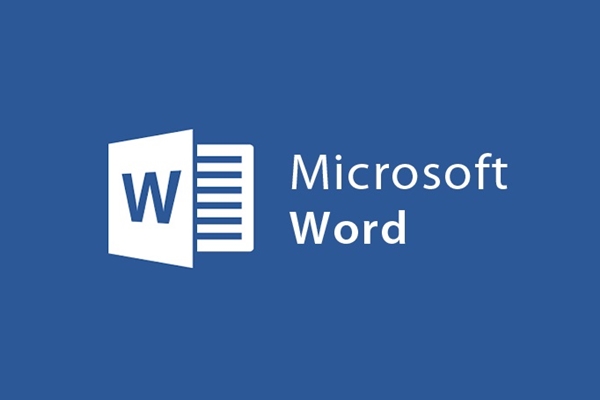
How to insert online videos into Word 2013
- 28-07-2022
- trienkhaiweb
- 0 Comments
Insert online video on top of text, have you tried it yet? With Word 2013, allows you to insert many different symbols on top of the text and one of them is to insert online videos. This concept is almost new to many Word users. So to better understand this feature of word, I will share with you an article related to this issue.
How to insert online videos into Word
For those who often use Word, the concept of inserting pictures into Word or inserting special icons into Word is not too strange. However, inserting online videos sounds quite strange to many people.
Inserting online videos is a new feature born in the Word 2013 version, with this feature allowing users to easily embed online videos, such as YouTube videos, into documents. Thus, you will be able to easily share with everyone, making your document source even more rich and attractive.
Steps to insert online videos in Word 2013
- Step 1 : You hover your mouse on the Ribbon toolbar and click the “Insert” Tab
- Step 2: In the “Insert” Tab, find the Media command group and select the “Online Video” item.
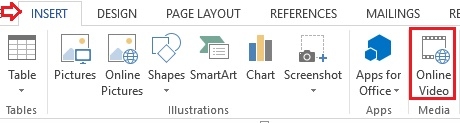
- Step 3: Insert Video window appears. You type and search for the video you want to insert, insert the video from YouTube on top of the text. Besides, you can also insert videos from different sources such as videos from Bing search results, or insert videos from a website…
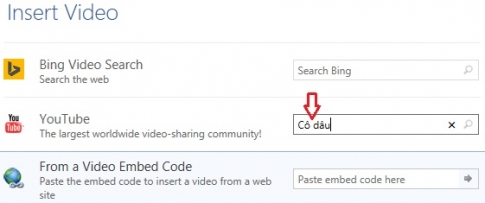
- Step 4: After the Videos are opened, select the Video you want to find, click on the video and finally select Insert.
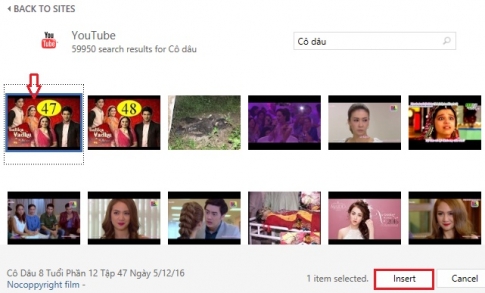
- Step 5: Immediately, your video is inserted on the text page. You just need to resize the video to fit the text.
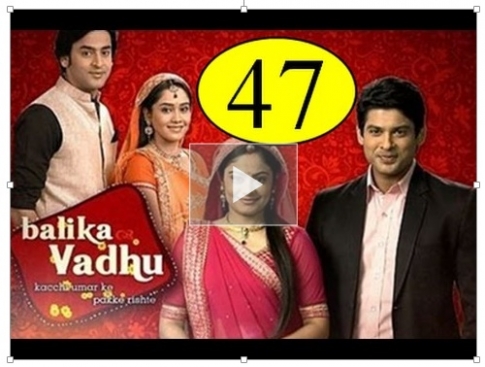
How to insert videos is not difficult, right? Because this is a new feature of Word 2013, many people do not know it yet. So, today I show you how to use a new and attractive feature in Word. If you need to use this feature, please refer to the article to do it.
Wishing you success.









