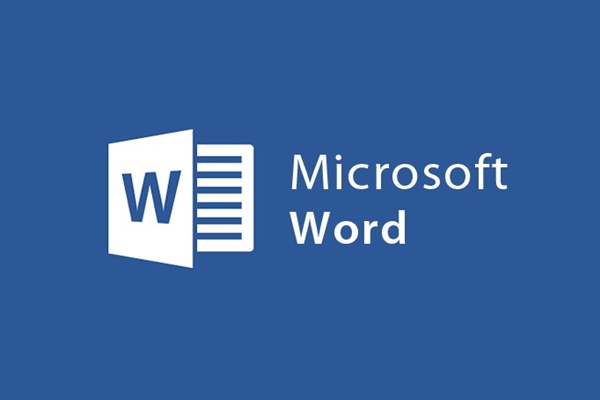
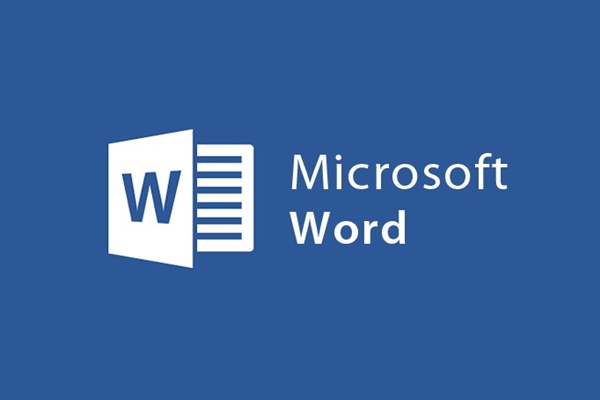
How to insert Word File into Word documents is very simple
- 24-07-2022
- trienkhaiweb
- 0 Comments
Word is not only a text editing tool, but also helps you insert other files into the document. It can be images, videos and even Word files. Inserting such files will help your post not only become more vivid but also make it more convenient for you to open the File. That is, you can immediately access that file without wasting time searching. So do you know how to do it? Follow along in the article below, I will guide you specifically.
How to insert a Word File into a document
In previous posts, I showed you how to insert pictures into Word or how to insert videos into Word . And it seems that manipulation has become easy for many of you. However, these are the same insertion operations, but when it comes to inserting a text file, many of you seem to have not mastered it or have never done it. Therefore, this article was born to help you master those operations.
The specific steps to insert Word File are as follows:
- Step 1: You open any Word File that you want to attach the File to the text content. Afterward. You put the mouse on the position you want to insert and hover over the toolbar and select “Insert” .
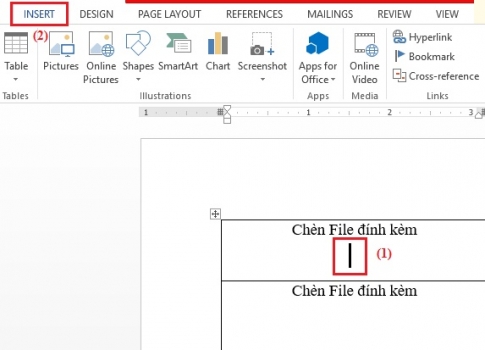
- Step 2: Next, go to the Text command group and click on the Object command and select "Object…"
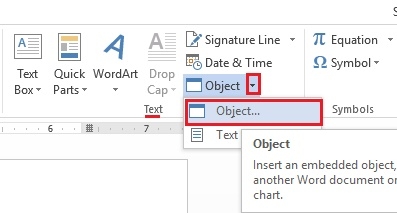
- Step 3: At this point, the Object window appears, select "Create From File". Next, you check the box "Display as icon" to display the attached file as an icon. And next, you click on “Browse…” to select the File you want to attach in word.

- Step 4: The computer folder appears, find and select the File you want to insert then click "Insert".
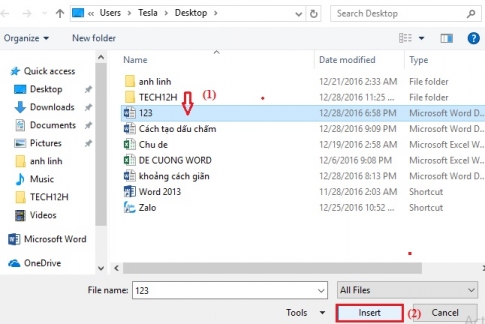
- Step 5: When the File is brought up on the Object window, you just need to click “Ok”.
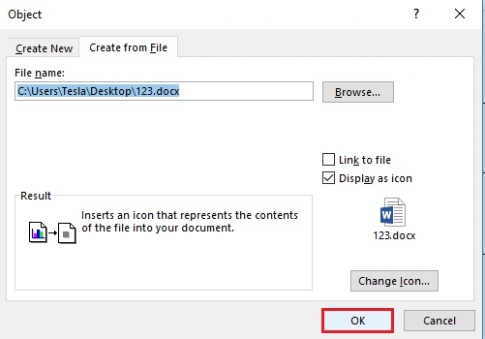
Now, you can review the results you have done whether it was successful or not.
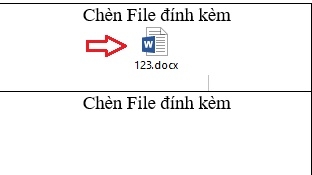
It can be said that Word is a very versatile working tool. It is like a holeless bag that can fit anything into it. And today, I showed you how to insert (attach) Word files into documents. Those are very simple operations and not difficult to do. So, if you haven't done these actions yet, give it a try and see if you can. I believe it will not be difficult for you. Good luck
















