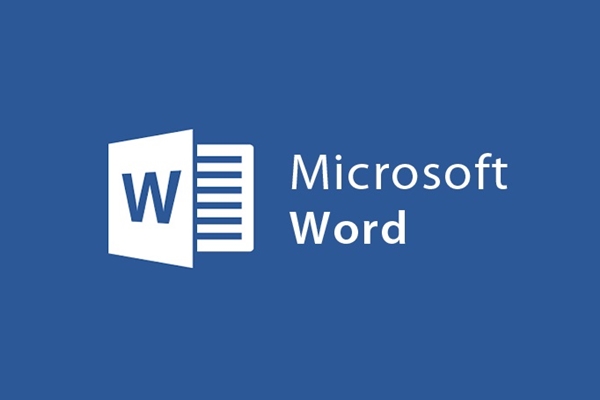
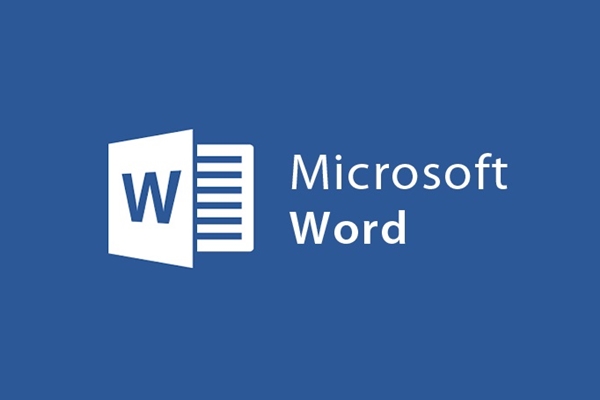
How to lose background color when copying online documents to word
- 24-07-2022
- trienkhaiweb
- 0 Comments
Usually, when you do a test, report or plan something, you often refer to the material online. When there are good documents, you often copy them to make your own data. However, when copying to word, the text has a background color that you have not been able to find a way to handle. And sure, if it's the documents you have to submit, you can't just let it be. So force you to find a way to handle and if helpless you are forced to retype. Having said that, but you can rest assured, all your problems will be solved very quickly with the following ways. Let's read the article below to know more.
Mục lục
How to remove the background color of copied texts from the internet
Method 1: Delete with the Clear All Formating icon
You highlight the text that contains the background color. Then you hover your mouse over the selection toolbar to the Home Tab and select some Aa and eraser icons. When you click on it, the entire format of the highlighted text will return to the default setting page format.
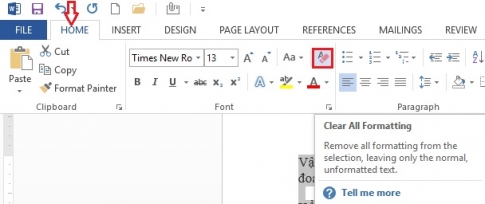
Method 2: Delete with Shading . icon
- Step 1: On the toolbar, click on the Home Tab, click the down arrow next to the paint bucket icon and select No color (as shown).
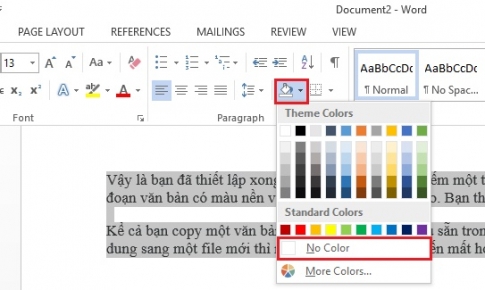
- Step 2: At this point, the background color has been lost, the text color is returned to the default color of a text file. Continue, select the down arrow icon next to the large A and select Automatic (as shown).
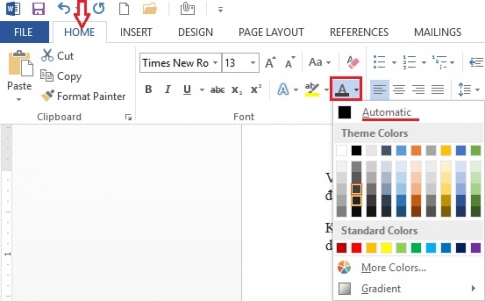
So you have finished deleting the text background. To make the text more beautiful, you can also edit the font size and Font to suit your wishes.
Method 3: Delete with Notepad
Note: You only use this method when the content you copy is in the form of text, not containing a table.
- Step 1: First, press the Windows + R key combination at the same time to open the Run window. Then, type in the Open box the word "Notepad" and click "OK" .
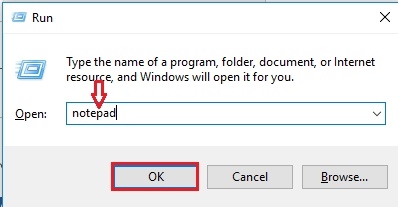
- Step 2: The Notepad program appears, copy the content from any website and paste it into the Notepad program.
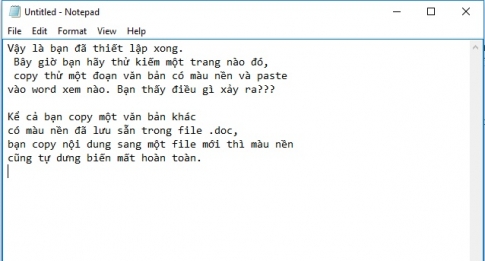
- Step 3: The next step, you copy the content you just pasted in the Notepad table and paste it into a new page in Word. Thus, you have removed the background color and returned to the original default.
Method 4: Delete with Keep Text Only
You find a paragraph that you want to copy into word. Then, you proceed to copy that piece of content into word, then on the word screen will appear an icon called Paste Options. Just click on it and select the icon with the letter "A". So all your formatting is removed, you just need to re-align the font size and re-select the font accordingly.
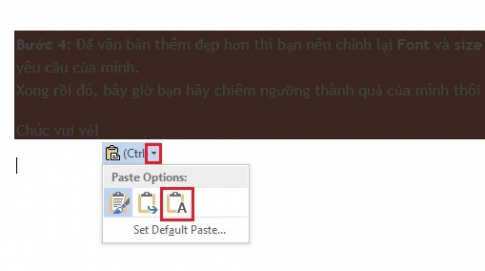
Above, I have shared with you some ways to remove the background color when you copy content from the internet to word. These will be tips to save you time retyping the text you want to copy. It can be said, there are many ways to remove the text background color, but I have only shared with you a few as above. If you have other good tips, please comment below the article to share with everyone.
















