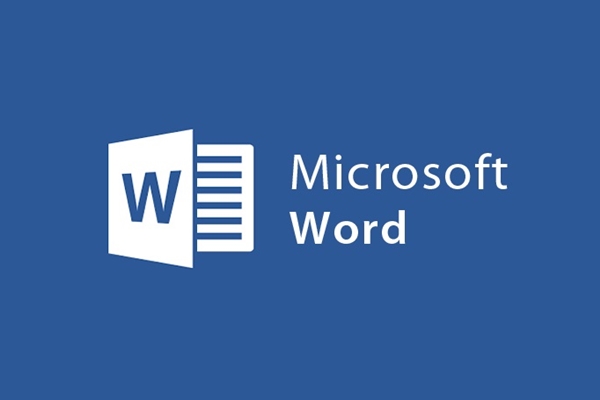
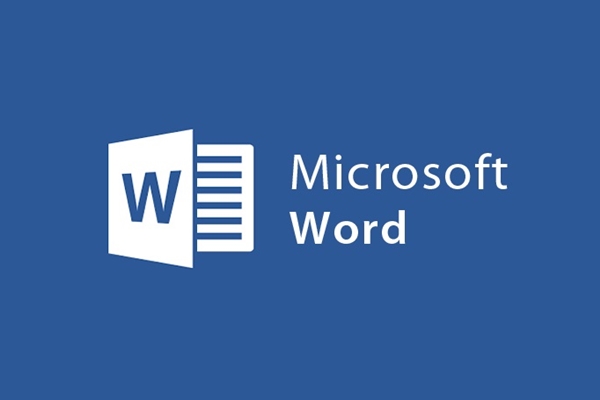
How to print hidden Text in Word simply
- 24-07-2022
- trienkhaiweb
- 0 Comments
In fact, printing text is not difficult. But it has to be case by case. It will be very easy for you if it is regular text. But it is quite difficult when you print hidden text text. Have you ever encountered such situations? If you encounter it, how will you handle it? If you still have questions about those issues, please refer to the article below to know more about how to do it.
How to print text when text is hidden.
When printing text files, sometimes you will not be able to avoid the link or text in the document being hidden. This may be the case, but that doesn't mean you won't have to encounter such situations.
In case the Text in the text is hidden when printing, you need to use the commands on the Paragraph. Because it allows us to check for errors that display special characters replacing spaces between characters. Usually, this command makes the viewer confused and difficult to understand, so very few people use it. However, in some cases you are forced to use it, this article is a good example.
Specifically, the steps are as follows:
- Step 1: Before printing, you need to show the hidden Text in the text by: You move the mouse into the Paragrap command box on the Home Tab. Then, you click on the Show/Hide icon (as shown) or you can also press the "Ctrl + *" key combination at the same time.
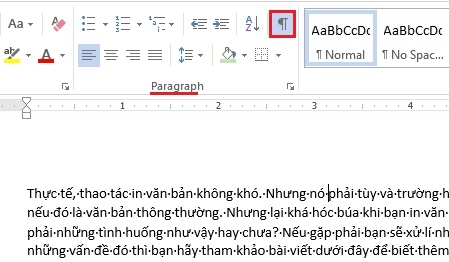
- Step 2: To print these hidden texts, first click on the File tab on the toolbar.
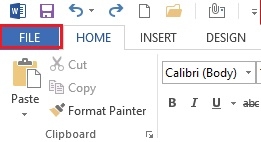
- Step 3: On the Backstage interface, click the Options option in the list of options in the left pane.
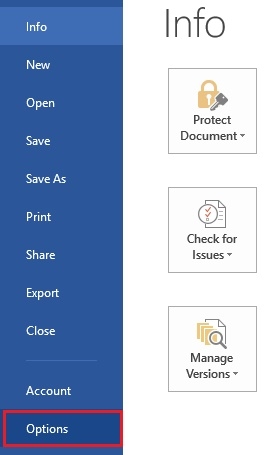
- Step 4: The Word Options dialog box appears, in the left hand column of the screen, select the "Display" item.
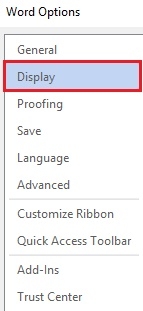
Then, the categories on the right column appear. In the "Printing Options" section, check the "Print hidden text" box . Once done, click “OK” and you are done.
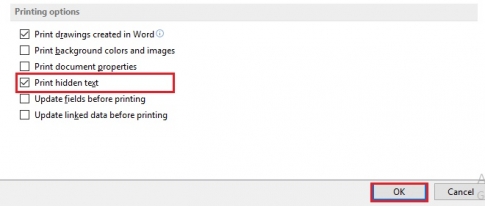
Thus, after you have done that, you can completely print the document files you want. In addition, with pharagraph, you can also use it in many proofreading cases like twice keeping two words or entering a line twice in a paragraph. Although not a prominent feature, if you want to learn more about Microsoft Word, this is also one of the features worth trying.
















