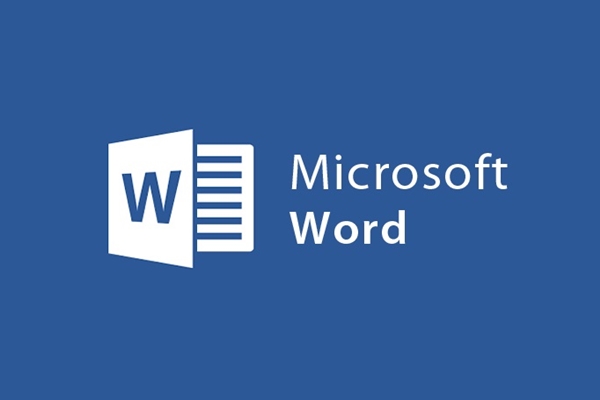
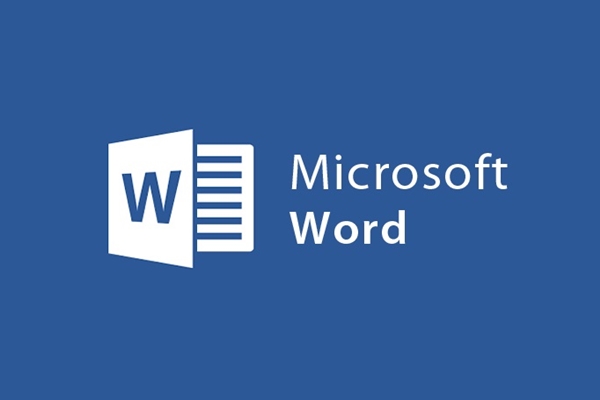
How to quickly draw mind maps on all versions of Word
- 24-07-2022
- trienkhaiweb
- 0 Comments
To draw mind maps, you have many ways to do it. For example, you can draw diagrams with Powerpoint, draw with Xmind or with Edraw Mind Map. However, besides that, there are also quite a few people who draw mind maps in word. It can be said that this is the most rudimentary way, but it is the simplest and many people can do it easily and equally beautifully. So, to draw a mind map on word, what steps do you need to take? We invite you to follow the article below to understand that issue.
Steps to draw mind maps in word
Usually, when you need to draw a professional mind map you need to install and use the software. However, your work or assignment is not too demanding, but as long as you draw simple mind maps, you can draw mind maps right on Word. This you can do on all word sessions so far.
Specifically, the steps to draw a mind map in Word:
- Step 1: Open Word and hover your mouse over the toolbar and select the Insert Tab. Then, you select the Shapes command to choose for yourself the shapes you want to show on the mind map. After inserting is complete, you can adjust the size of that object by clicking on the icon and adjusting it small, high and low according to the two-way arrow.
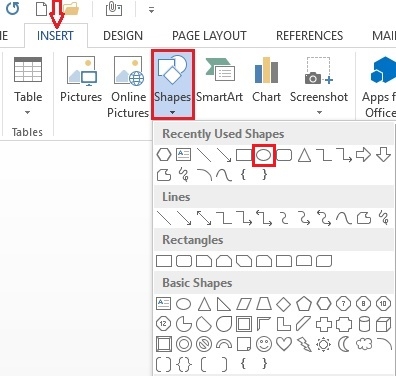
- Step 2: To enter content into mind map objects. You click on that icon, right-click and select “Add Text” . The mouse pointer appears, you proceed to enter the Text content.
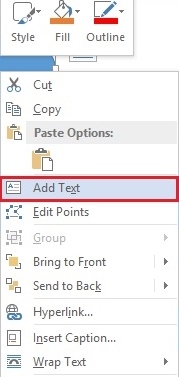
- Step 3: To distinguish between the ranks of the objects in the diagram, you select the object. The Format tab appears, you just need to click on the "Shape Fill" command to select the fill color in that icon.
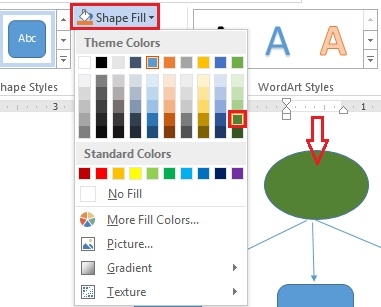
- Step 4: After completing the first icon, you continue to go to Shapes and select the other icons that you need to use to draw. It can be straight lines, curves, arrows….With so many symbols and characters you can completely draw what you want to create in your own style.
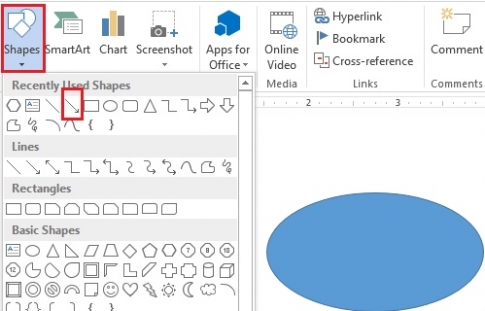
Once done, you will have a beautiful mind map that is not inferior to drawing mind maps with available software (illustration).
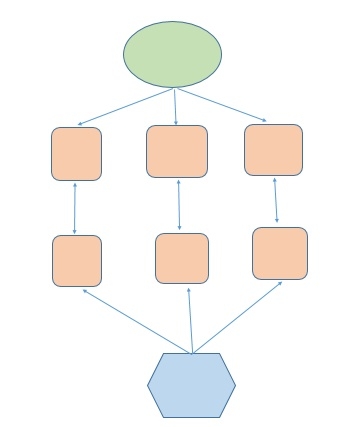
Now, you don't have to worry because your computer is weak, so you can't install mind mapping software, you don't have to worry when you don't know how to draw mind maps. All I have instructed in the article above. Just using a few very simple steps, you have quickly created yourself a beautiful mind map according to your preferences and creativity. If you are not familiar with this feature, follow the steps above. You will surely enjoy it.
Wishing you success.
















