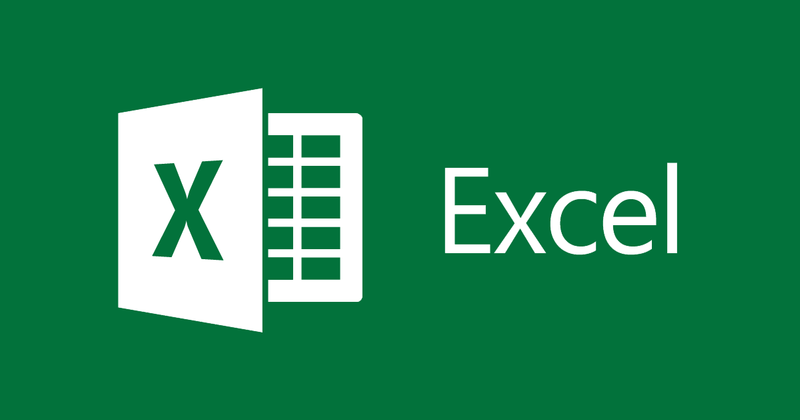
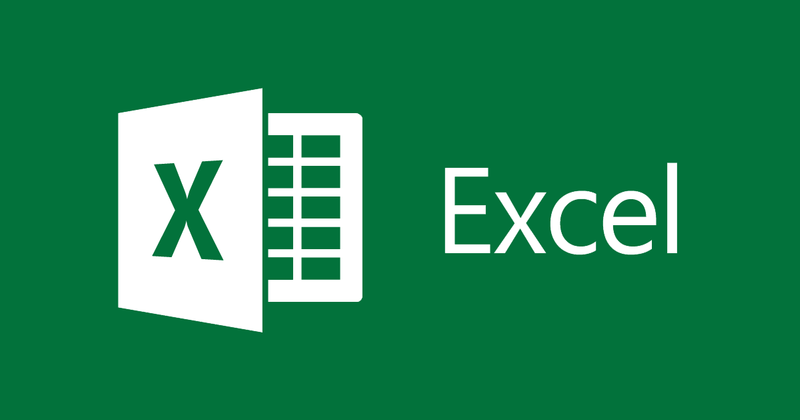
How to quickly number pages in Excel
- 24-07-2022
- thuypham
- 0 Comments
Are there many Excel users who don't know if Excel data needs to be numbered or not? Most, in many cases, you don't need to type. However, there are also cases where you need to number the pages to make them easy to distinguish. So how to number pages in Excel is also a question that many people are curious about. The article below will help you do that.
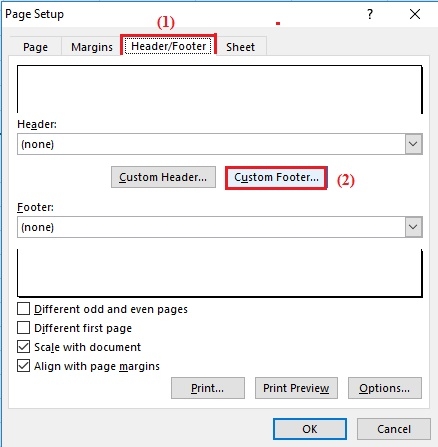
Surely, you are familiar with page numbering in Word. However, with Excel, few people know about this operation. Because Excel works on each Sheet, it's not really unnecessary. However, Excel still provides users with page numbering.
Specifically, the steps are as follows:
- Step 1: Open the Excel File , then click on the Page Layout Tab and click on the icon at the bottom right corner as shown.
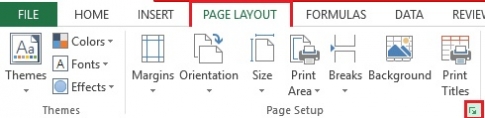
- Step 2: At that moment, the Page Setup window opens, select the Hearter/Footer item.
Next, you choose the location to number the page.
+ Custom Header: Customize the title.
+ Custom Footer: Customize the footer
Here, I choose the item "Custom Footer" .
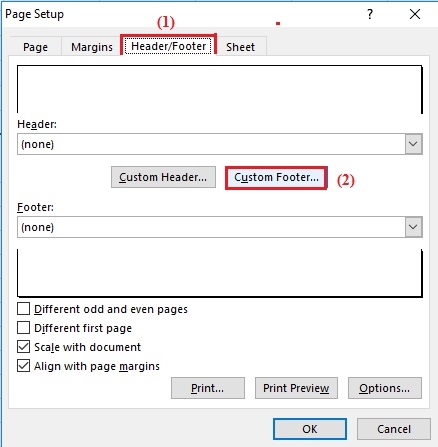
- Step 3: Footer dialog box appears.
Here, you have three options where to insert the page number: right, left or in the middle of the page. At any position you want to place, you put the mouse pointer on that position and click on the icon next to the letter A icon as shown.
In this article, I chose to insert the page number in the middle.
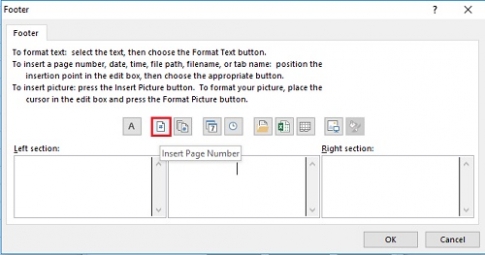
- Step 4: Then it will appear the words “&Page” , finally you just need to click on “OK”.
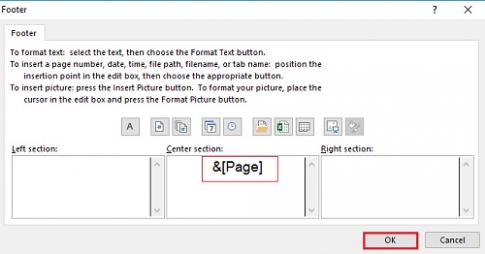
- Step 5: To preview the results you have made, just click on “Print Preview”.
The window opens, you will see the page number in the middle of the bottom of the page.
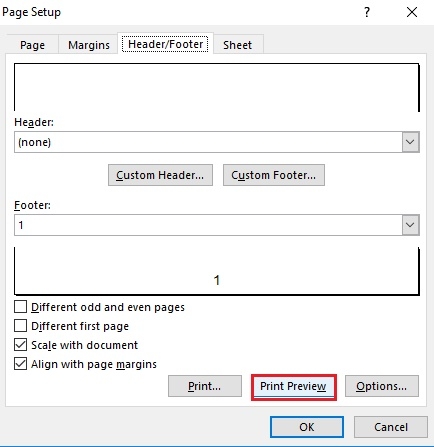
- Step 6: To go back, click on “Page Setup”.
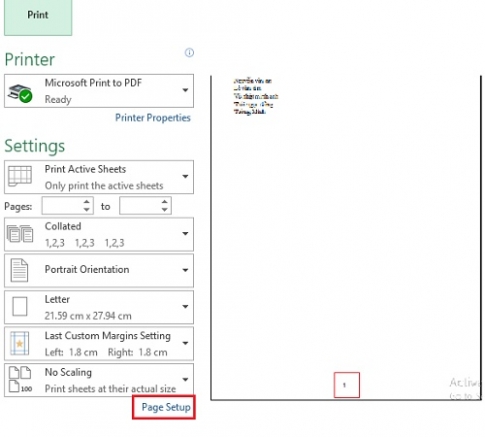
- Step 7: Finally, click “Ok” to complete your page numbering.
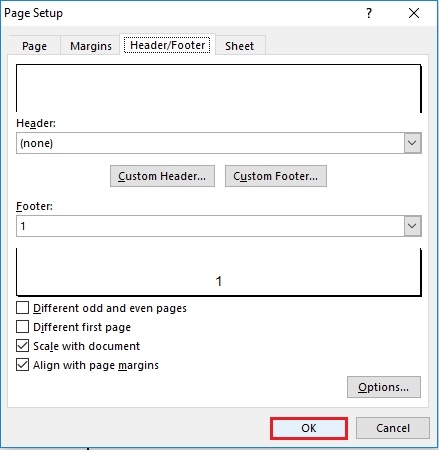
With Excel, page numbering is not really necessary. However, when you print out a lot of Excel documents, the page numbering is extremely necessary. It keeps you from getting confused between pages. Therefore, I believe this is also a necessary operation for you. Hope this article will be of help to you.
Good luck !!
















