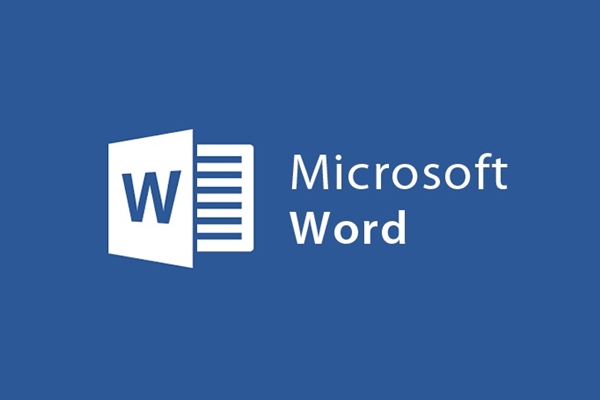
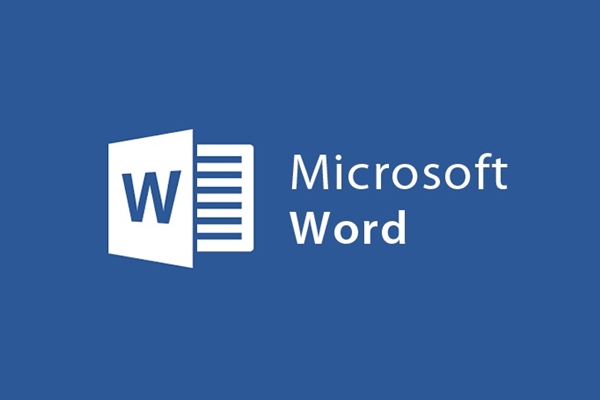
How to set password for all text files in Word
- 24-07-2022
- trienkhaiweb
- 0 Comments
Currently, most documents and papers, whether important or not, are used by Microsoft to edit. Therefore, your documents are often saved on your computer. However, in the process of working, it is inevitable that others will borrow your computer to use. That means your documents can be stolen at any time. It is very dangerous for important documents. Therefore, to protect those documents in the best way, you should set a password for them. Specifically, in this article I will guide you.
Set password for Word documents
In the previous post, I showed you how to set a password for PDF documents . However, besides using the PDF extension, the Doc or Docx extension has been used very commonly today. Therefore, today, I will show you how to set a password for a text file in all formats in Word.
Specifically, the steps are as follows:
- Step 1: Open the text file that you want to set a password for
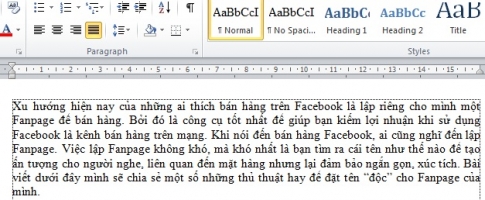
- Step 2: On the Ribbon toolbar, select “File” then “Info” and finally select “Protect Document” .
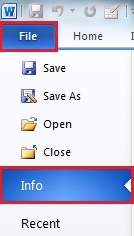
- Step 3: In the Protect Document box, click on it. A drop-down menu clicks on the "Encrypt with Password" item.
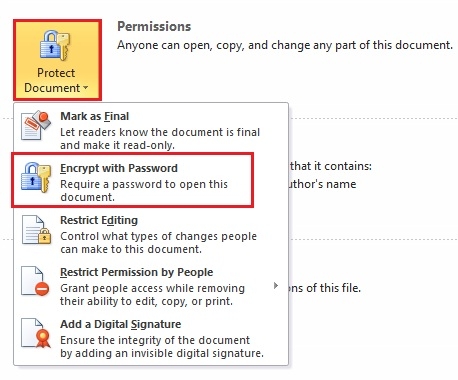
- Step 4: At that time, a dialog box "Encrypt Document" appears, enter the password in the box "Password" then click "OK" .

- Step 5: Next, you enter the password again in the box "Reenter password" to confirm, and finally to complete you click "OK" .
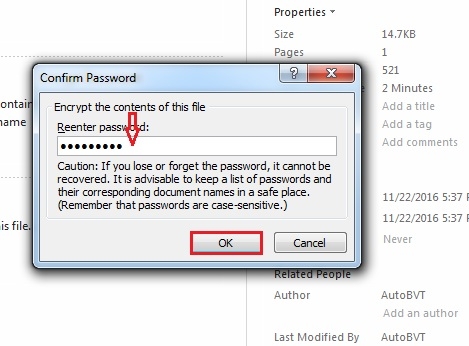
Thus, your text file has been set up with a password. Now, if you want to open the File then you need to enter the password. The results we get are as follows:
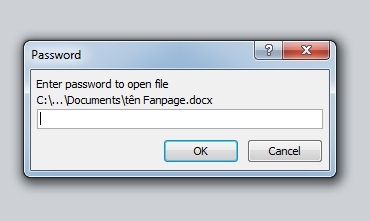
Composing documents is one of the regular jobs for office workers. Almost all papers and documents have to go through drafting. Therefore, the protection of important text files is essential. Therefore, the best and safest way is to give those files a "lock" to protect and avoid the eyes of others. With 5 extremely simple steps, your documents are always safe, so why not give it a try? Moreover, it is also a way of working that trains us to be careful.
Wishing you success.
















