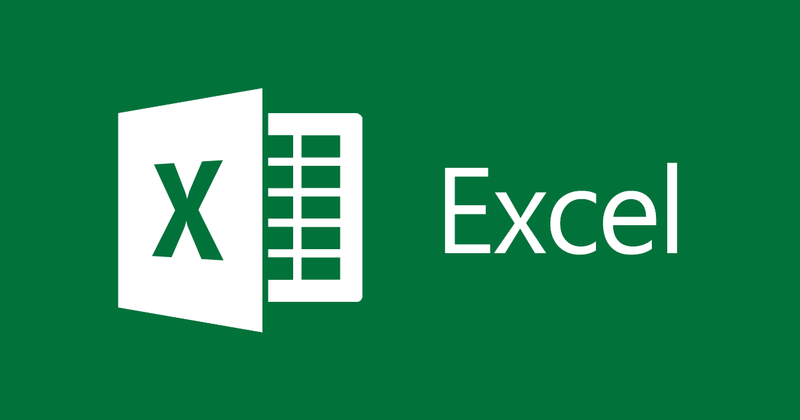
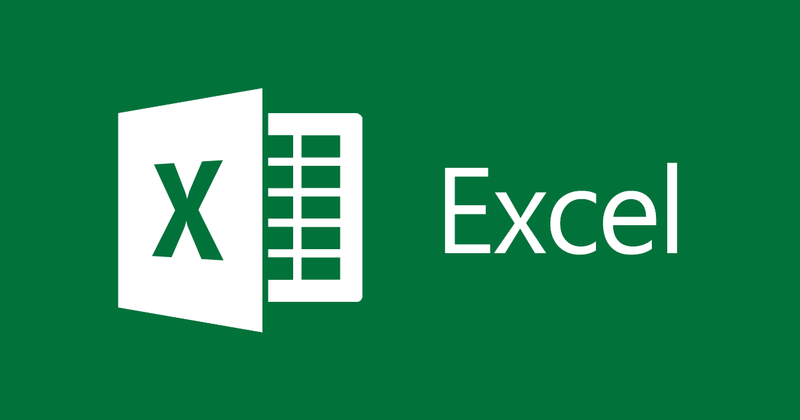
How to sort and filter data in Excel
- 24-07-2022
- thuypham
- 0 Comments
When using Excel, you may have to sort and filter data by a certain criterion to make it easier to compare and search. This is a pretty important function, commonly used in Excel. For spreadsheets that contain a lot of different information, sorting and filtering data will help you find the information you want more easily and accurately. This article will show you how to sort and filter data quickly. In the following article, I will show you how to sort and filter data in Excel 2013. However, if you use Excel 2007, 2010, 2016, the method is similar.
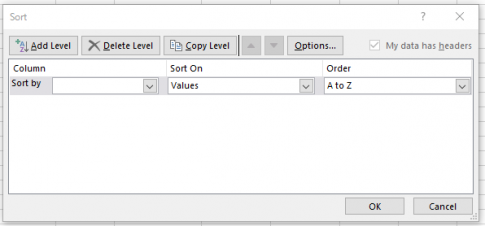
The article consists of 2 parts:
- Sorting data in Excel
- Filter data in Excel
Mục lục
1. Sort data in Excel
For example, you have a table of information as follows:
To sort the data, you need to follow these steps:
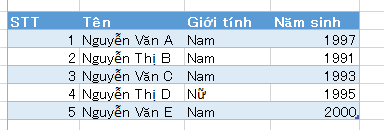
- Step 1: Highlight the data that needs to be sorted (Note: you should black out the entire data table because if only 1 column needs to be sorted the data will be messy)
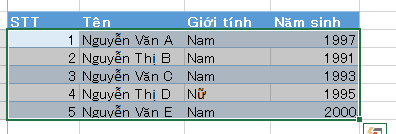
- Step 2: You look at the top, select Tab DATA then select SORT
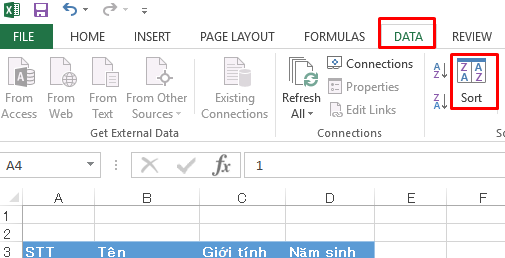
The Sort table will appear as follows:
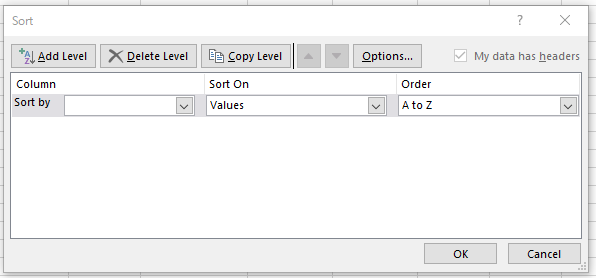
In this table, there are options:
- Sort by: Sort by which column. For example here we have: Name, Gender, Year of Birth
- Sort on: there are 4 options:
+Values: The value of the cells in the column selected in the Sort by
+Cell Color: Cell Color
+Font Color: Text color
+Cell icon: The icon is inserted into the cells
- Order: Rules for sorting data in Excel
+For character strings (text): Sort by direction from A->Z or from Z->A
+ For numbers: Sort from large to small and vice versa from small to large
+For color and icon set: On top (at the top) or On bottom (at the bottom)
For example, here I want to Sort by year of birth from small to large, I will choose the following:
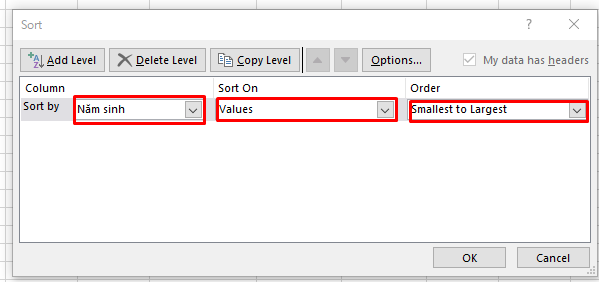
Then you click ok and let's see the results:
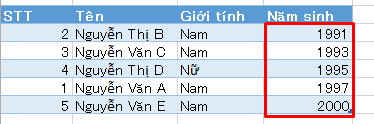
2. Filter data in Excel
To filter the data, follow these steps:
- Step 1: Select the filter area (including the title part)
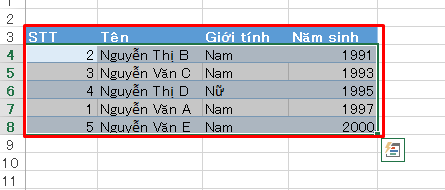
- Step 2: You look up, select Tab DATA, then select Filter
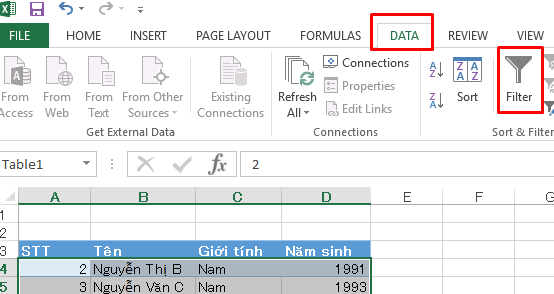
After selecting, Excel will display the following:
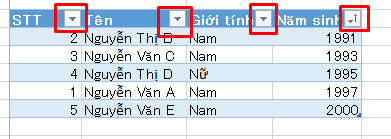
Here because I have done Sort above, so the Year of birth is Sorting from small to large and the symbol is displayed as above.
- Step 3: To filter the data, you just need to click on the button in the red box above, if you want to filter any column, click the button of that column.
For example, here you want to filter the data, get only the Female gender, you will do the following:
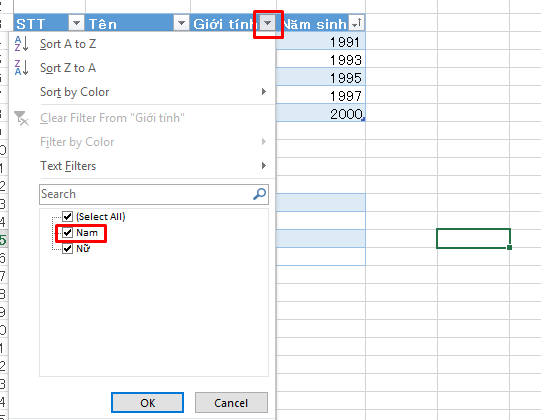
Left click on the arrow Gender, uncheck Male, Click OK.
Now let's see the results:
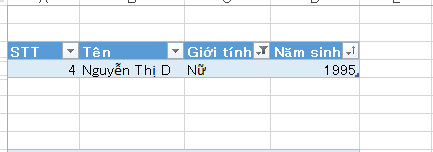
Conclusion: In the above article, I have guided you to sort and filter data. Sorting and filtering data is very important in the process of data management with Excel. Hope this article will help you.
Good luck.
















