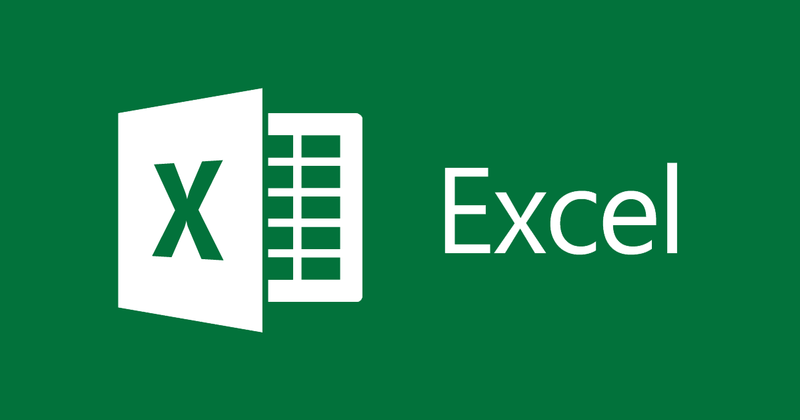
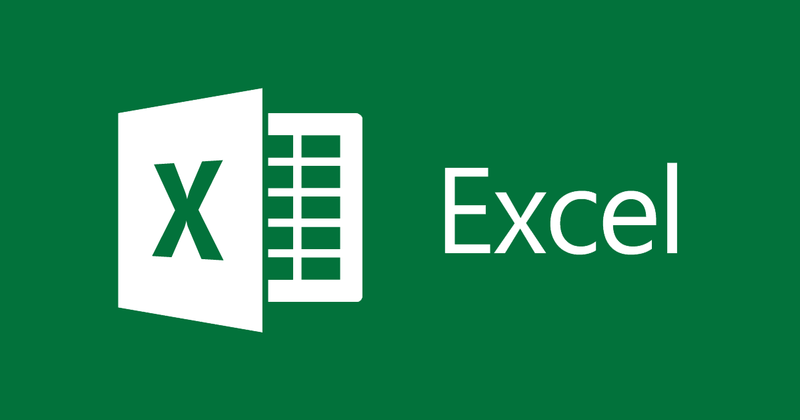
How to sort data ABC(alphabet) and ascending and descending in Excel
- 24-07-2022
- thuypham
- 0 Comments
When you work with a long Excel sheet, make sure you have some way to sort the search utility. As now, there are many people who still often use a number of ways such as sorting names in alphabetical Vietnamese alphabetical order or sorting by ascending or descending digits. So what steps do you need to take to do so? Today we will guide you specifically.
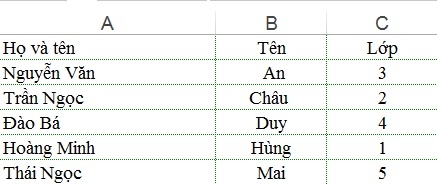
Excel is the most commonly used office application today. However, if working with a large data table in Excel, the viewer will feel confused and difficult to find. Therefore, data editors often have a way of setting up their own to make viewing and searching easier. Example: Now we can easily see, in schools, this feature is used a lot in alphabetical naming….
In this article, I will show you how to sort names in alphabetical order and sort in ascending order.
Mục lục
1. How to sort a list of names alphabetically (alphabet).
Note: When you want to sort the names in alphabetical order, you have to separate the names into a separate column.
- Step 1: First you open the data table that you want to sort, then select the area you want to sort.
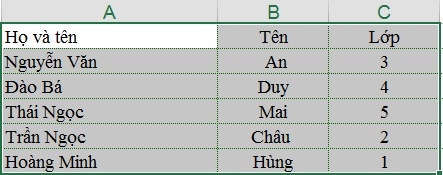
- Step 2: Then, on the toolbar, click on “Data Tab” and select the “Sort” or “AZ” command.
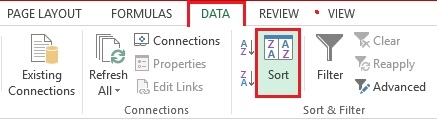
- Step 3: A new window appears, you can choose a column to sort. However, here I am choosing to sort by name, so I choose the name in the "Sort by" section. In the Order section you choose from A to Z or vice versa Z to A . Finally, click Ok and you're done.
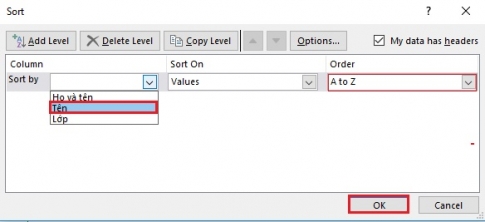
Right now, your data table has been changed. The entire list is reordered, so that the names are sorted alphabetically. And the last name and class part is also changed by name.
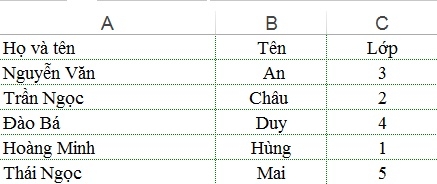
2. How to sort numbers in ascending or descending order.
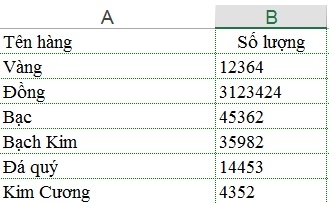
To sort the above data table in descending order, you also follow the same steps as for sorting names in alphabetical order. However, to step 3 you do the following:
In the Sortby section you choose "Quantity" , in the Order section you choose one of the appropriate options in order of small to large or large to small. Then you click on “OK”. That's it.
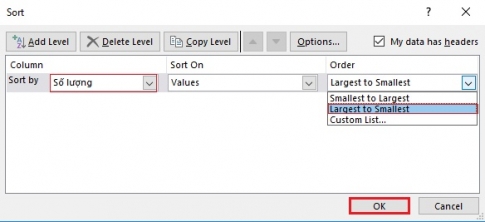
The results I got are as follows:
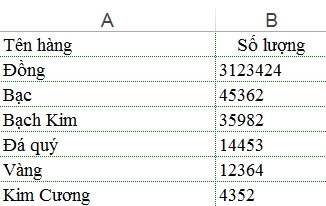
Above, I have shown you some good features in Excel to help you work faster and more efficiently. That's how to sort names alphabetically and how to sort in ascending and descending order. Hope this article will help you.
Good luck!!!
















