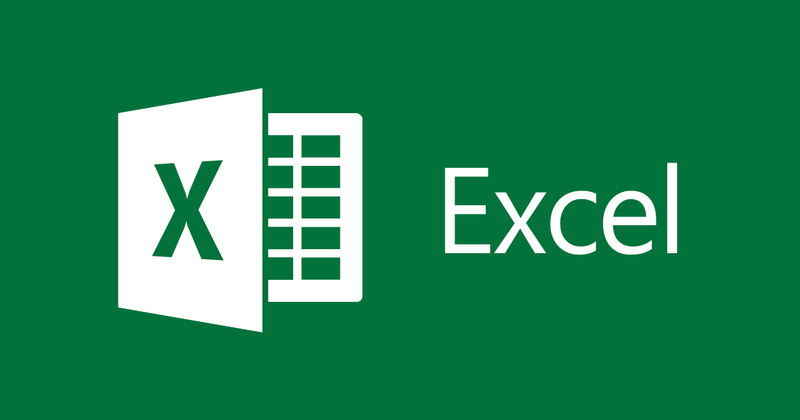
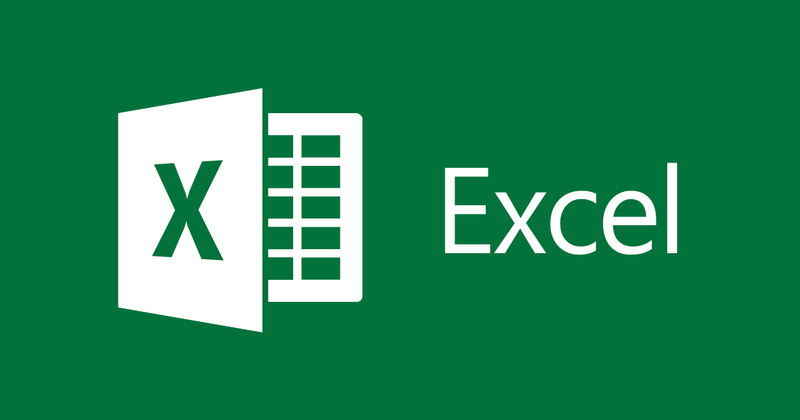
How to use the Round function in Excel
- 24-07-2022
- trienkhaiweb
- 0 Comments
When using Excel to summarize data, calculate the average, you will need to use the Round function. The Round function is the rounding function in Excel. When using the Round function, you will get the most rounded value in Excel's data cells. In this article, I will share with you the formula and illustration of the Round function.
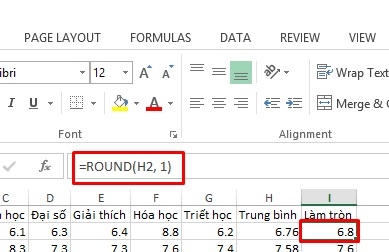
The article consists of 2 parts:
- Round function in Excel
- Other Rounding Functions
Mục lục
first . Round function in Excel
Meaning: ROUND rounds to a certain digit close to that number.
Syntax: =ROUND(<number>, <number_digit>)
This function requires you to enter 2 parameters
In there:
<number> is the number you need to round
<number_digit> is the number of digits you want to round
Note:
- If <num_digit> is greater than 0, it will round after the decimal point
The number of digits to be rounded will be the absolute value of <num_digit>
Assuming <num_digit> = 3 means rounding after the decimal point 3 digits.
We have the following example:
= ROUND(3.14159265358979, 3) will return: 3.142
= ROUND(2.71828182845904, 3) will return: 2.718
- If <num_digit> is 0, it will round to the nearest integer. That is, remove the decimal part.
For example:
= ROUND(3.14159265358979, 0) will return: 3
= ROUND(2.71828182845904, 0) will return: 3
- If <num_digit> is less than 0, it will round to the left of the decimal point. That is, round to multiples of 10 <num_digit>
For example:
= ROUND(3.14159265358979, -1) will return: 0
= ROUND (271828.182845904, -3) will return: 272000
Now we will try with a specific example as follows:
We have a data table:
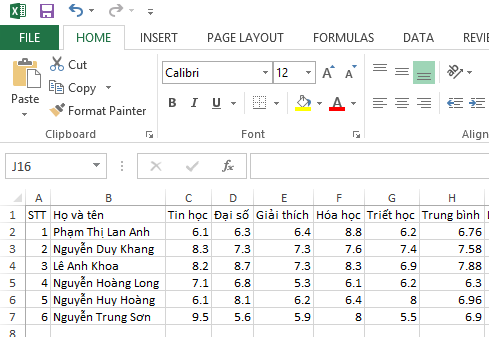
The course grade is a single digit decimal number. The average score is required to be rounded to 1 digit.
To round the column of average scores to 1 digit after the comma, left-click the cell where you want to save the rounded number, enter the formula as shown below:

And the result you get will be 6.8. Do the same, you will get the same result as the table above.
2. Other Rounding Functions
In the above example, use the ROUND function to round to the nearest value to the number to be rounded. So in case you want to round up or round down?. Excel also has a rounding function to help you.
Round up:
Syntax: =ROUNDUP(<number>, <num_digit>
With the same parameters and meaning as the ROUND function.
The only difference is that your rounded value will always be rounded up
Example :
= ROUNDUP (3.14159265358979, 2) = 3.15
While if using ROUND it will be 3.14
Since 4 is followed by 1, it will be rounded to 5.
Rounded down:
Syntax: =ROUNDDOWN(<nubmer>, <num_digit>)
The parameter of ROUNDOWN is the same as ROUNDUP but the result returned is opposite to ROUNDUP. That is, the number will be rounded down.
For example:
= ROUNDOWN (3.14159265358979, 4) = 3.1415
Behind 5 is 9 but because of rounding down, it stays 5 without increasing it to 6.
We also have another rounding function. That is rounding to multiples
You want to find the closest number to a given number, and make sure it will be divisible by a certain number, now we will use the MROUND function.
Syntax: =MROUND(<number>, <multiple>)
In there:
<number> is the number to round.
<multiple> is a multiple…
For example:
= MROUND(10, 3) = 9 9 is the closest number to 10 that is divisible by 3.
= MROUND(11, 3) = 12 12 is the closest number to 11 that is divisible by 3.
Conclusion :
The above article has shown you the formula and how to use the Round function in Excel. The Round function is a commonly used way of rounding numbers today.
Hope the article will be helpful to you.
Good luck.
















