

Install WordPress Website on localhost using Xampp
- 28-07-2022
- trienkhaiweb
- 0 Comments
First of all, your computer must have a localhost environment (xampp,vertrigo). If not, please visit the article: install xampp or vertrigo , to see. to install WordPress on localhost to create a basic blog website on your personal computer. Before installation, you should create a separate folder for your project in the folder “D:\xampphtdocs” (later each of your folders will be used to store different projects)
Mục lục
STEPS TO INSTALL WORDPRESS ON LOCALHOST
Step 1. Download wordpress source code from website WordPress.org
First, download the latest version of the WordPress source code at https://wordpress.org . After that, you will get a folder called ” wordpress “.
Folder after extracting the source code
Try accessing the wordpress directory, you will see a list of directories and available files… All these files and folders, we call it the WordPress source code (core wordpress).
WordPress source files and folders.
Step 2. Copy the WordPress source code to the folder in Localhost
Now, copy all these files and folders into your website directory in localhost according to the directory structure as shown (eg: D:xampphtdocstech888 ).
Step 3. Create a new database
Review in the article installing xampp I have the link here, guys. https://hocvietcode.com/huong-dan-chi-tiet-cach-cai-dat-localhost-tren-may-tinh-bang-phan-mem-xampp-hoac-vertrigo/ You access http:// localhost/phpmyadmin Then select New as shown below to create a new database  Then I enter the name in the database section and then click Create
Then I enter the name in the database section and then click Create
 Step 4. Run the website to install
Step 4. Run the website to install
Once the copy is done, open the XAMPP control panel and start Apache and MySQL. Then access the website with the link http://localhost/tech888 At this point, the browser will display a menu to choose the language to install for WordPress, select the language you want to install (Vietnamese/English) and select the language you want to install. press Continue .
Choose language when installing WordPress
In this step, wordress prompts you to change wp-config-sample.php file to wp-config.php and declare database information there. Click Let’s Go and let it do the work for you. From now on, you only need to care about the wp-config.php file 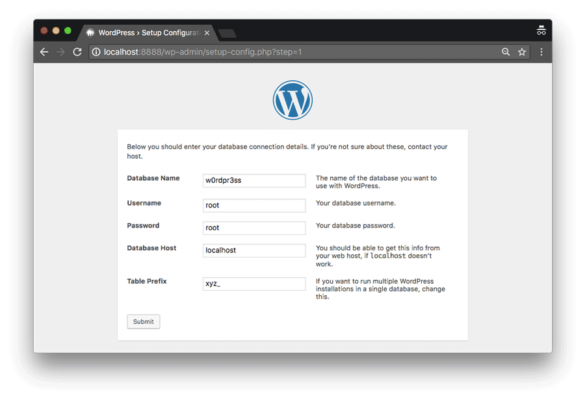 Next is to enter the database information on xampp’s localhost environment, the User Name of the database is root, the password is blank, and for vertrigo user is root, the default password is vertrigo and the Database Host is always localhost . Table Prefix means prefixing the tables in the WordPress database, by default it will be wp_, we can change it to anything but must have _ after it. When you have finished entering the database information, press the Submit button to do the next step. If the next step appears as shown below, it means that you have entered the correct database information, and if you receive an error, please review your standard configuration, press the Run the install button to start the installation. To the last step, you will need to set up important information for the website such as the name of the website, admin account name, password, etc. Note that on localhost it is carefree but once your website has been uploaded to the environment. online, please keep your admin information very secure, wordpress is one of the platforms that hackers are most interested in (of course, because wordpress is one of the open source codes with the top number of users in the world) Once done, click the Install WordPress button. And if it shows the word Success! like this you have successfully installed, click on the Log in button to login to the WordPress admin panel. WordPress admin interface :
Next is to enter the database information on xampp’s localhost environment, the User Name of the database is root, the password is blank, and for vertrigo user is root, the default password is vertrigo and the Database Host is always localhost . Table Prefix means prefixing the tables in the WordPress database, by default it will be wp_, we can change it to anything but must have _ after it. When you have finished entering the database information, press the Submit button to do the next step. If the next step appears as shown below, it means that you have entered the correct database information, and if you receive an error, please review your standard configuration, press the Run the install button to start the installation. To the last step, you will need to set up important information for the website such as the name of the website, admin account name, password, etc. Note that on localhost it is carefree but once your website has been uploaded to the environment. online, please keep your admin information very secure, wordpress is one of the platforms that hackers are most interested in (of course, because wordpress is one of the open source codes with the top number of users in the world) Once done, click the Install WordPress button. And if it shows the word Success! like this you have successfully installed, click on the Log in button to login to the WordPress admin panel. WordPress admin interface :
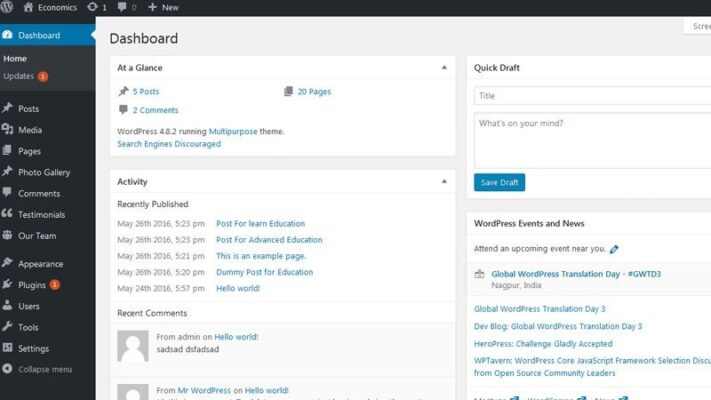
WordPress admin page after installation
And here, I need you to understand that, if you access the main domain name like my http://localhost/tech888 , the browser will display the homepage of the WordPress website like this.
Website homepage after installing WordPress
To access the wordpress admin, you add /wp-admin to the path to http://localhost/tech888/wp-admin . So you have a blog website with basic posting functions without having to code a single line of code! Too fast and dangerous. It only takes 5 minutes of installation to have a website to go and chat with friends haha!!
SUMMARY
After this article you can install yourself a WordPress website on localhost environment. To learn more about the function, how wordpress works and answer the question why wp has such a community of users, please look forward to my following articles, thank you!

















