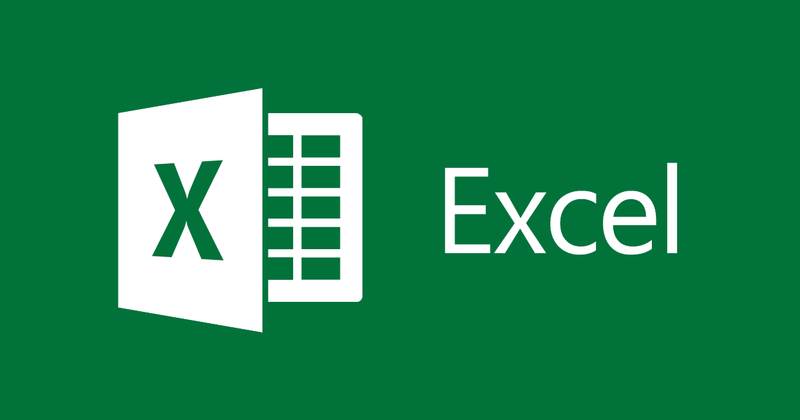
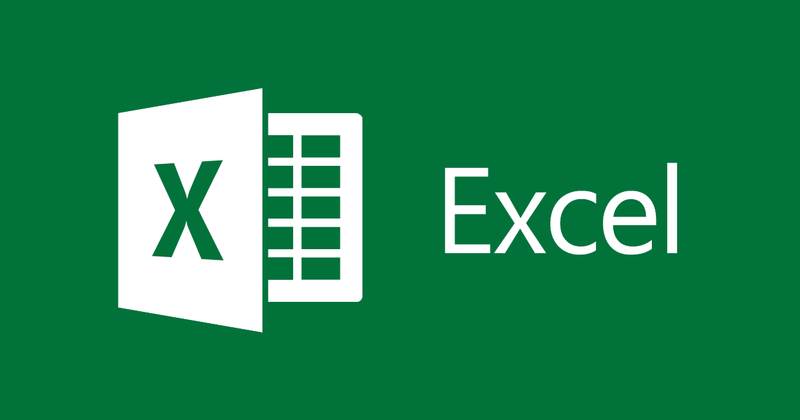
Instructions for creating a list of lists in Excel
- 24-07-2022
- thuypham
- 0 Comments
When using Excel, there are times when you will need to create a list of values. In it, you can only choose a single value. Then you need to create a List in excel. The following article will help you.
Here, I create a List on Excel 2013. However, if you use Excel 2007, 2010, 2016, the method is similar.
The content of the article consists of 2 parts:
- How to create a List in Excel
- Some tips when creating List
Mục lục
1. How to create a List in Excel
For example: You want to create a List of selected values for the provinces of Vietnam, including: Thai Binh, Hanoi, Hai Phong, Nam Dinh. You just need to follow these steps:
- Step 1: You go to Excel, look at the top, select the Data tab, then select Data Validation.
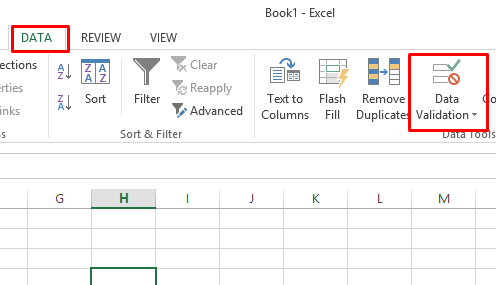
- Step 2: The Data Validation dialog box appears. In the Allow section, select List.
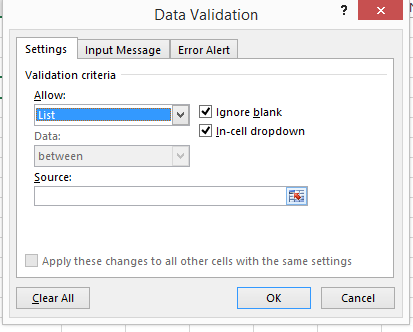
- Step 3: In the Source section, enter the values: Thai Binh, Hanoi, Hai Phong, Nam Dinh. The selection values are separated by commas. Then click OK . So you have created a List as follows:
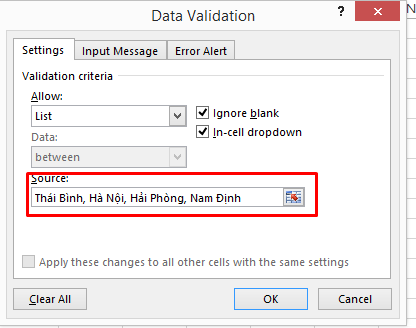
2. Some tips when creating List
Trick to create List when there are many values
In item 1, if you have too many values in the List, you can't control all the values when entering the Source section in step 4. So instead, to make it easier to see, you can do the following:
Below I have a table of values in cells B2:B4
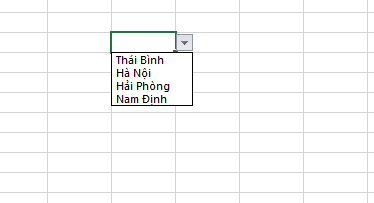
I will replace the source part as follows:
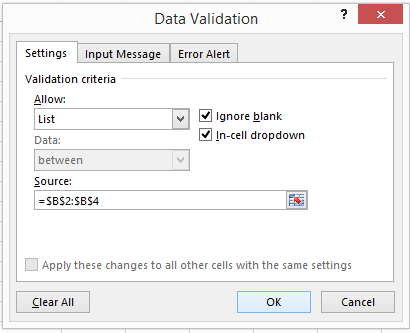
You can enter directly as above or click on Source Excel allowing you to drag and drop the data table on the sheet. (Add $ so that when copying to other cells, the table of these values will not be changed)
After clicking OK, you have created a List as follows:
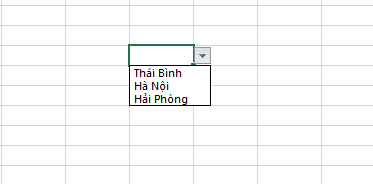
Trick to add a message when the cell with the List is selected:
- Step 1: You select the tab Input Message
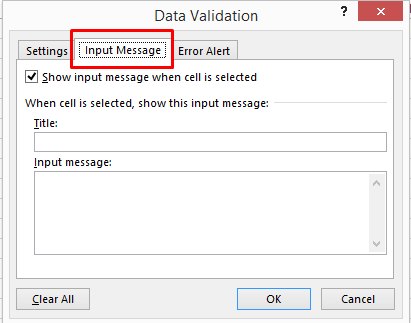
- Step 2: Check the box: “ Show input message when cell is selected” You enter the title and content in the Title and Input Message boxes. After entering and clicking Ok you will get the following results:
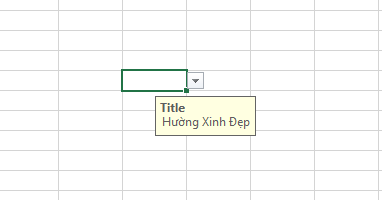
The trick to create a List gets values from another Sheet.
Above, I show you how to create a List from the cells in the sheet itself. What if you have a list of values in another sheet. It's very simple, just do the following:
Example : I have Sheet 1 and Sheet 2.
Sheet 1 will contain the list of values.
Sheet 2 will generate Lists from the values in sheet 1.
Here is Sheet 1:
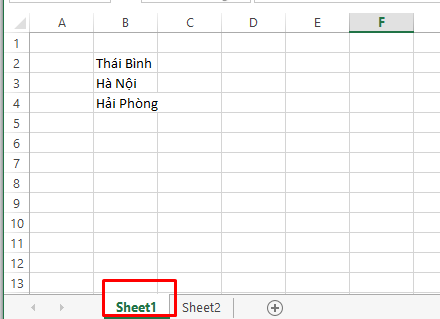
Now I will create a List on Sheet 2.
You do the same as creating a normal List. But in the Source section now we will do the following:
The simplest way is when you select the range of values, you click on Sheet 1 and drag and drop the selection, the results will be as shown below:
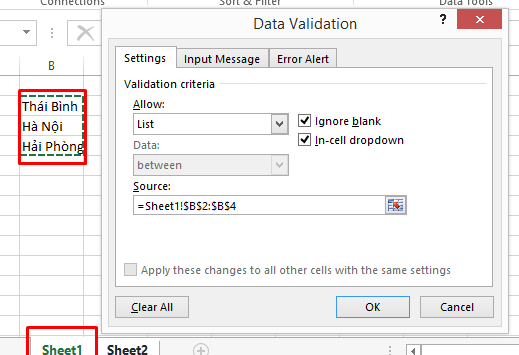
Or you can enter “ Source ” as well:
='Sheet 1'!B2:B4
The syntax would be: ='[sheet name]'![value range]
After entering Click Ok you will get the following results:
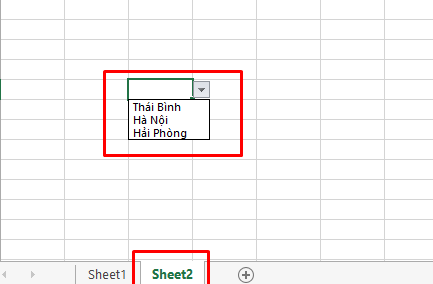
Conclusion: The article presented how to create a List in Excel and some tips when creating a List. List creation is a widely used part in Excel, I hope this article will help you.
Good luck.
















