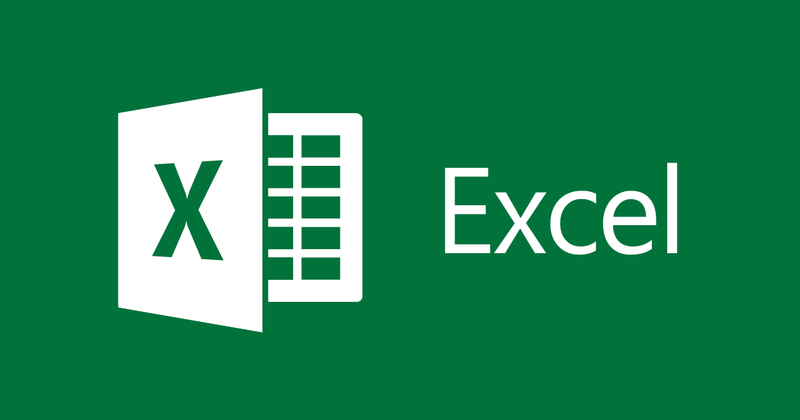
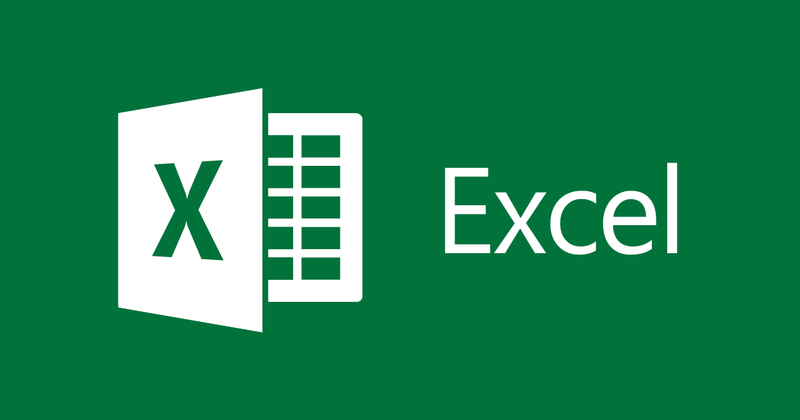
Instructions for creating and removing pagination lines in Excel
- 24-07-2022
- thuypham
- 0 Comments
When working with Excel, you often have too long table data. When you print it out, you must edit it accordingly. This requires you to know how to show pagination lines and remove pagination lines in Excel. This article will help you.
In this article, I guide you to create and remove pagination lines in Excel 2013. However, if you use Excel 2007, 2010, 2016 the same way.
The article consists of 2 parts:
- How to create pagination lines in
- Excel How to remove pagination lines in Excel
Mục lục
1. How to create pagination lines in Excel.
For example, I have a data table as follows:
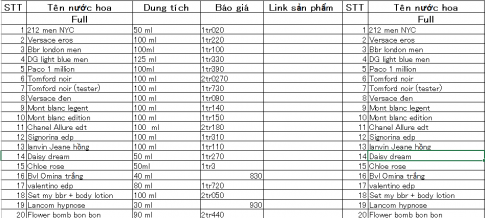
This table is very long due to the large number of perfumes, it cannot be printed in 1 page. To know which paragraphs will be printed on a page you need to create a pagination line. So to create pagination lines in Excel, you just need to do the following:
You look up, select View then select Page Layout or Page Break Preview.
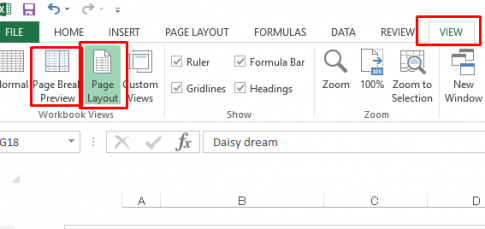
After doing the above, you will see pagination lines and printed page layout.
Then you press Normal, then you will see the pagination line as follows:
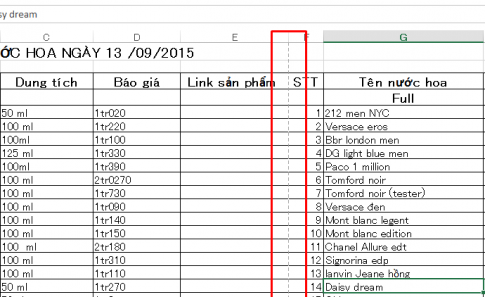
The red line is the paging line when you print it out.
2. How to remove pagination lines in Excel
In part 1, I showed you how to create page section lines in Excel. So if you don't want to see the above pagination lines anymore, just remove the pagination. This part 2 I will guide you, you just need to follow these steps:
- Step 1: Go to File and choose Options
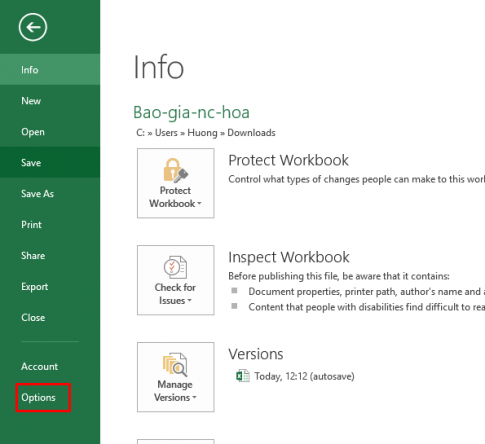
- Step 2: The Excel Options dialog box appears, select the Advanced tab.
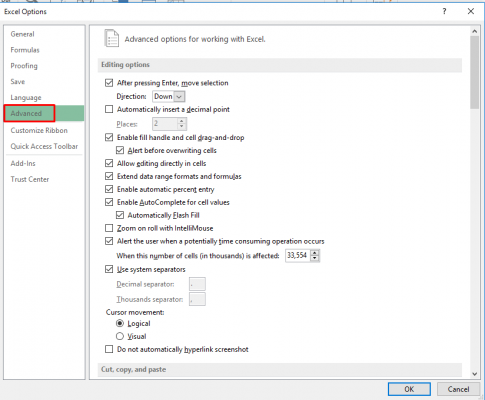
- Step 3: You drag the scroll bar down. In the Display Options for this worksheet section, uncheck Show page breaks and then click OK.
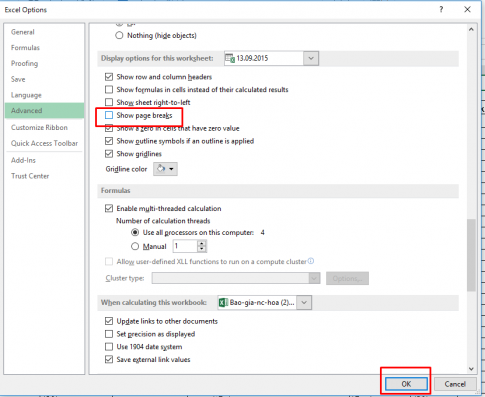
Note: you must select the correct Sheet with pagination.
Thus the pagination line in Excel will be removed. Now let's see the results:
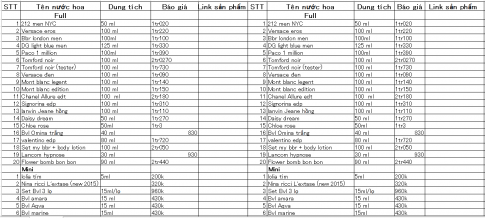
Conclusion: In this article, I showed you how to create and remove pagination lines in Excel. When working with Excel, it is common to have a lot of unprintable data on a page. Hopefully this article will be useful to you.
Good luck.
















