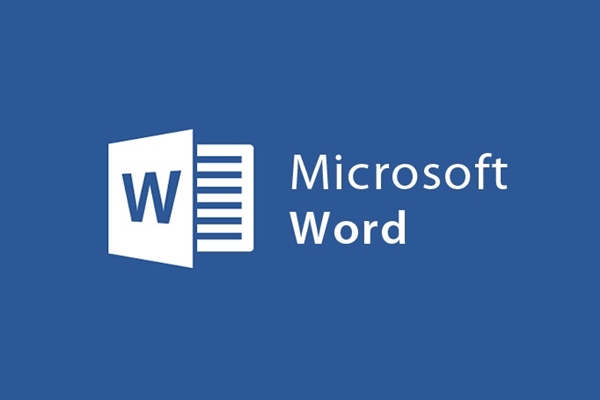
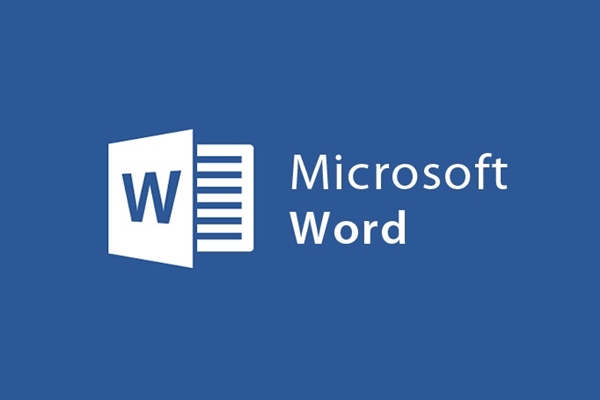
Instructions for creating keyboard shortcuts in Microsoft Word
- 24-07-2022
- trienkhaiweb
- 0 Comments
In documents we often see a phrase used so many times, it takes time to type that phrase over and over again..
So why don't we create abbreviations to replace them? Not only saving time but also suitable for each person's habits, the operation is extremely simple.
Below, I will introduce details on Microsoft word 2013:
Mục lục
1. Go to “ file select options”
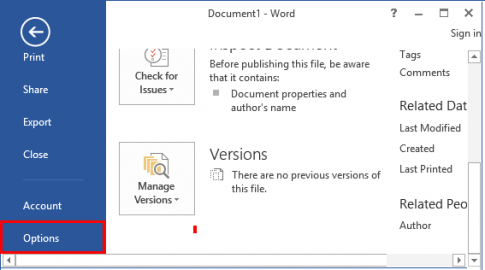
2. In the word options window “ select Proofing > Auto Correct Options…”
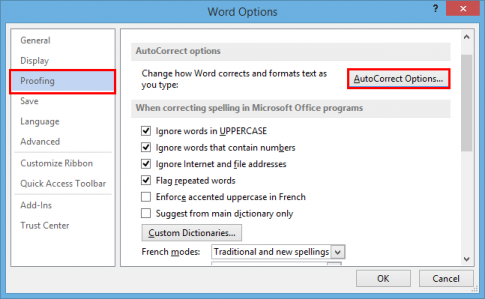
3. In the " Auto Correct: English" window, select Auto correct.
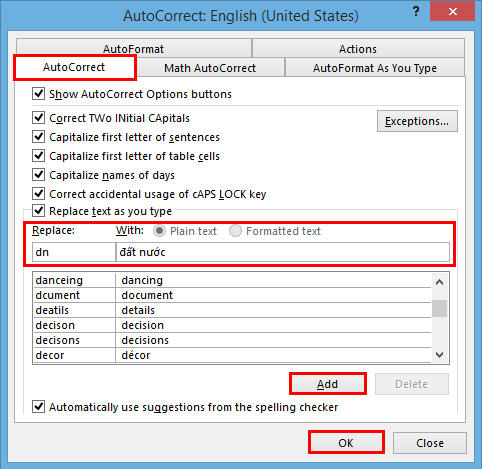
- In the With section, we write the word/phrase to be replaced. Example : country
- In the Replace section we write the word to replace. Example: dn
After writing is done, we add to add the data table, you can add other words to be replaced and add, then OK to finish the installation.
Now when you type dn, the result displayed is the country, please try it.
When you have finished editing the text you need, you feel that these characters are no longer suitable for the following documents, you can delete it, it is very simple, we will do the same as adding a new character. abbreviated. “Go to File > Options > Proofing > Auto Correct Options > Auto correct“ select the character you want to delete, select Delete then OK to finish the setting.
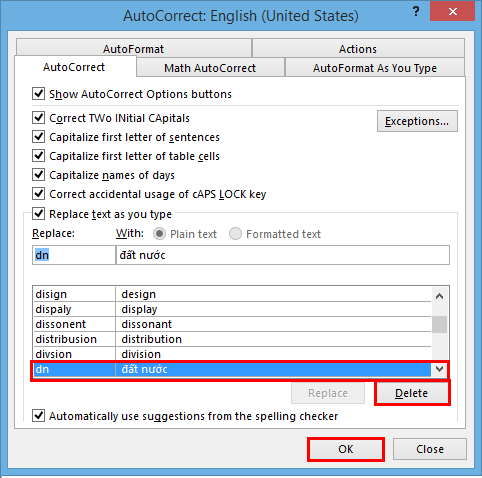
In addition, here and Math Autocorrect you can also replace shortcuts, other math formulas that you are interested in…
For Microsoft word 2010: Same operation as for Microsoft word 2013.
For Microsoft word 2007 : You select Office Button > Word Options > proofing > Auto Correct Options > Auto correct , the remaining operations are the same as above.
Good luck !
















