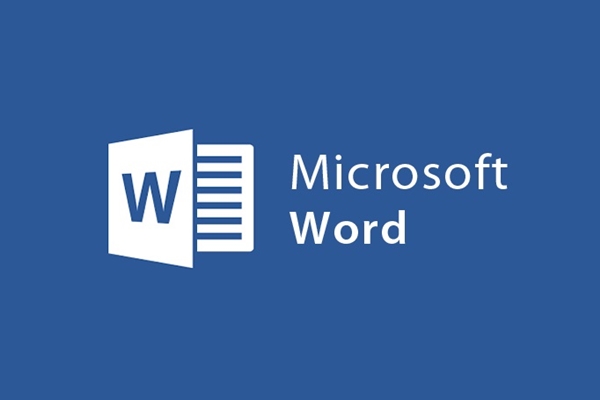
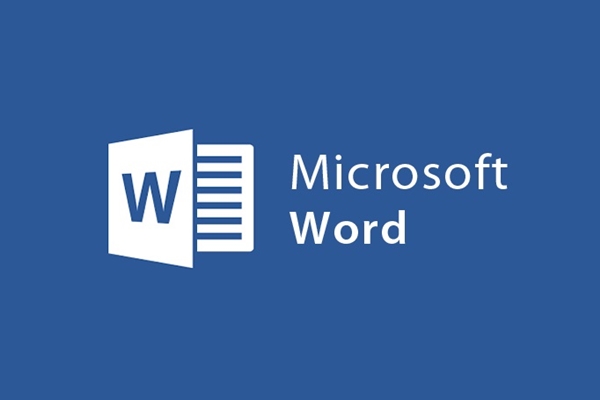
Instructions for printing articles in Microsoft Word
- 24-07-2022
- trienkhaiweb
- 0 Comments
Every day, we need to print a lot of documents to serve our work. The question is how to print parity pages, print 2 sides, print consecutively…
Therefore, here is a detailed guide on how to print documents in Microsoft Word 2013:
Mục lục
1. In the editing window we choose “ File then select Print”
Or we can use the keyboard shortcut: Ctrl + P .
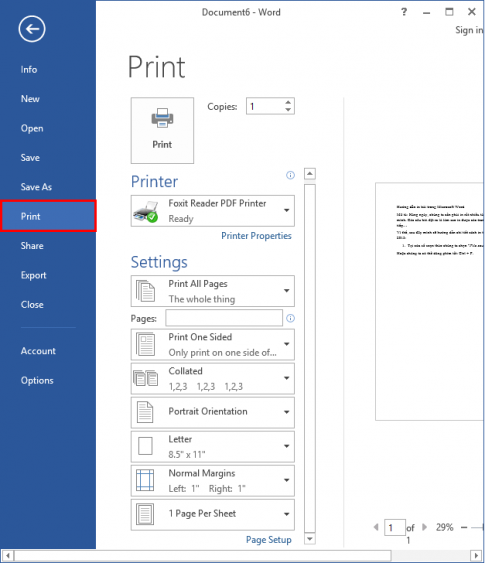
2. Attribute Selection
In the Print window, we set the properties for the text to be printed.
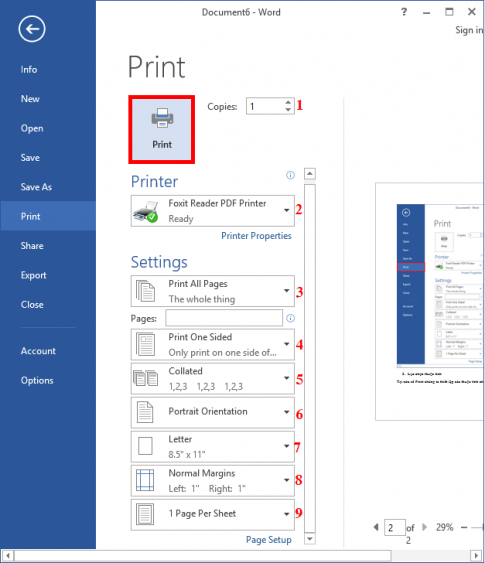
1. Copies: Select the number of copies to print.
2. Foxit Reader PDF Printer: Select the printer.
In the Settings section:
3. Print All Pages:
Pages: Select the page to print
4. Print One Sided: Print only one side of the paper
5. Collated: You can both select the pages to print and the number of copies to print
6. Portrait Orientation: Choose portrait or landscape paper size
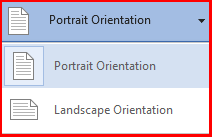
Portrait Orientation: Vertical Paper Size
Landspace Orientation: Horizontal paper size.
7. Letter: Select A4 / A5 paper size,….
8. Normal Margins: Align the margins for printed pages
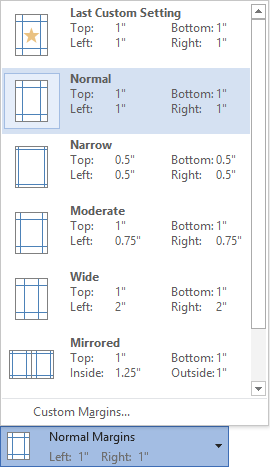
– Top: Top margin
– Left: Left margin
– Bottom: Bottom margin
– Right: Right margin
– Inside: Indented inside
– Outside: Go to the outside.
9. 1 Page Per Sheet: Select the number of pages to print in a size, which can be 1, 2, 4, 6, 8 or 10.
After setting the properties, we choose Print to print.
For Microsoft Word 2010: we do the same as for Microsoft Word 2013
For Microsoft Word 2007 : we set the property as follows:
- Name: Select printer
- Page range: Select the page to print.
- All: All
- Current page: Print current page
- Selection: Page Selection
- Pages: Fill in the page to print.
- Print what: Select the content to print, usually only Document
- Print: Allows to print only even and odd pages. This is how to print two-sided paper.
- Copies: Number of copies: Enter the number of records to print.
- Zoom:
- Pages per sheet: Print multiple pages on a single sheet of paper.
- Scale to paper size: Select the ratio, paper size.
Then select Ok to print.
Usually when printing a text, we are usually only interested in the basic properties:
- Foxit Reader PDF Printer: Select the printer.
- Pages: Select the page to print
- Copies: Select the number of copies to print.
Good luck !
















