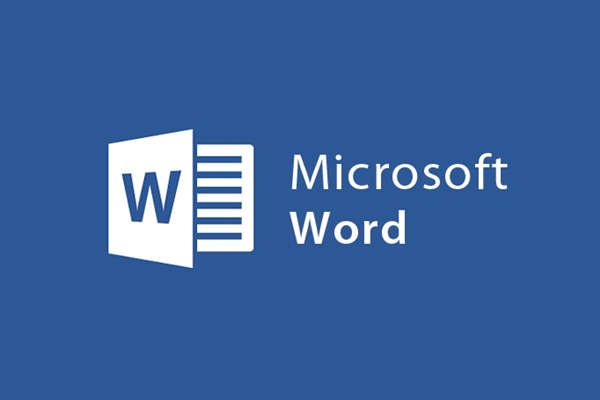
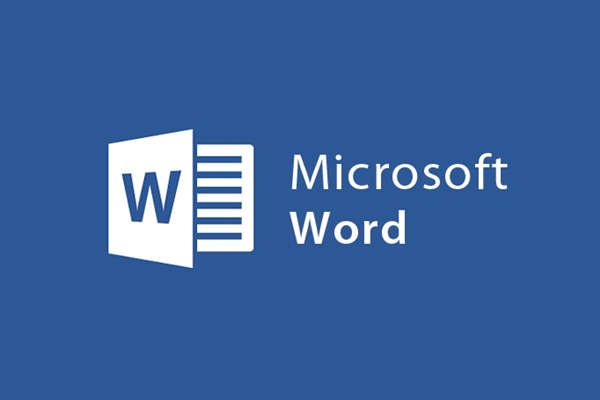
Instructions for setting the default capitalization in Microsoft Word
- 24-07-2022
- trienkhaiweb
- 0 Comments
As we all know, normally in Microsoft Word, the bullets and the period after the period are automatically capitalized, but for some reason, your editing tool does not support this feature. .
To help you edit faster, here I will guide you to set the default capitalization of the first line and after the space.
I will guide you in detail on Microsoft Word 2013. If you use word 2007, 2010 or 2016 there is a similar way
Mục lục
1. Go to “File select Options”
In the text editor window, go to "File select Options"
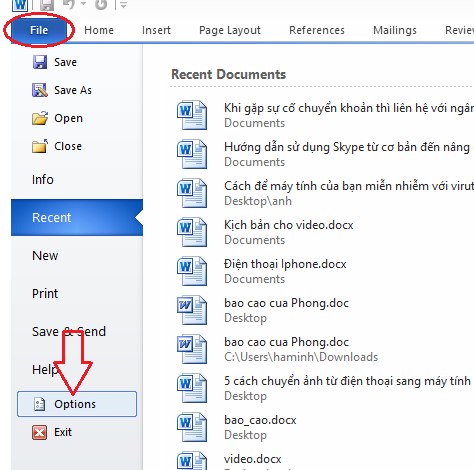
2. In the window “Word Options select Proofing then select Auto Correct Options”
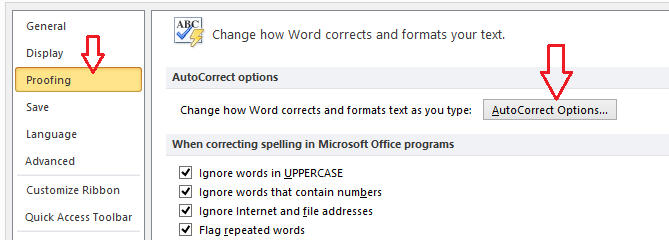
3. In the window “Auto Correct: English select Auto Correct”
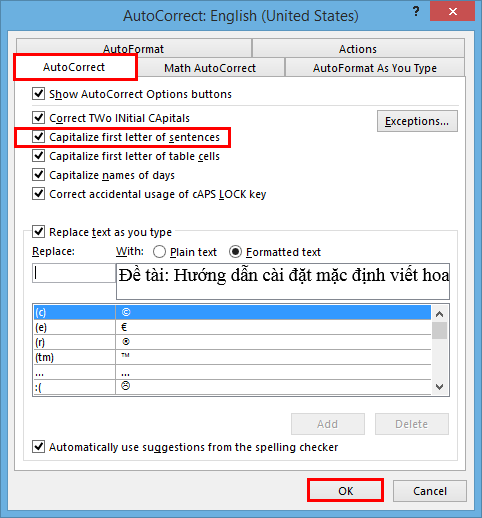
In the "Auto Correct: English" window, we tick the box "Capitalize first letter of sentences" then select OK to finish the installation process.
For Microsoft Word 2010 : You do the same thing as for Microsoft Word 2013.
For Microsoft Word 2007: Go to Office Button > Word Options > proofing > Auto Correct Options then tick the box "Capitalize first letter of sentences ".
After you have set the defaults, in order for the settings you have just installed to work properly, you must close the window you are editing, and open a new page to continue editing.
In some cases, you need non-capitalized bullets, then follow the steps just done and uncheck the box "Capitalize first letter of sentences" to leave the default.
Good luck !
















