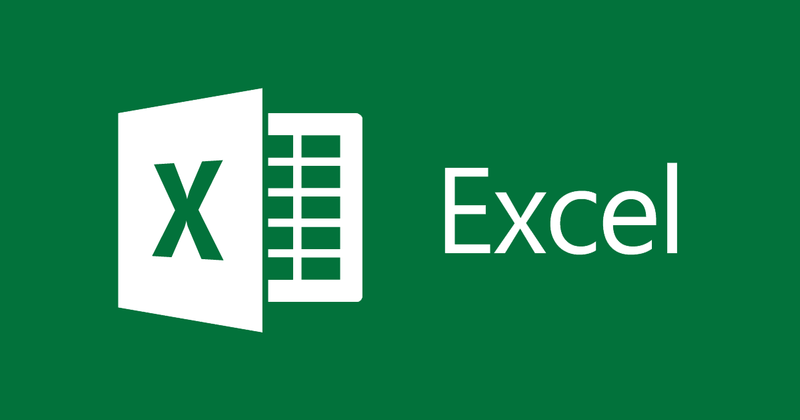
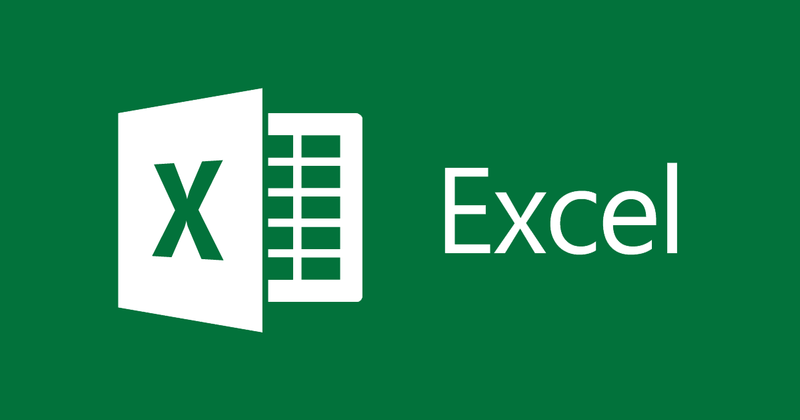
Instructions for setting the default font and font size in Excel
- 24-07-2022
- thuypham
- 0 Comments
On the Excel application is always installed a Font with the default font size. That is, when you need to use Excel, you open it and it will impose that font and font size for you. Therefore, if it is not the font that you often use, you can change to another more appropriate font. Setting it up is very simple. You can refer to my article below.
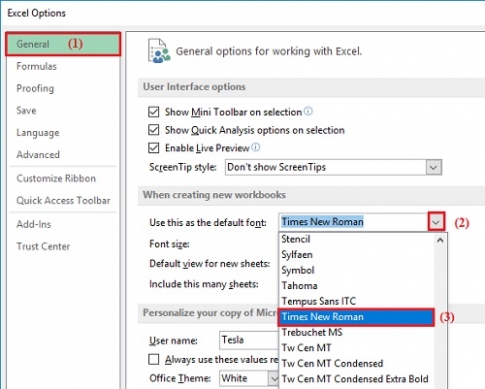
Excel and Word are two very popular office applications today. In these two applications, there are many features that are quite similar to each other. However, the implementation is different. For example, the way to change the Text Default in Word is different from the way to change the Text Default with Excel. So, you may know how to do this task in Word, but you may not know how to do it in Excel. Therefore, you should not miss the actions below.
Normally, when opening a new Excel file, the default font for you is Arial with font size 14.
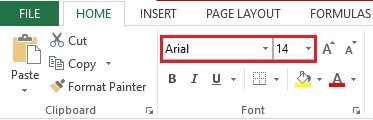
Now I will change to Font “ Time New Romant ” with font size 12. Now let's do the same.
Specifically, the steps are as follows:
- Step 1: You open the new Excel File, then click the File Tab on the toolbar.
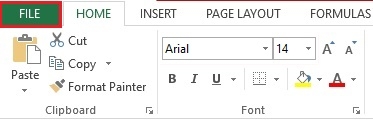
- Step 2: Next, click on “Options”.
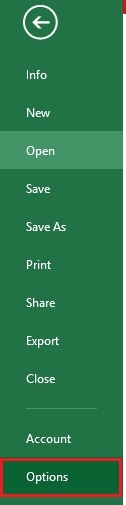
- Step 3: In the left column of the Excel Options window, click on the "Genaral" item.
Move your mouse to the right column and find the "Use this as the default font" line, click the down arrow icon and choose an appropriate font. In this article, I choose Font Time New Roman.
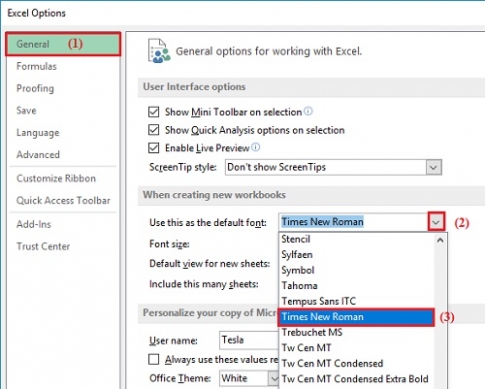
- Step 4: After selecting the font, click on the down arrow icon in the Font Size section to select the appropriate font size. Here, I choose size 12 . Once done, click “OK”.
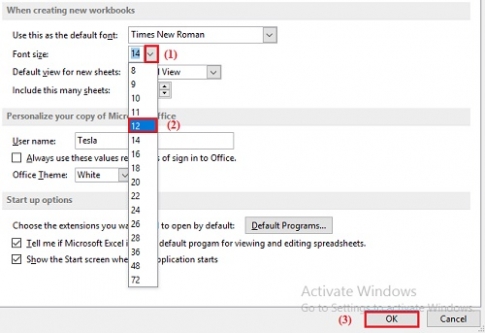
- Step 5: Finally, click “OK” to turn off the current open file to open a new file.
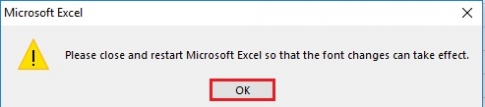
Result after you open a new File
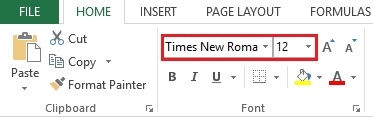
Conclusion: Usually, when editing documents or entering data, many people often do not use the default font. Therefore, they have to spend time editing. With this implementation, you only need to do it once but use it many times without editing.
Good luck !!
















