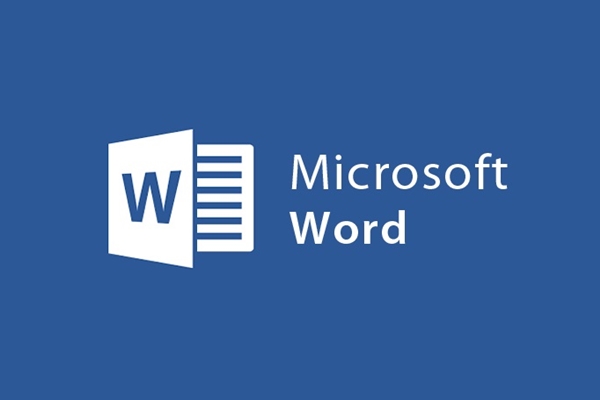
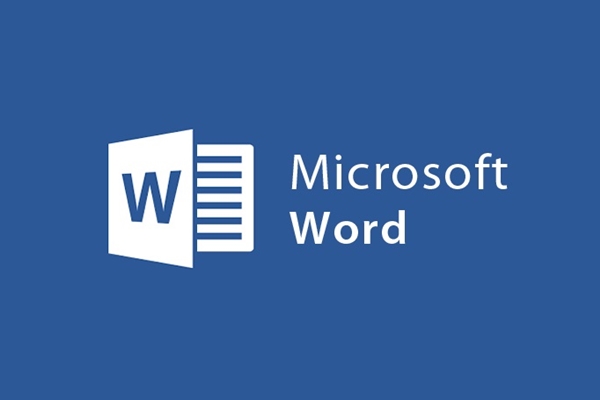
Instructions for using comments in the simplest Word
- 24-07-2022
- trienkhaiweb
- 0 Comments
For some documents of a work nature that requires you to insert comments so that readers can better understand the problem you present and can comment on your content without changing its structure. . And with the powerful support of Microsoft Word, it becomes extremely simple with the "comment" feature.
And the following article will guide you in detail on how to use comments on Microsoft Word 2013
Mục lục
1. Insert comments
To insert comments into the text, we can optionally insert voice comments or text input from the keyboard.
For comments from the keyboard:
First, we select the content that needs to be commented.
In the editing window, select Review, in the comment group , select new comment to start inserting comments.
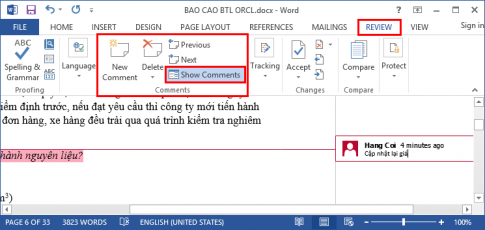
For voice comments:
This case is related to the individual support configuration of each computer, detailed instructions will be written in the following articles.
2. Delete comments
To delete any comment, right click on that object and select "delete comment".
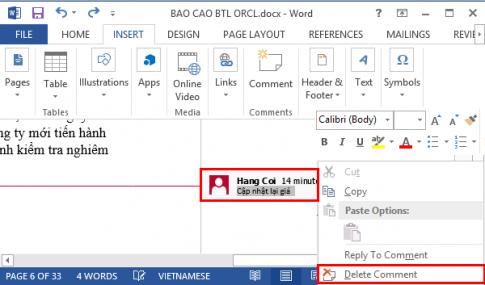
To delete all comments, click on any comment, then select the Review tab, continue to select Comment and Delete, and finally select Delete All Comment in Documnet .
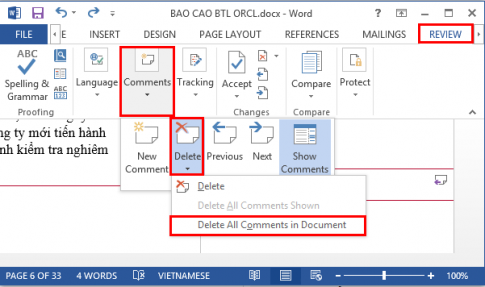
3. Edit comments
To edit the content of the comment, double click on the comment line and start editing.
Note:
To be able to reply to other people's comments, simply select the add icon on the comment command and start commenting.
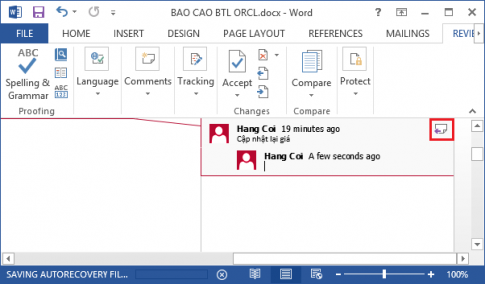
And to better distinguish the content of each participant. In the edit window, select Review , then Track Change then select Change User name and add the comment you want.
Good luck!
















