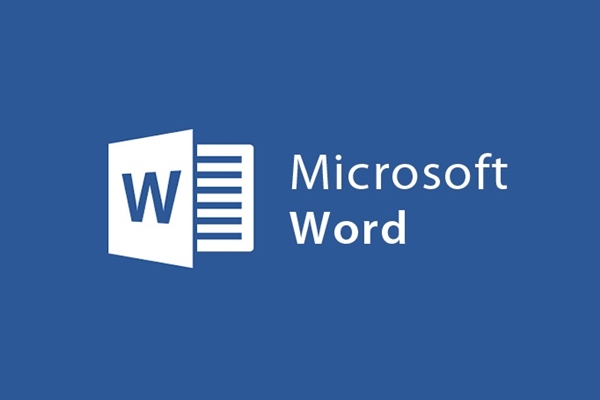
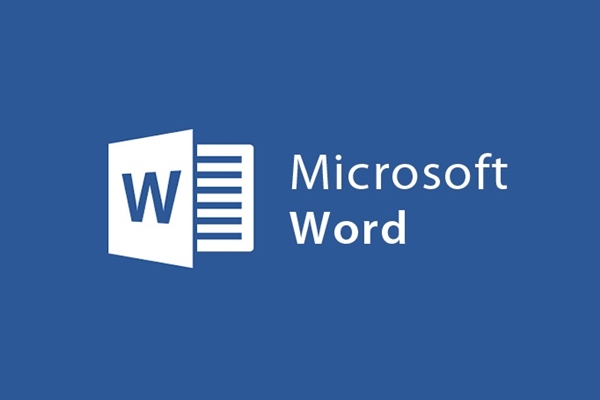
Instructions on how to dub art with word tools and paint
- 24-07-2022
- trienkhaiweb
- 0 Comments
Besides Word, Paint is also considered one of the most effective working tools. It helps you perform many functions. This is the default tool in windows, it helps users to perform simple and fast operations on photo editing, drawing graphics…and many other features. And today, for you to know more uses of this tool, I will introduce you to a new feature of Paint, which is how to create easy but beautiful monograms.
How to create monograms with Word and paint tools.
It can be said that word is an application that is too familiar to computer users. As for Paint, it seems to be less well known. Therefore, many people do not know its interesting and cool features. With this application, you can insert text, resize, crop photos simply, add captions, delete objects… in a simple way.
To guide you specifically, I will take an example and you just need to follow the same steps as I did. Here, I will show you how to dub J and Q with word and Paint tools. You can do it on all word versions.
Specifically, the steps are as follows:
Step 1: Create an effect for the two letters that you want to interlock by: You hover your mouse over the ribbon toolbar and select the Insert Tab, then you click on WordArt and choose any letter you like.
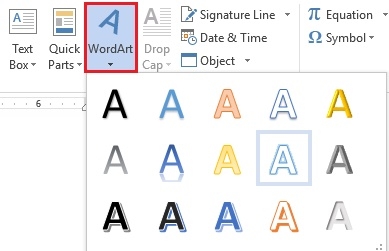
Then, you in turn type the letter P and the letter J, resize them to suit your wishes.
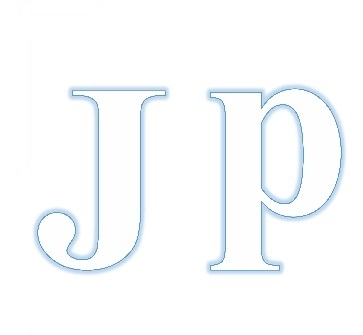
- Step 2: Next, click on the letter P and copy it.
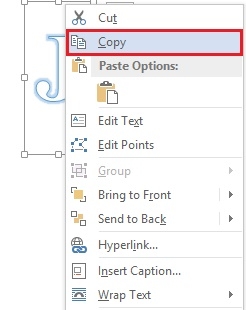
- Step 3: You open the Paint software window and proceed to Paste it into the newly opened page by pressing Ctrl + V.
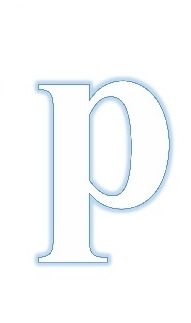
- Step 4: Similarly, you also copy the letter J in word and proceed to Paste it into the page where you just pasted the letter P.
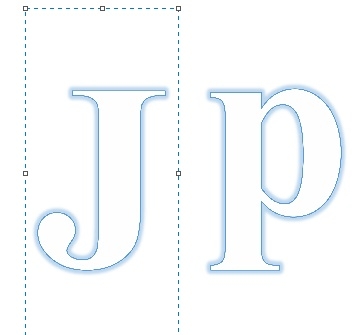
- Step 5: To make J become transparent, click on “select” and select “Transparent selection” .
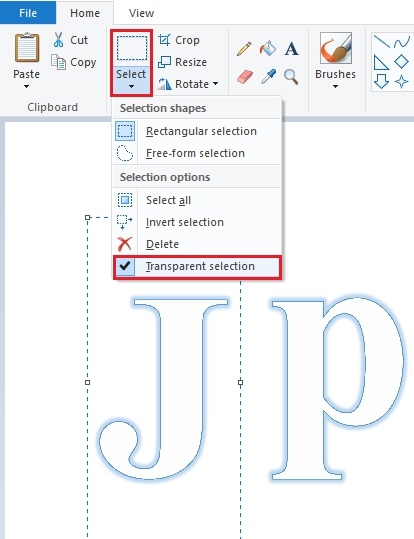
- Step 6: Now that the letter J has been made transparent, you just need to bring the mouse and move the letter J to the position you want to place.
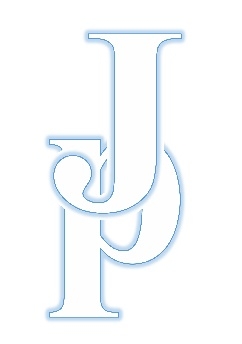
- Step 7: Next, copy the letter P into another Paint window, then select Select. In the drop-down menu, click on “Free – form selection”.
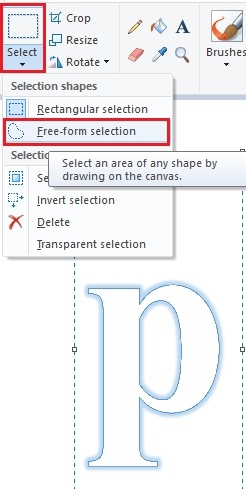
- Step 8 : After executing the command, move your mouse over the letter P and draw the area you want to copy. After drawing, right click on the selected area and click "copy".
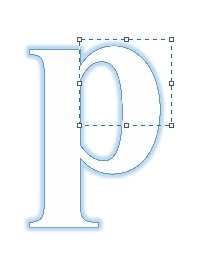
- Step 9: Paste the copied part into the Paint window with the letters J and P earlier.
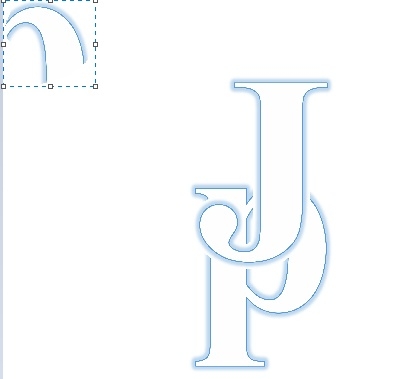
Then you drag the part you copied and move that part of the image over its corresponding image on the letter P to complete. And here's the nested P and J you just created:
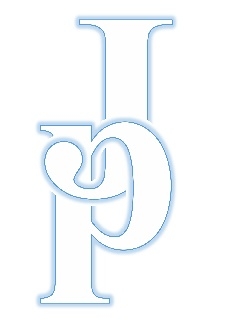
So I showed you how to dub a simple but beautiful and artistic way. Just have word and Paint, now you can unleash your creativity to create many different monograms to show off to your friends. It's a good feature, isn't it, I wish you success.
















