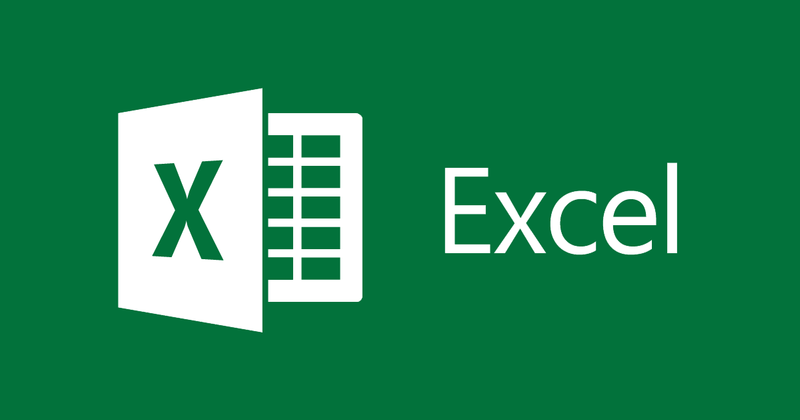
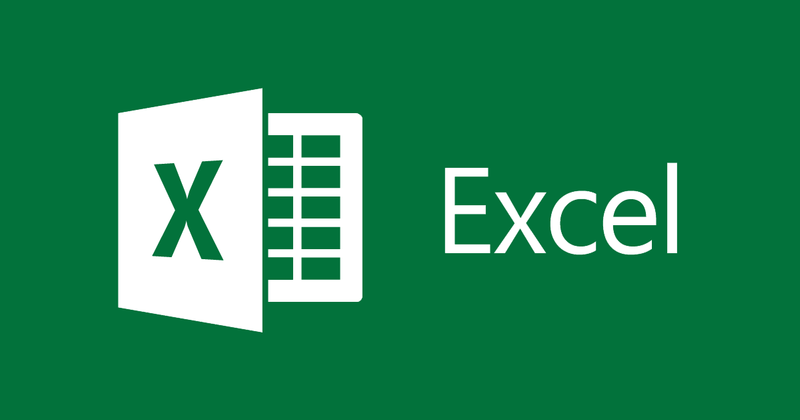
Instructions to hide, show and color grid lines in Excel
- 24-07-2022
- thuypham
- 0 Comments
Gridlines are translucent lines that appear cells to distinguish them across worksheets. When using Excel, you want to remove this grid or color it for easier viewing. The following article will guide you.
In this article, I show you how to hide and color grid lines for Excel 2013. However, if you use Excel 2010, 2007, 2016, the method is similar.
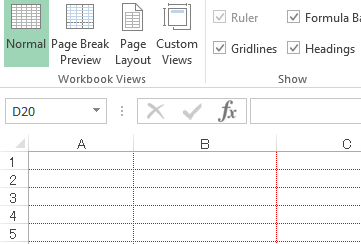
The article consists of 2 parts:
- Hide and show gridlines in Excel
- Gridline Coloring in Excel
Mục lục
1. Hide, show gridlines in Excel
To hide gridlines in Excel you just need to follow these steps:
- Step 1: You look up, select Tab View
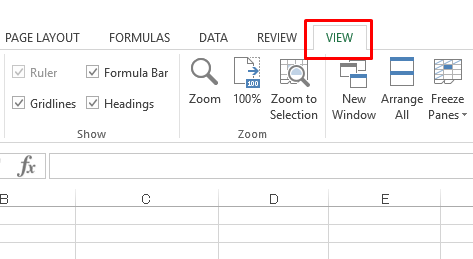
Step 2: In the Show section, uncheck the Gridlines box
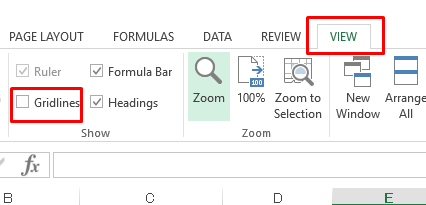
So you have removed the gridlines of Sheet Excel already.
Let's see the results:
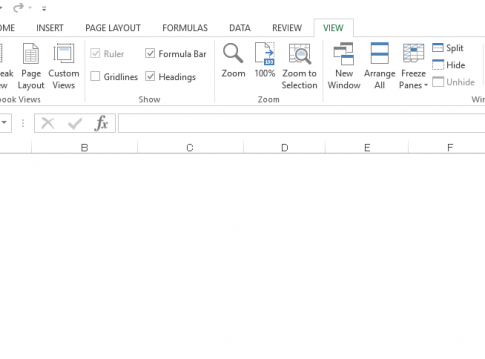
To show the original grid lines, you just need to do the same as when hiding the grid lines. In step 2 of the hidden grid section, you check the Gridlines box and the grid lines will reappear.
2. Color Grid Lines in Excel
In part 1, I showed you how to hide and show grid lines in Excel, so how to color grid lines? In this part I will guide you.
To color grid lines in Excel you just need to follow these steps:
- Step 1: You look up the left corner of the screen to File select Options
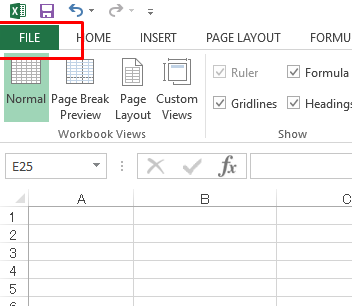
- Step 2: The Excel Options dialog box appears, select Advanced.
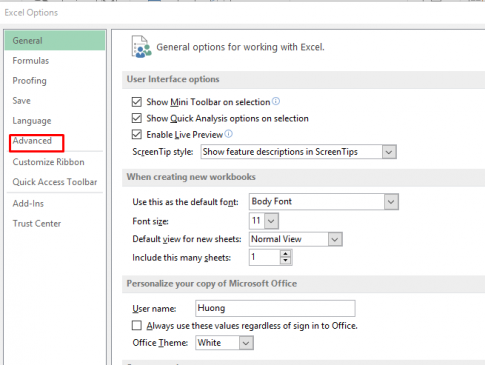
- Step 3: In the Advanced Tab, drag the scroll bar down until you see the color selection box: Gridline Color.
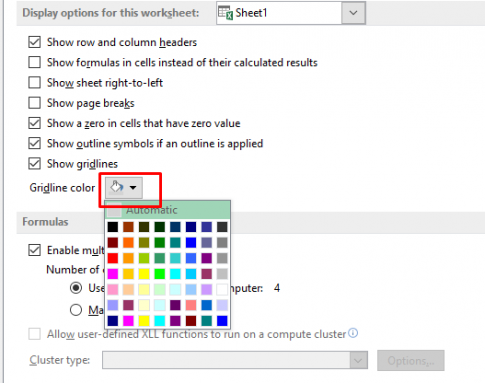
Here, you click on the image in the red box, a color tab will appear allowing you to choose any color you like.
The default grid color is gray. Now I will change it to red.
I choose red and click OK. So you have changed the color of the grid line to red already, let's see the result:
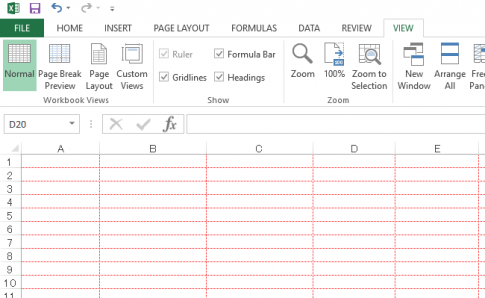
If you want to change to other colors, just repeat the steps above and choose another color. It's easy isn't it?
Above, I showed you how to color the grid lines for a Sheet in Excel, so how to color the grid lines of many Sheets together? You just need to press Ctrl and select the Sheets that need to color the grid the same, repeat the steps as above and the grid lines in the Sheets will be converted to the same color as desired.
Conclusion: In this article, I have guided you to hide, show and color grid lines in Excel. When you want to see more clearly the grid lines or want a white Excel spreadsheet like word to be able to format the table more easily, hiding, showing, and coloring the grid lines is very useful. Hope this article can be of help to you.
Good luck.
















