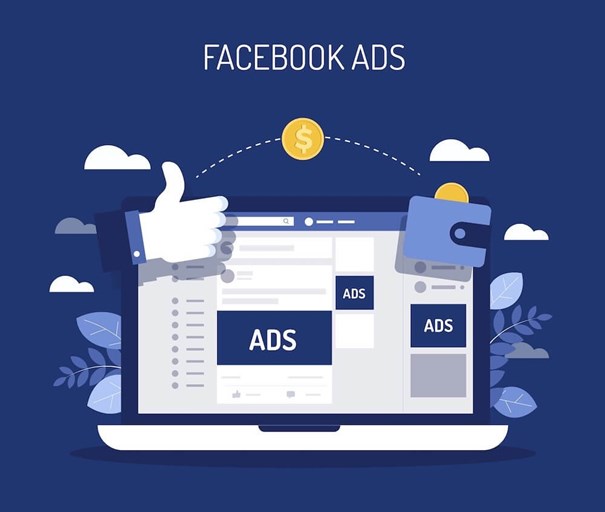
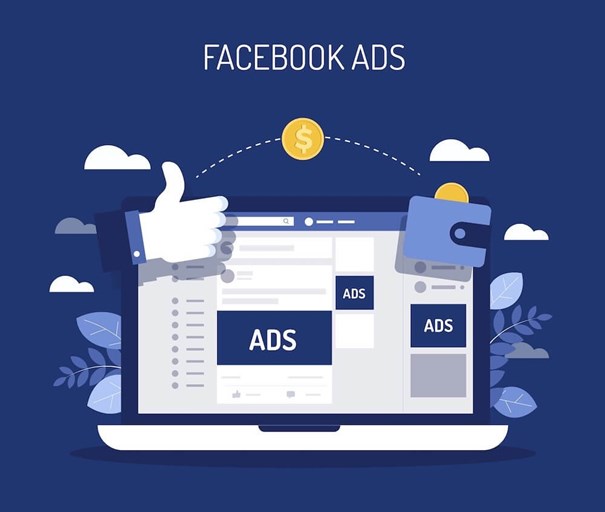
Instructions to run facebook ads from A – Z
- 24-07-2022
- Trung Minh
- 0 Comments
If you do not know what running facebook ads is? or do not know how to run facebook ads, please read this article to understand!!!
Running Facebook ads will help you reach a lot of potential customers as well as increase revenue quickly. To run effective Facebook Ads, what do you need to prepare? What are the most basic steps to create an advertising campaign? What are the most common errors when running Ads?
Mục lục
1. Learn the forms of running facebook ads
1.1 Basic types of advertising
This type of ad is displayed in the right column of the newsfeeds page (personal page), consists of 25 characters headline, 90 characters short description and a 100 x 72 pixel image.
You can run facebook ads directly to your fanpage or website or any other address you want.
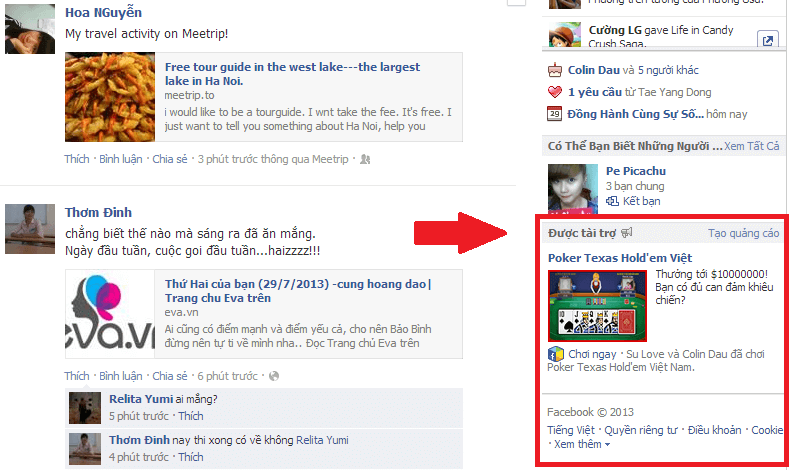
1.2 Types of Sponsored Advertising
This sponsored ad will appear in the right or center column of your news feed, including an image and description.
With this type of ad, users can like, comment, share, etc. on that ad.
And this form of advertising is the most effective and also the most widely applied.

1.3 Recommended ad formats
This type of ad will only appear on the newsfeed, including images and text that are automatically taken from any post in the fanpage.
2. Instructions on how to run Facebook ads
Currently, running facebook ads is not too strange for everyone anymore, many business people know how to run facebook ads. By simply needing a facebook account to set up a fanpage and an international payment visa account, you can easily run ads and promote your brand.
If you don’t know how to run ads, don’t worry, this article will help you. It’s very simple, pay attention and you will know.
Step 1: Create an ad campaign
Visit the link http://www.facebook.com/business/ to create an ad for an existing post or a new one. Here you will click on the blue “create ad” button.

You will then be navigated to “Ads Manager”
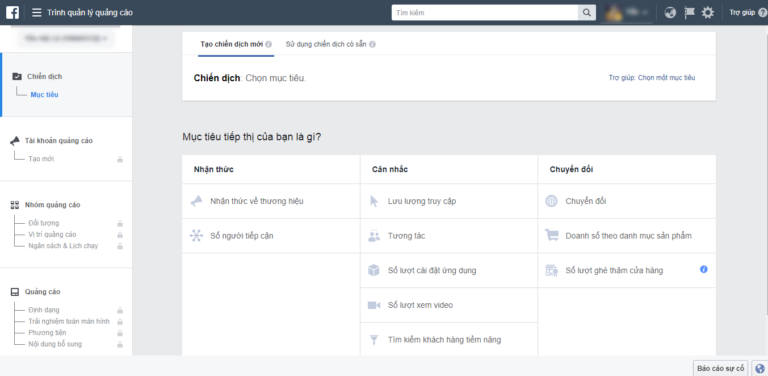
Depending on the purpose of you running ads, increasing brand awareness, boosting post engagement or increasing conversion rates… you will choose one of the corresponding goals in the section What is your marketing goal?
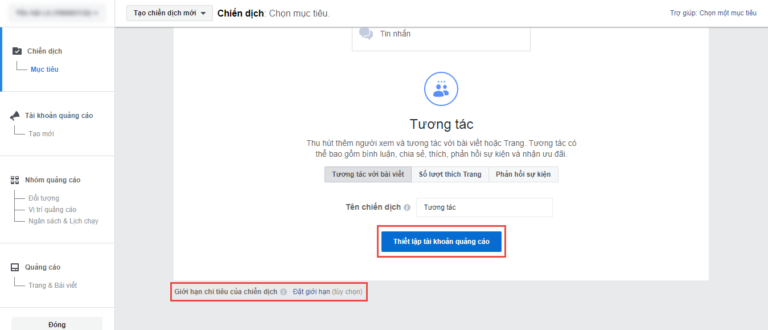
Next, you scroll down to the bottom of the screen and enter the name of the ad campaign and click the “Set up ad account” button.
Step 2: Set up an ad account
If this is your first time running facebook ads, you need to set up an ad account with information such as: Account Country, Currency, Time Zone.
Specifically:
- Account country: Vietnam
- Currency: Vietnamese Dong
- Time zone: Asia/Ho_Chi_Minh
Alternatively, you can change the ad by clicking the “show advanced options” button.
Next, click on the “continue” button.
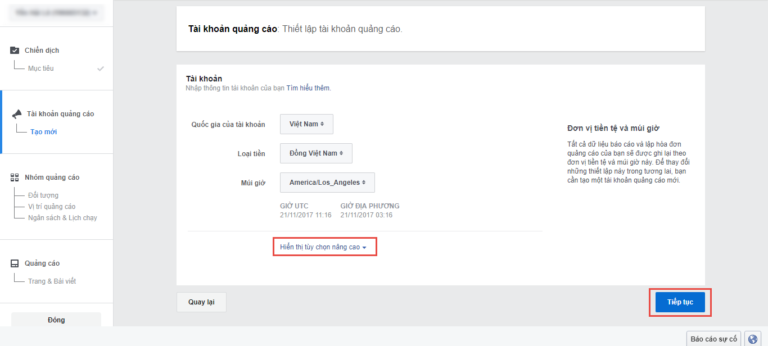
Step 3: Target the target audience
This step is considered extremely important because your advertising is effective or not? Is there a cost optimization? is very much dependent on this part.
Depending on the field and plan of each person, there will be different specific targeting methods such as: Location, age, Gender, Language, relationship, education, behavior, etc.
The more specific you are, the more cost-effective you will be.
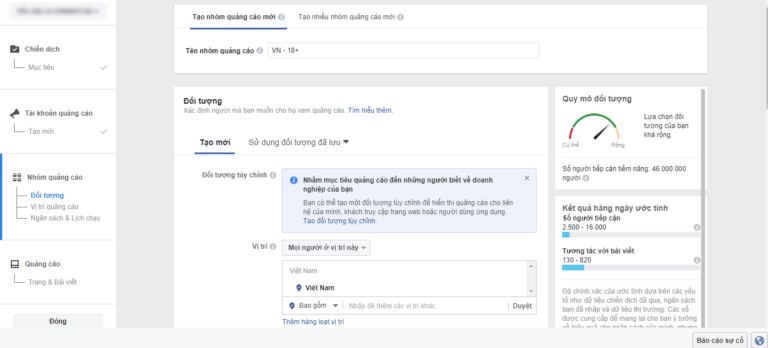
Step 4: Choose an ad position
Next, you choose where to place ads on Facebook. Here, you have 2 options:
(1) Automatic placements: facebook will deliver your ad placements on its own
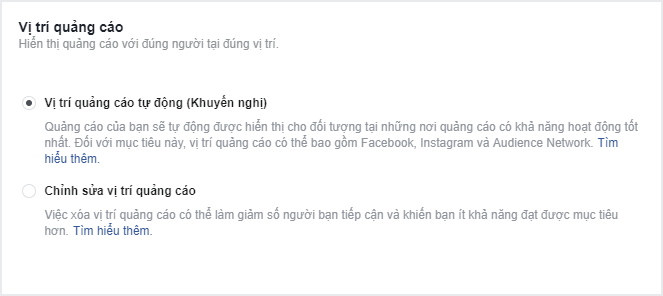
(2) Edit ad position: We can edit the ad position to be most reasonable.
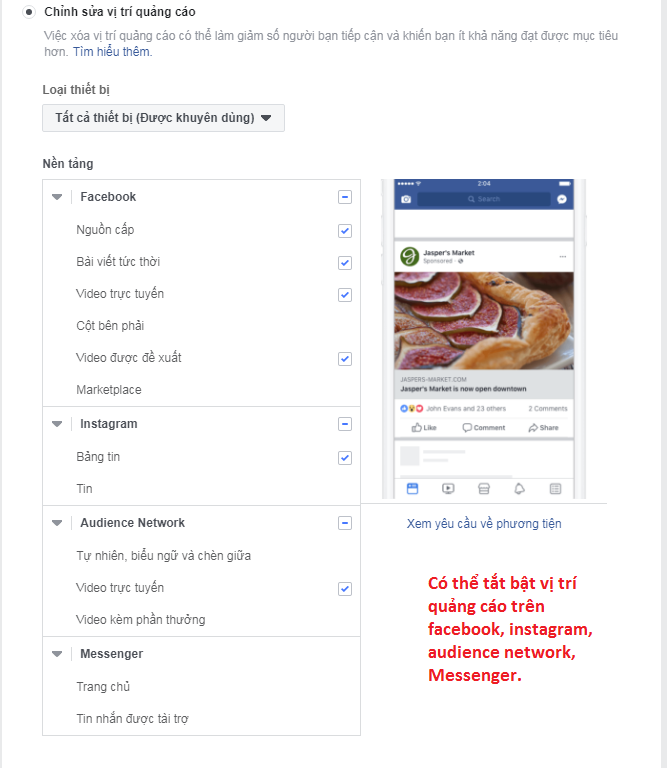
Depending on how each person, you can choose one of these two positions, but from experience, I recommend you to choose “automatic placement” so that facebook can properly coordinate your posts.
Step 5: Set an advertising budget
At this step, you’ll set up your ad budget and schedule it to run.
In this section, you can choose:
Daily budget: every day facebook will deliver ads according to the set spend, not every day you put 100k / 1 day facebook spends 100k but maybe today it spends 140k and tomorrow maybe is 60k for example, depending on the distribution of facebook
Lifetime budget: Similar to a daily budget, but instead of setting a daily cost, you set a package budget for the entire ad campaign, and you can adjust the hours and days it runs for advertising campaign.
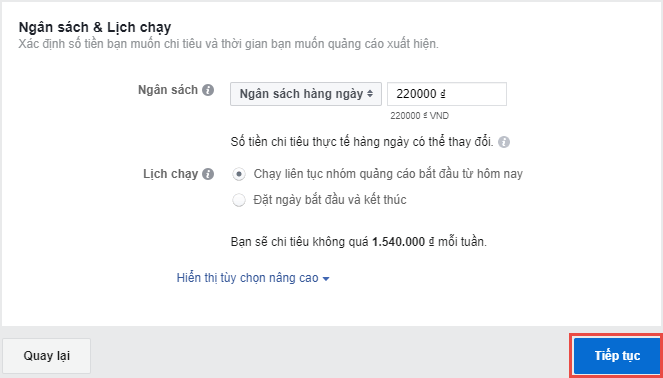
Next you set up the ad schedule.
If you set your ad budget by day, you have 2 options:
+ Continuously run ad groups starting today (your ads will run continuously until you turn off ads or run out of budget)
+ Set start and end date (Ad start date to ad end date)
Then click on the “continue” button.
Step 6: Select promotional articles
Here, you will select the fanpage and article you want to advertise, preview how the ad will appear to users on mobile devices, on regular phones, on computers…
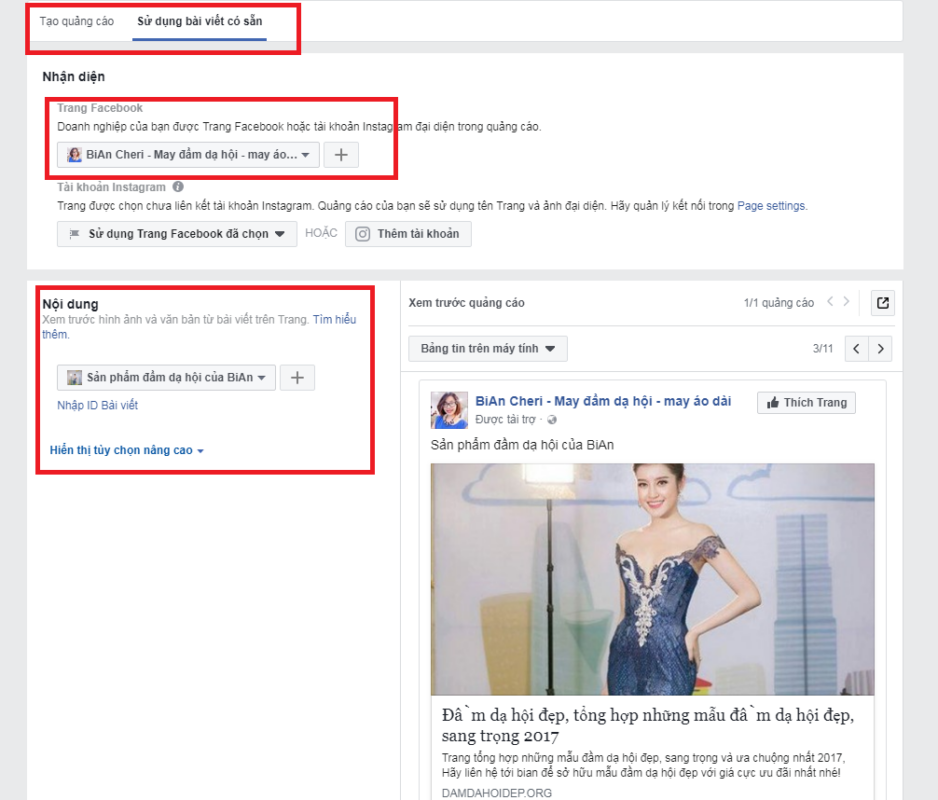
To select the page to advertise, you click on the drop-down menu Facebook Page will display a list of fanpages you are administrating. Click select post or enter post ID to select post to promote. If you want to create a new ad post, click on Create New Ad on the top menu, here you can upload photos, videos or slideshows and write ad content as well as add CTA buttons to the post…
After completing all the steps, click the Review button to review the ad campaign overview or change some content. When you are sure with all the above steps, click the Confirm button.
How to pay for Facebook ads? For those of you who have not created an ad account on Facebook, an additional information form will be displayed to add a facebook ad account. Fill in the payment information completely and correctly and press the Continue button to complete.
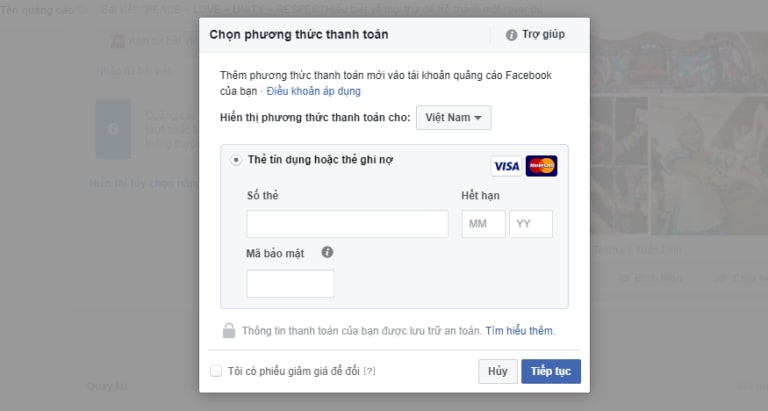
Your remaining work is just waiting for Facebook to confirm. This process takes place within 24 hours, the ad will default to run as soon as Facebook announces successful confirmation.
During the process of running ads on facebook, if you feel that the ad campaign is not as effective as you want, you can delete that facebook ad or turn them off.
To enable or disable Facebook ads, follow these steps :
- Access to Ads Manager
- Tap Campaigns -> select Ad group or Ads
- Click the switch next to the campaign, ad group or ad you want to enable or disable facebook ads
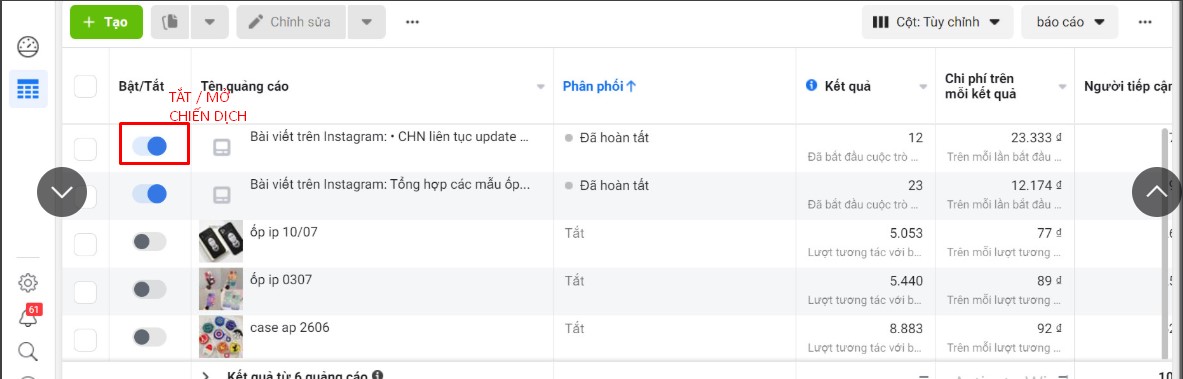
To remove Facebook ads , you just need to follow these steps:
- Go to your facebook ads manager page
- Click Campaigns -> select Ad groups or Ads
- Select the ad you want to remove. Click the Remove icon to remove the ad .
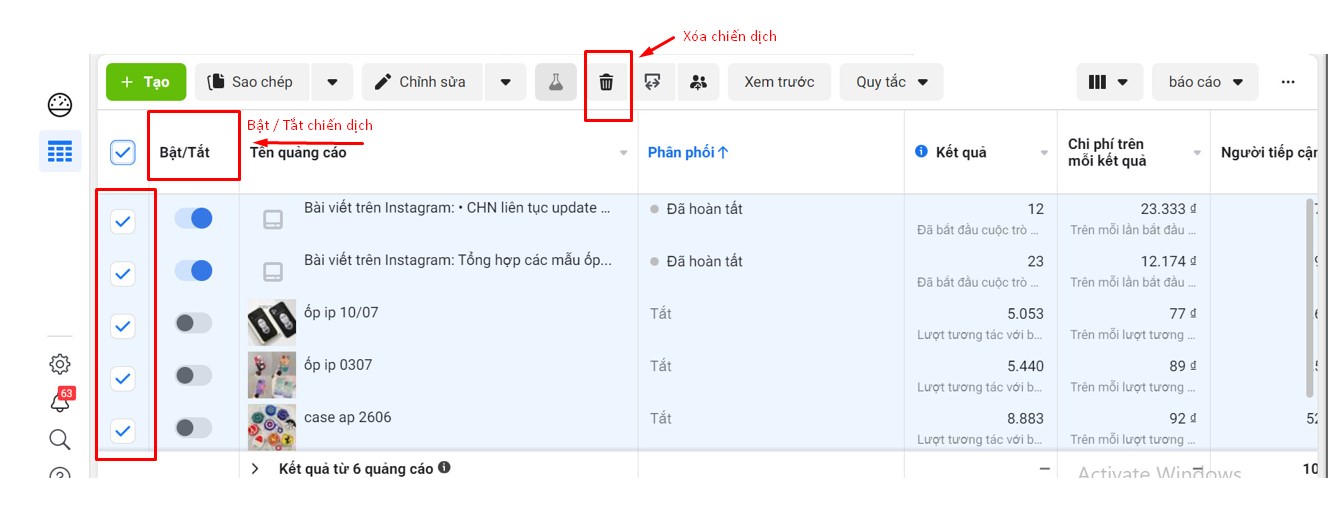
Hopefully, you have gained some experience and knowledge to help run your ads more effectively.





