

Instructions to show and hide Sheet in Excel
- 24-07-2022
- thuypham
- 0 Comments
When using Excel, you have too many Sheets that cannot be checked. Unused Sheets will mess up when you manipulate other Sheets. You cannot delete these Sheets. So you need to hide and show Sheet in Excel. The following article will help you.
In this article, I show you how to hide and show Sheets in Excel 2013. However, if you use Excel 2007, 2010, 2016, the method is similar.
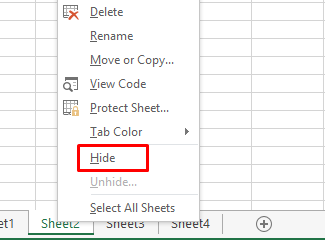
The article consists of 3 parts:
- How to hide Sheet in Excel
- How to show Sheet in Excel
- Shortcuts to hide, show Sheet in Excel
Mục lục
1. How to Hide Sheet in Excel
To hide Sheet in Excel you just need to do the following:
You select the Sheet to hide, right-click and select Hide.
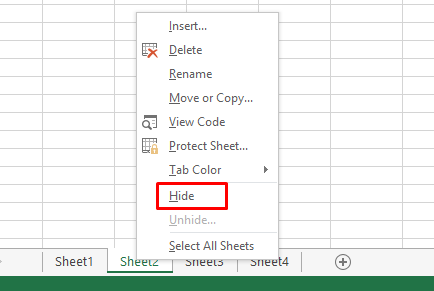
After you have selected, the selected sheet will be hidden. Here, Sheet2 will be hidden. And you have the following result:
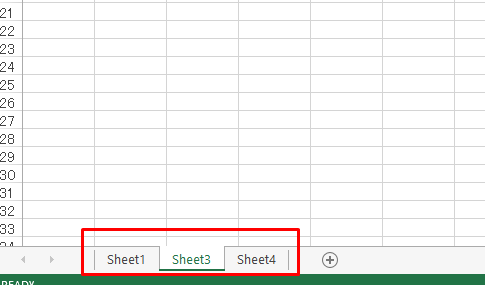
Note: You can only hide Sheets when there are 2 or more Sheets. If you only have 1 Sheet, then Hide will be hidden.
2. How to show Sheet in Excel.
In part 1, I hid Sheet2, now I will show you how to show this Sheet.
You just need to move the mouse to the bar containing the Sheets, left-click and select Unhide.
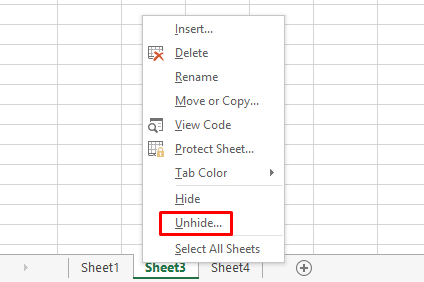
At this point, the Unhide dialog box will display:
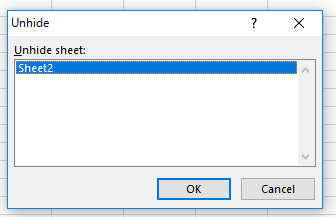
The Unhide Sheet section lists the Sheets that have been hidden. You select the Sheet you want to display, click OK. (Here I choose Sheet2). Let's see the results:
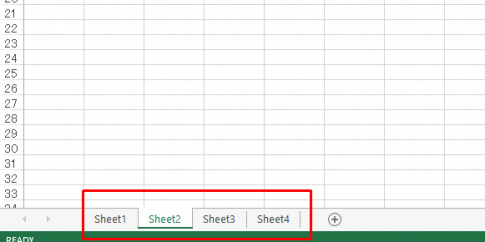
3. Shortcut keys to hide and show Sheet in Excel.
In the above 2 parts, I have guided you through the steps to hide Sheet in Excel. So if I use the keyboard, can I hide the Sheet? Below I will guide you.
To hide Sheet by keyboard in Excel you just need to press the following keys in turn:
Alt+ H+ O+ U+S
To display the Sheet, press the following keys in turn:
Alt+H+O+U+H
It will be a bit difficult to remember at first, but if you often do these operations, you can remember the keystrokes easily.
Or you can remember in the following way:
After pressing the Alt key -> The letter “H” will appear next to the “Home” tab
After pressing H, the letter O appears next to the "Format" function.
Similarly, you can call all the features available in the Ribbon already.
Conclusion: In the above article, I have shown you how to hide and show Sheet in Excel. You can also hide and show Sheets by remembering keystrokes. When working with multiple Sheets in Excel, this operation is very useful. Hope this article will help you.
Wish you success !
















