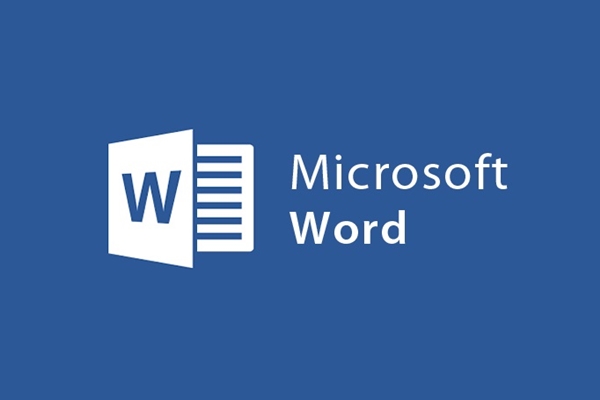
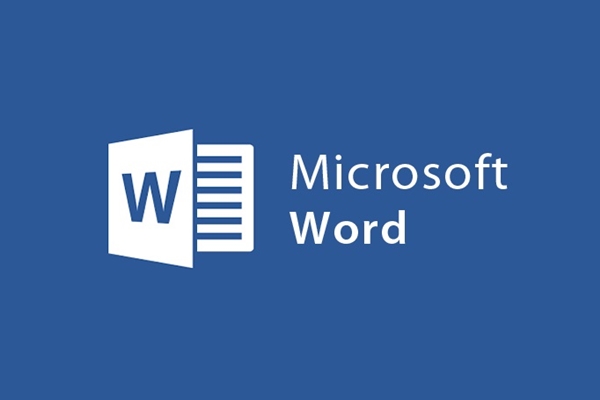
Introducing the ribbon bar in Microsoft Word 2013
- 24-07-2022
- trienkhaiweb
- 0 Comments
The Ribbon is a toolbar that contains all the necessary features to use while editing text, such as commands for alignment, fonts, text fonts, inserting tables and graphs. , images, links, videos…
On the Ribbon, there are 7 Tabs: Home, insert, design, Page Layout, References, Mailings, Review and View.
Depending on your needs and usage circumstances, the command buttons will light up to help you understand that the feature is in an active state, allowing you to use the feature. Only the operations are reasonable and in accordance with its provisions, you can do it, otherwise the command buttons will be disabled (the text is greyed out), you cannot click to operate.
This is a toolbar with many different commands, so when you use it, you need to know which tab you want to use to make it easy to do, if you don't understand it, it will take a lot of time to find. search, affecting editing speed and performance.
On the Ribbon, there are 7 Tabs: Home, Insert, Design, Page Layout, References, Mailings, Review and View . The most frequently used tabs are Home, Insert, Design, Page Layout .
Mục lục
1. Tab Home

The Home Tab is the Tab that is opened by default on the Ribbon in Microsoft Word 2013. Specifically, in the Home Tab, there are groups of features as follows:
- Clipboard: group of features for copying and pasting text.
- Font: a group of features that serve to customize fonts for text.
- Paragraph: a group of features that help customize & style paragraph structure.
- Styles: group of styling features (fonts, colors for text documents).
- Editing: The feature supports searching, editing & replacing content in the text editing process.
2. Insert tab

The insert tab is located next to and to the right of the Home tab, containing features related to inserting objects in the text, including:
- Pages: a group of tools and features that insert a new page of text into the document you are editing
- Tables: a group of tools related to drawing tables, creating tables in text
- Illustrations: tool group of features to insert graphic objects
- Links: tool group with features to insert links, links
- Comment: the feature to add comments (notes) to the text, this comment will not appear when printing the text to a paper document.
- Header & Footer: a group of tools to insert headers and footers for text documents, headers and footers will be inserted on all pages in the document.
- Text: a group of tools and features related to inserting visual objects into text such as TextBox, WordArt, etc.
- Symbols: a group of tools and features related to the insertion of symbols available in the Microsoft word collection into the current document.
- Design: a group of tools and features related to text templates presented in a certain layout.
3. Tab Design

- Document Formating: group of tools for formatting and styling features for the entire document.
- Page background: a group of tools to set the background color and watermark for the page
3. Tab Page Layout

Tab Page Layout is a tab with features related to the arrangement of text layout as follows:
- Page Setup: a group of tools to set the format for printing pages such as alignment, horizontal or vertical print layout, columns, paper size (A3, A4)…
- Paragraph: a group of tools used for paragraphs, such as left and right indent, paragraph spacing, etc.
- Arrange: group of tools for arranging objects in text.
4. Tab References

The References tab contains a group of tools for advanced features in documents such as creating text structures, creating footnotes…
5. Mailings tab

The Mailings tab contains groups of tools related to creating an envelope template, available templates for email merge.
6. Tab Review

The Review tab contains groups of commands related to operations such as checking grammar for text, translating, creating notes, comparing text content, etc.
7. Tab View

The View tab is the last tab on the Ribbon toolbar, it allows you to use the command buttons to customize the text reading mode, enlarge and reduce the text, optional commands to display more text or even write. Macros to automate work…
In the above article, I gave an overview of the Ribbon toolbar in Word 2013. These are the groups of tools that are frequently used by many people. If you understand the features on the ribbon bar, the editing performance as well as the aesthetics of the text will be significantly improved. I hope, the article will provide you with more useful knowledge to serve your work, if you find the article good or have questions, please leave a comment below the article, we will respond to you soon. best !
















