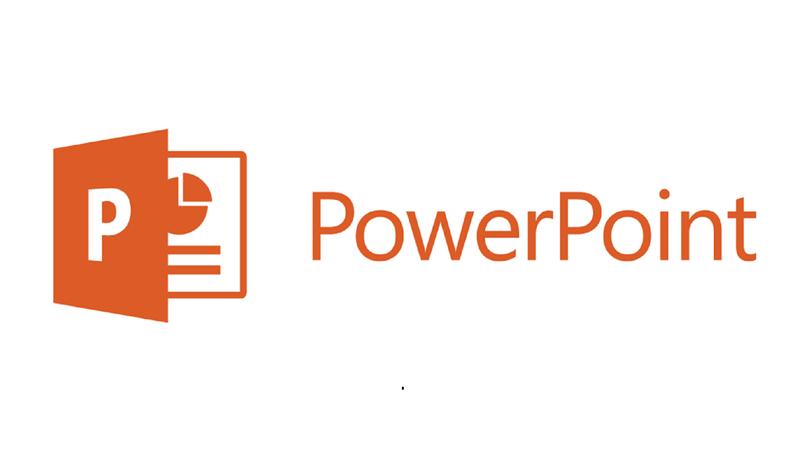
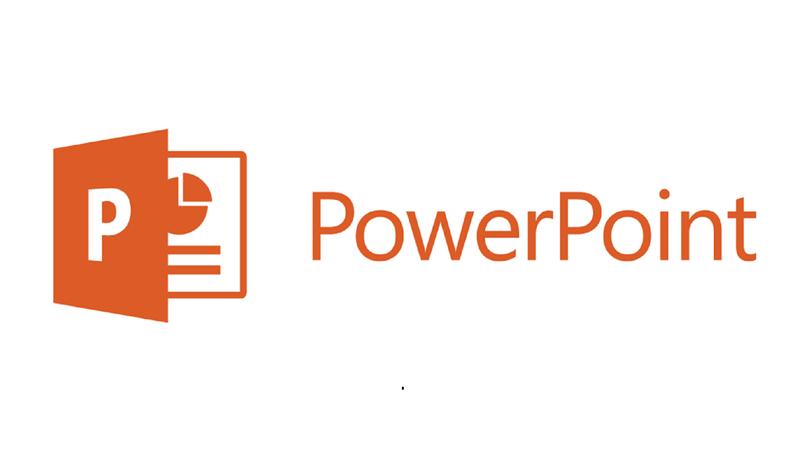
Part 1: Instructions for designing crossword puzzles in PowerPoint
- 24-07-2022
- thuypham
- 0 Comments
In the lecture, or in the competition, the crossword game creates a certain interest and attraction. If you have seen the way to Olympia, the crossword competition is an indispensable part. Designing crossword puzzles is not as difficult as people think. Just the Powerpoint tool is enough for you to do. Powerpoint is available on almost any computer. The following article, I will guide in detail so that anyone who reads this article can do it.
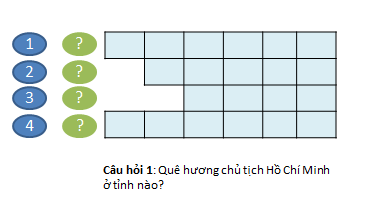
Because making a crossword puzzle has a lot of steps, I break it down into small parts for you to do easily. I will divide it into 3 parts.
Preparation: Microsoft office pre-installed computer – Powerpoint available. It's just that simple
Mục lục
– Part 1: Introduction to the game
– Part 2: Designing the crossword game interface
– Part 3: Creating effects for the game
In this article, I will introduce the crossword puzzle, requirements and usage.
Example: You need to create a crossword puzzle like this.
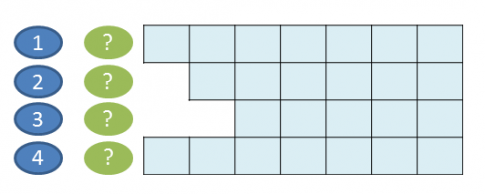
Request:
- When you click on the question number, the content of the question is displayed.
For example: When I click on the question mark part of sentence 1 as below, it appears
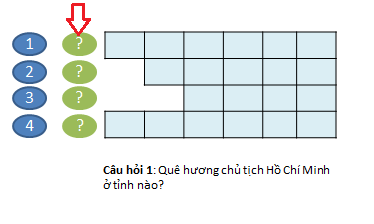
- When clicking on the answer: ie clicking on the number 1 above, the answer appears. At the same time the question is also hidden. In general, whether the question is hidden or not is up to you. In this tutorial, I made the question hidden
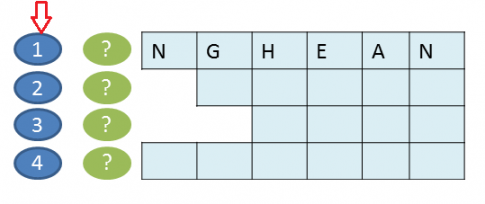
Similarly, when you press question, answer number 2, number 3, number 4. You can have more question number 5, number 6… Its essence is the same as sentence number 1. How to do it is also completely .
– In addition, the crossword game may require sound effects, vertical puzzle answers and some advanced effects. That part, we will do later.
In essence, the way to do questions 2, 3… is exactly the same as sentence 1. Therefore, you just need to know how to make questions and answer number 1, and you will design a simple game.
…
















