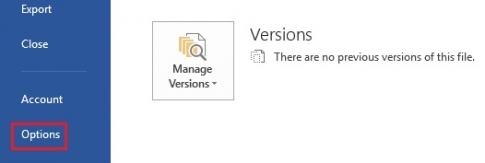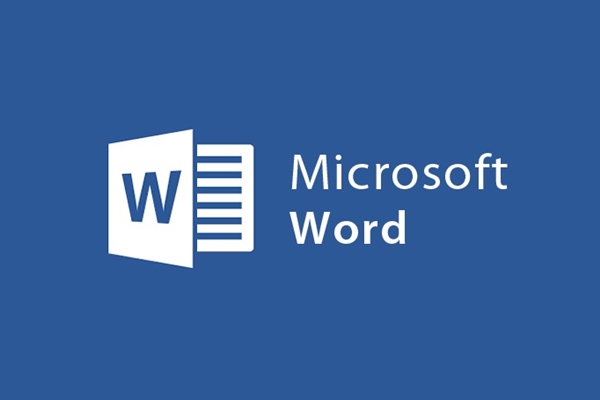
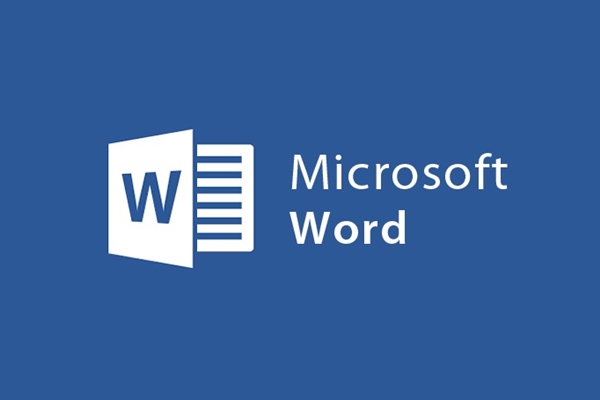
Ruler ruler tool to align margins on Word
- 24-07-2022
- trienkhaiweb
- 0 Comments
Editing documents on Word is not only about writing correctly and enough content, but you also have to know how to align lines and words so that they are reasonable and look good. That is really the professional working style of people working on Word. So, to align the margin line, which tool do you need to use on Word? That's the Ruler, so how is it used? Let's find out through the article below.
Align text with Ruler
They are also effective support toolbars on Word, however, each has a different role. If the Ribbon toolbar provides most of the commands for text editing or works faster with the quick toolbar when just performing one action, the Ruler bar is the tool to help you align the most standard margins.
How to display the Ruler bar on the computer.
The Ruler bar is contained in the View Tab, so you just need to click on the “View” Tab then you tick the “ruler” box . Immediately the Word screen will be reloaded and a Ruler bar will appear.
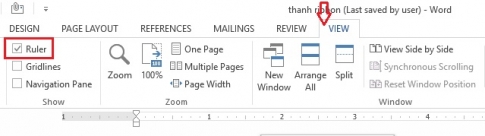
And vice versa, if you don't want the Ruler bar to appear on the screen, you can do the same by clicking "View" then unchecking the "Ruler" box. That's ok.
How to change the unit of measurement of the Ruler bar.
Ruler bar is designed with many different measuring devices. Therefore, depending on the needs of each person, you can manually set the unit of measure for your Ruler.
Specifically, you perform the following steps:
Step 1: You click on “File” then, on the menu you choose “Options”.
Step 2: Next, you select "Advanted" , you use the mouse to scroll down and stop at the "Display" section. In that section, you click on the down arrow (as shown) and select one of the units that are available in Word. Once done, just click on “OK” . So you have successfully converted the unit of measurement for the ruler.
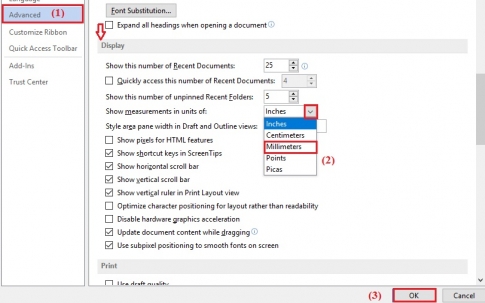
Appearance is always important, so using the Ruler bar to align text is essential for those who often edit text. The operation is very quick and convenient compared to doing it manually.
Hope, the article will help you.