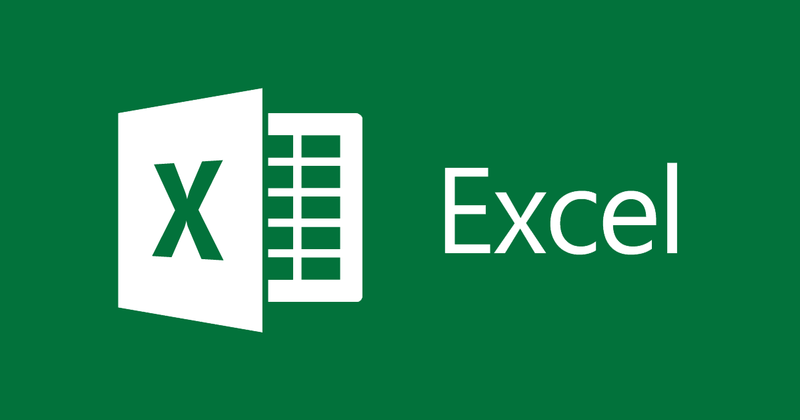
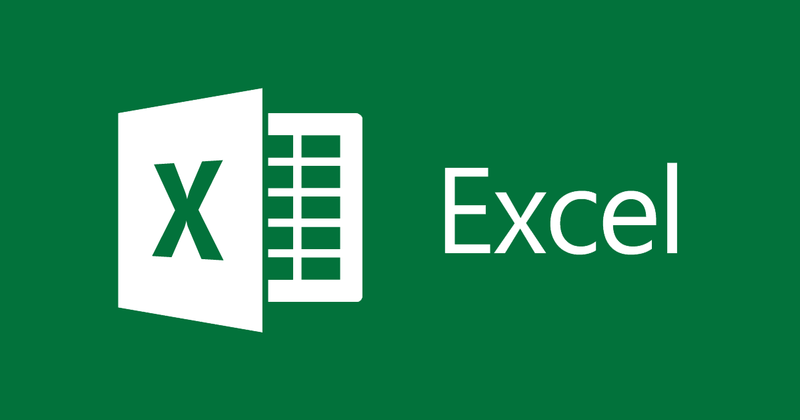
Some changes in Microsoft Excel 2013
- 24-07-2022
- thuypham
- 0 Comments
Along with the continuous development of technology, software applications are also upgraded and improved strongly. And the tool that can't be talked about is Microsoft Excel. Since its inception, it has become an indispensable working environment in office computing. Until the following versions are released, they are integrated with more user support features. So what's changed in Microsoft Excel 2013? The following article will help us better understand this change.
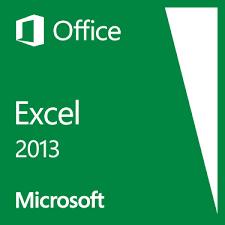
Mục lục
1. Flash Fill (Ctrl + E)
Flash Fill is a smart data prediction application that automatically fills blank cells in spreadsheets with data. In addition, Flash Fill can also split the data in a column into two columns.
Example: On a spreadsheet containing a list of employees, there is a column that displays the employee's full name, first and last name. Now, you want to separate the first and last name into two columns, one containing the last name, the other containing the first name. The Flash Fill feature will help you do this with just one click.
- After creating the data table to be split, separate the first and last names as you like for the first row so that Flash Fill can predict your requirements.
- Next, place the mouse pointer in the next data cell, go to Data, in the Data Tools group select Flash Fill, and see the results.
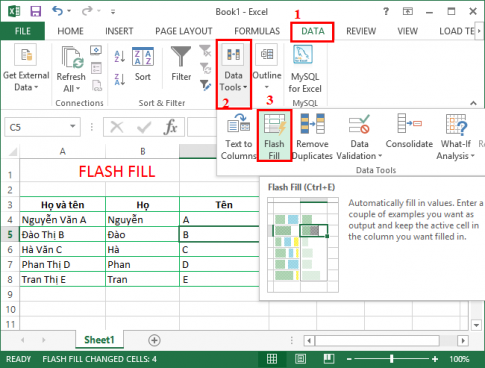
- Note: Flash Fill is only used when the data columns are horizontal.
2. Recommended Chart
When you have a data table that needs to be converted into a chart, but are wondering about the chart type you choose, Recommended Chart is a great choice.
For example: You want to plot the rainfall of August, September of the provinces.
Select the data table to convert into a chart.
Next, go to Insert, select Recommended Chart . The Change Chart Type e window appears. Here, the sample chart types with the data you have just selected will appear, select the chart that you find most suitable and click OK to finish.
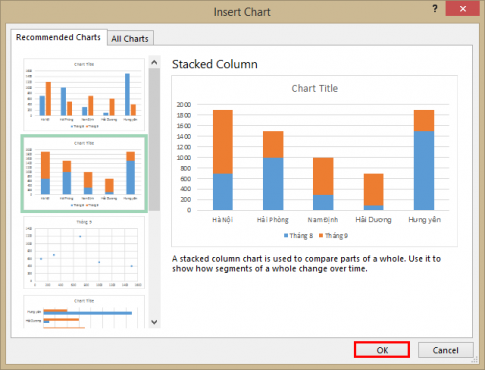
And the result is:
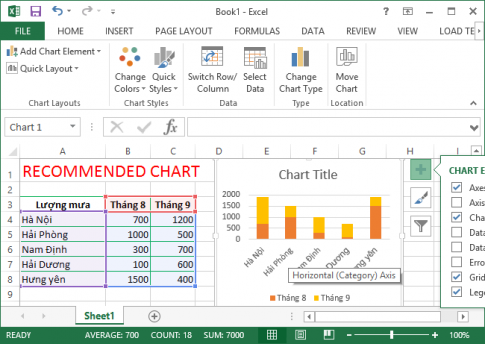
3. Recommendded PivotTables
Recommendded PivotTables is to provide tables of data. PivotTables have the same usage as Recommended Charts.
4. Quick Analysis (Ctrl + Q)
This is a new feature integrated in Excel 2013, it allows us to quickly search for formats, charts, tables, ….
To use this feature, select the data area to be manipulated and click on the icon at the bottom right corner of the data table or use the Ctrl + Q key combination.
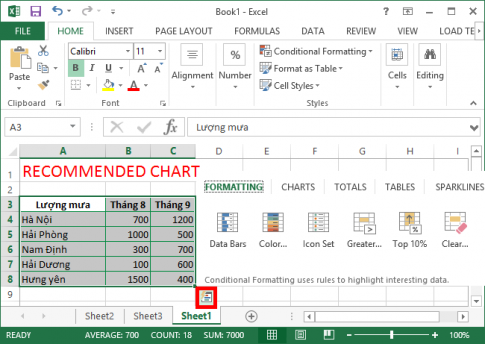
5. One Drive (SkyDrive)
Do not disappoint users when Microsoft has stated this is a worthwhile feature in this version. Cloud data allows us to store our data in the cloud like SkyDrive. Thus, we can use Smart Phone or tablet to access data anywhere there is Internet.
The operation is very simple, we just need to Save As, and choose One Drive to store.
6. Timelines
This feature allows creating a time-filtered PivotTable . Once you have a PivotTable , creating a Timeline is very simple.
After selecting the PivotTable , click the Analyze tab. In the Filter group, click Insert Timeline. In the dialog box that appears, check the field containing the date. Click OK and Excel will display the time next to the PivotTable so that information can be easily aggregated over time.
7. Data Model and Relationships
Excel 2013 supports data integration models and relationships between tables.
Such features as: Generate PivotTable reports based on multiple tables; create a one-to-one or one-to-many relationship between tables; easily connect to Odata , Windows Azure DataMarket and SharePoint; Create PivotTable and PivotChart in detail.
8. Apps for Office
This new feature gives you quick access to programs at the Office Store. To install an application, click the Insert tab and then click Apps for office in the Apps group.
You will need to have a Microsoft account to sign in and download the app.
9. Some other changes
- Templates: When you open Excel 2013, you will see available templates for you to choose from to suit the nature of your work.
- Workbooks: In Excel 2013 each workbook has its own window, making it easier to work on two or more workbooks at the same time. It also makes it more comfortable to work on two screens.
- Functions in Excel: You'll find some new functions in math and trigonometry, statistics, engineering, date and time, lookup and reference, logic, and text functions.
In addition, there are many new features that Microsoft has integrated into this version, and the above are the most used features.
Good luck!
















