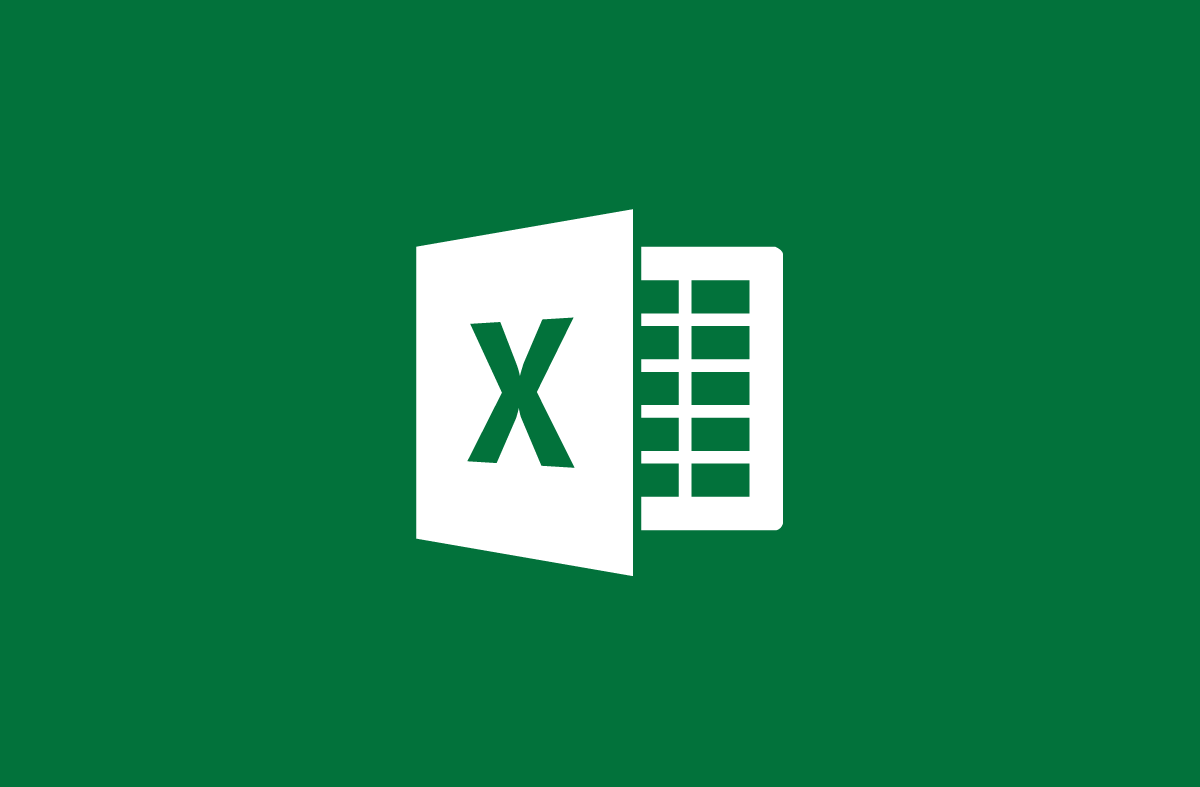
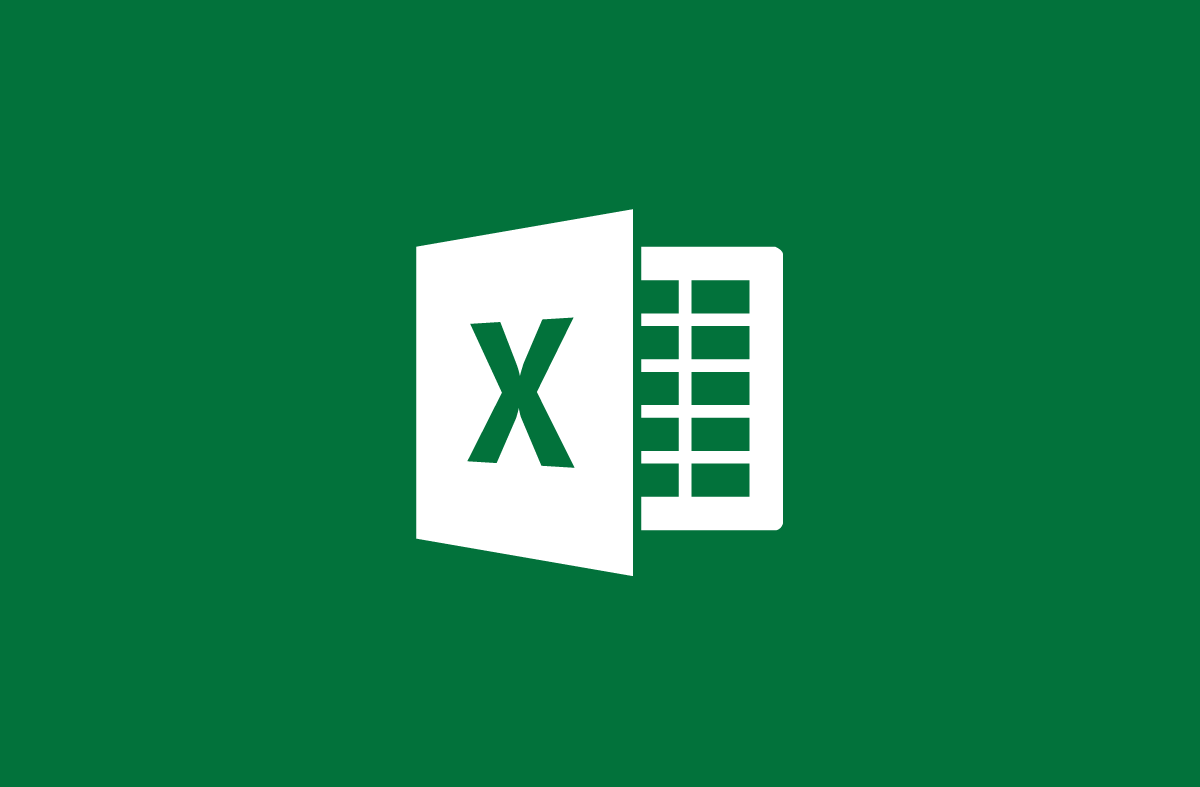
Use the MAX, MIN function to find the maximum and minimum value in Excel
- 24-07-2022
- trienkhaiweb
- 0 Comments
In the process of tabulating statistics, there are times when you have to find and show the maximum and minimum values of that data table. If the table has little data, you can find it manually. However, with long data tables, it takes time to find them. Therefore, the fastest and most accurate is to use the Max and Min functions. And those are also the two functions that Web888 will guide you in today's article.
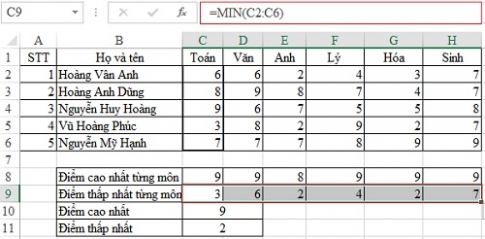
In Excel, there are many different statistical functions. However, the most used are still the two Max and Min functions with the function of indicating the maximum and minimum value in an Excel spreadsheet or a certain data area.
The content of the article consists of 2 parts:
- Introduction of Max, Min . function
- Illustrated example of the function Max, Min
Mục lục
1. Introduction to Max, Min . functions
Max function, Min function are functions that return the maximum value, the minimum value of the arguments or in the data area containing numbers.
The syntax is as follows:
= MAX(Number 1, Number 2 …)
= MIN ( Number 1 , Number 2 ,…)
Where Number 1, Number 2,… are arguments or data ranges..
Example : There is a sequence of numbers as follows: 12, 15, 17, 42, 54, 69
Using the Max, Min formula, find the number containing the largest value and the number containing the smallest value?
To solve this problem, simply enter:
= MAX(12,15,17,42,54,69) result is 69
= MIN (12,15,17,42,54,69) results in 12
2. Illustrated example of two functions Min, Max
The data table is as follows
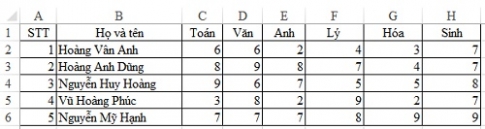
Requires you to:
- Find out the highest and lowest scores in the Excel spreadsheet.
- Find out who gets the highest and lowest scores in each subject
First, you find the highest score in the spreadsheet by entering the following formula:
=MAX(C2:H6)
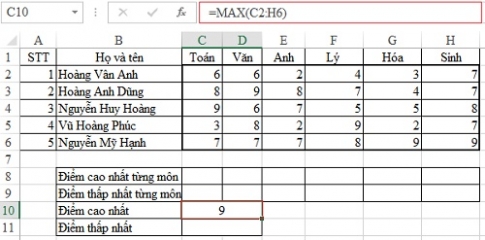
Then you find the lowest score in the table with the formula
=MIN(C2:H6)

To calculate the highest and lowest scores for each subject, you only need to work with a single subject and then apply that formula to other subjects.
Find the highest math score we enter:
=MAX(C2:C6)
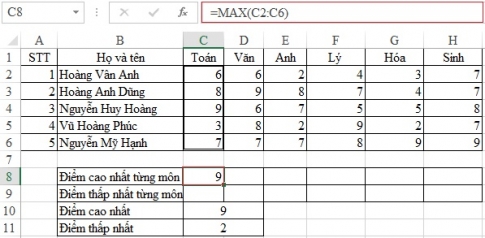
Then, you put the mouse in the lower right corner of the cell and wait for it to appear plus, hold the mouse and drag the mouse to the positions to be calculated (note the same values in rows or columns).
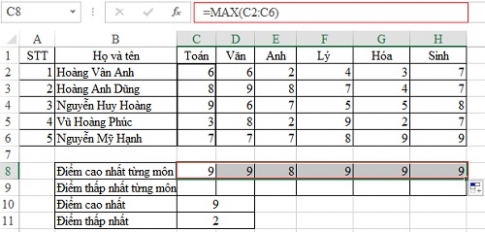
Find the lowest math score we enter
=MIN(C2:C6)
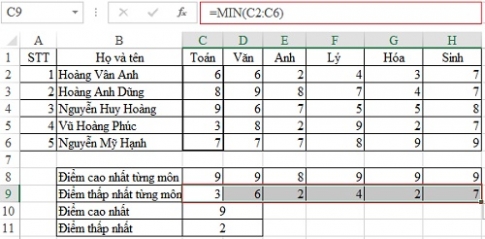
The above article shows you how to find the largest and smallest value in the data table through two functions MAX and MIN. This is a function that is also quite easy to understand, so as long as you know its syntax, you will easily be able to do it. In addition, you can also refer to some basic functions in Excel for better use. If you find the article useful, please Like and share the article so that more people know. At the same time, it gives the author more motivation to come up with more useful articles. Thank you.
















