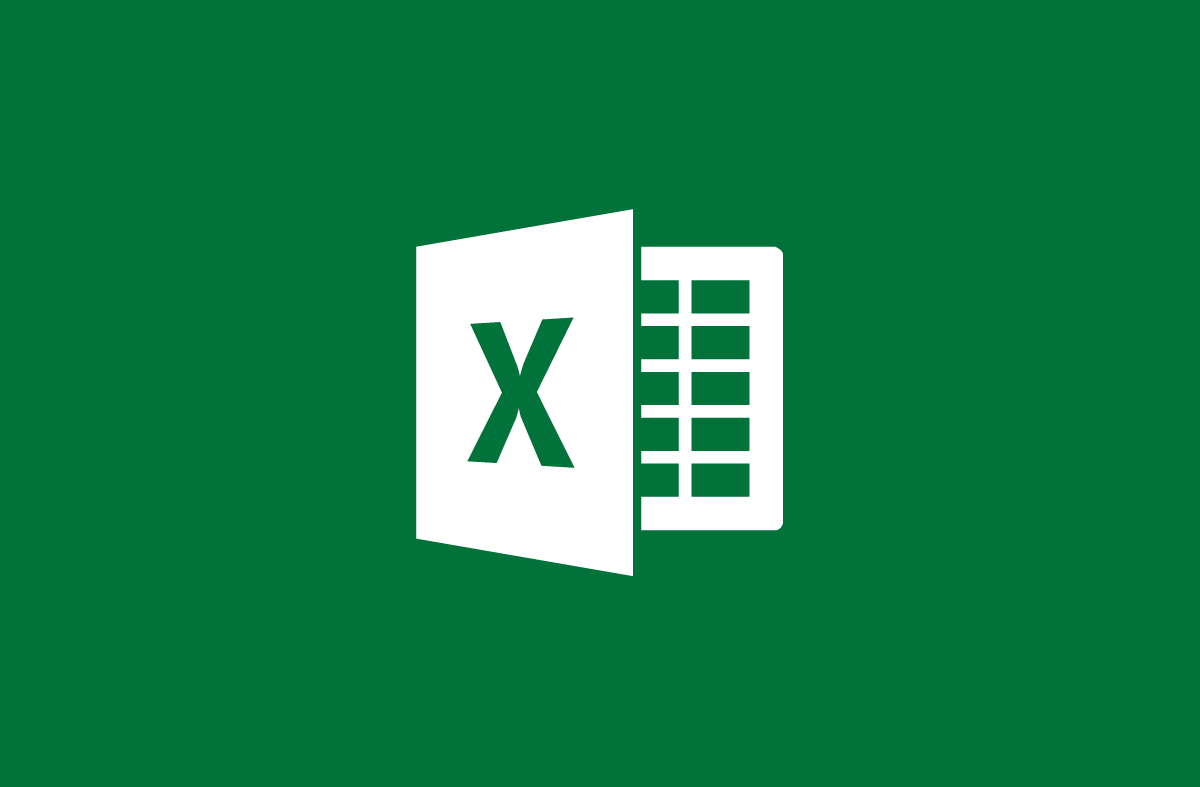
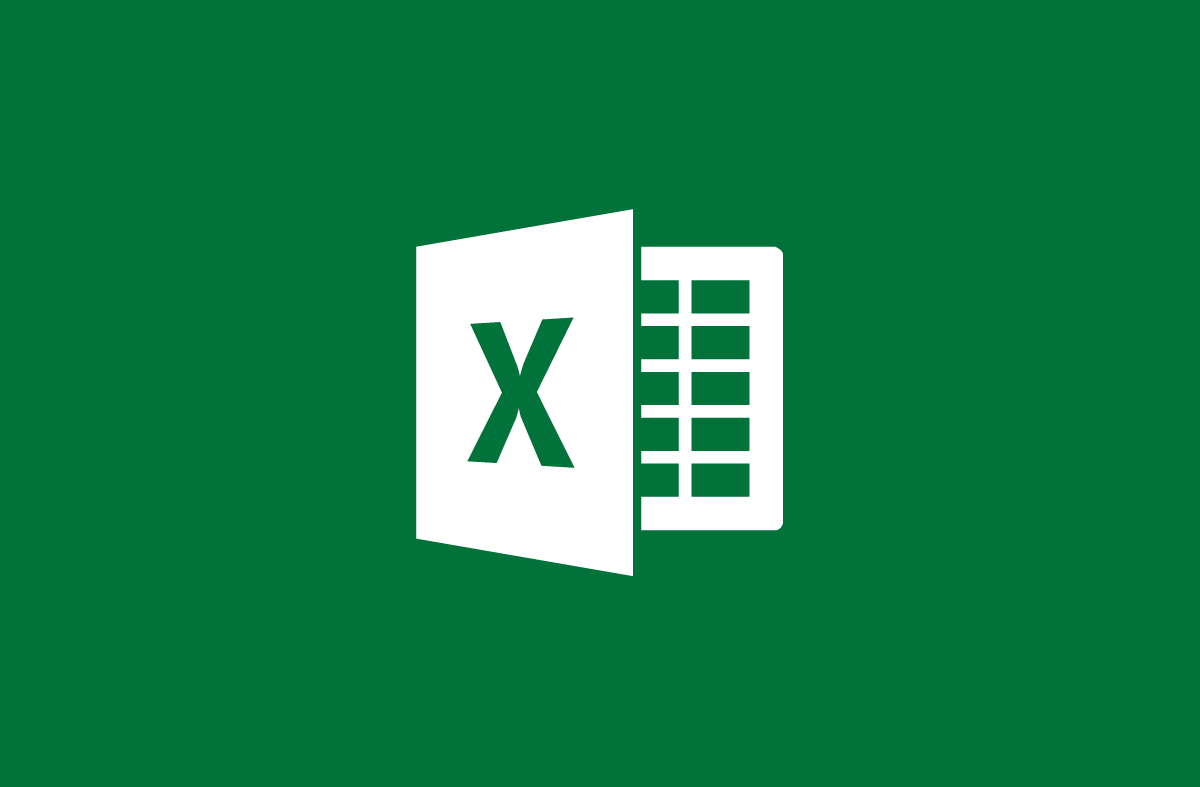
View current date with TODAY function in Excel
- 24-07-2022
- trienkhaiweb
- 0 Comments
When you process data that needs to be calculated to the current date and time, you often use the Today function. There will be many people who think that the present moment can be grasped by everyone. However, not only does it update the exact time, but it also applies very well to the calculation of time intervals. Specifically, you can refer to the following article of Web888.
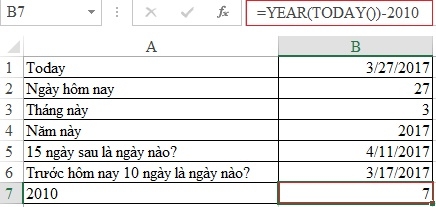
Many of you often think that the Today function is really not important to the user. However, that is not really true. Because there are times when you will need to use the Today function more than ever. In addition, this is a function that is used in conjunction with other functions to perform calculations.
The content of the article consists of 2 parts:
- Introducing the Today . function
- Example of the Today . function
Mục lục
1. Introduction to the TODAY function.
Compared to the syntax of other functions, the Today function has a very simple and easy to remember formula:
=TODAY()
The syntax of the TODAY function takes no arguments.
For example: Today is March 27, 2017 so you don't need to type specifically, you just need to type the following:
=TODAY() then press Enter, it will display the current date in the cell for you. The result appears as 3/27/2017.
Note: If the TODAY function does not update the correct date and year as you want, you just need to go to File -> Options -> Formats in the Calculation Options section and select Automatic.
2. Example of TODAY function.
We have the following spreadsheet:
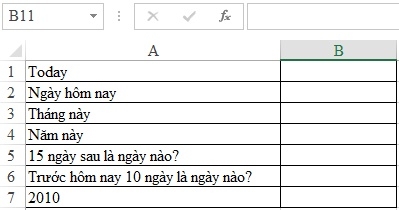
Requires you to use functions to calculate the above results.
First, to calculate the current date, you just need to enter the formula =TODAY() , the result will appear, you will know what day it is today: 3/27/2017
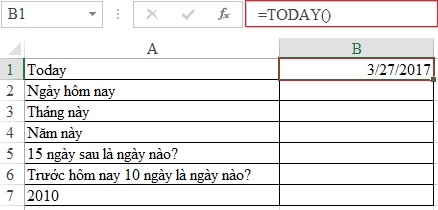
If you just want to know what day it is today, you combine the DAY function with the TODAY function. Specifically, type the following:
=DAY(TODAY()) , the output will be the current date: 27
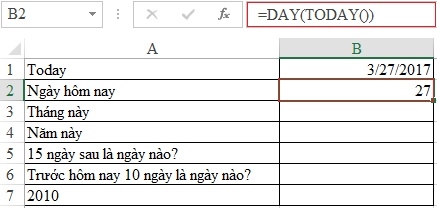
Similarly, if you want to know what month this is, just change the DAY function to MONTH. Specifically, you type:
=MONTH(TODAY()) , the result will be your current month: 3
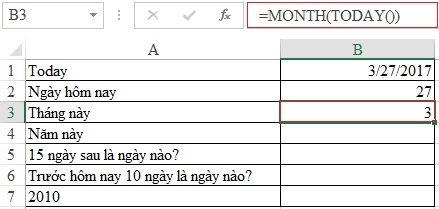
To know what year is this year, type:
=YEAR(TODAY()) , the result that appears is the current year: 2017
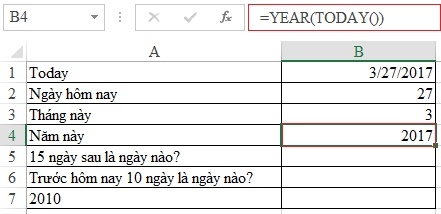
Next, if you want to know what day it will be 15 days later. Instead of sitting and doing the math, just type:
=TODAY+15, the result will be displayed: 11/4/2017
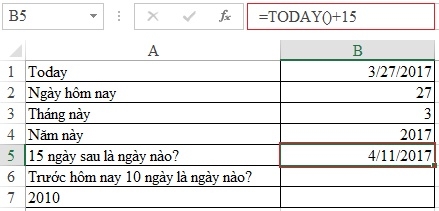
Similarly, if you want to know, what day it was 10 days ago, just type:
=TODAY -10 , the result will appear: 3/17/2017
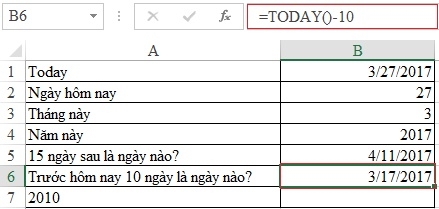
To find out how many years the year 2010 is from the current year, simply type the following:
= YEAR(TODAY())-2010 , the result will be displayed: 7
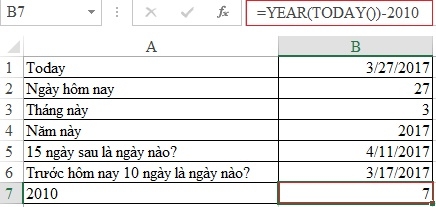
Above, I showed you how to use the TODAY function. With specific examples in different cases. Hope you will grasp and understand the usage of the TODAY function. Also, you may be interested in how to use the IF function on Excel spreadsheets . Because most of the math operations contain conditions, you need to use the IF function. If you find the article useful, please Like and share the article to be known by more people. At the same time, it is also a motivation for the author team to come up with more useful articles for you.
Thank you!
















