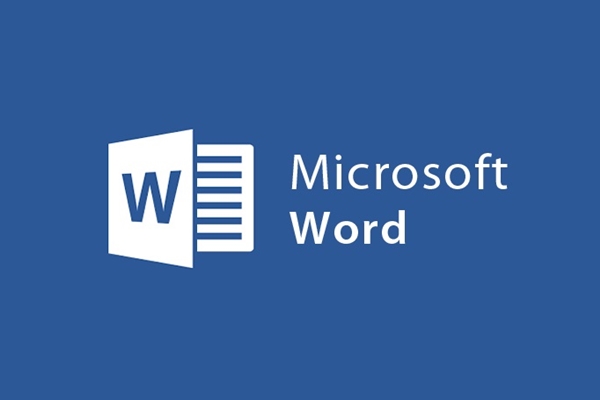
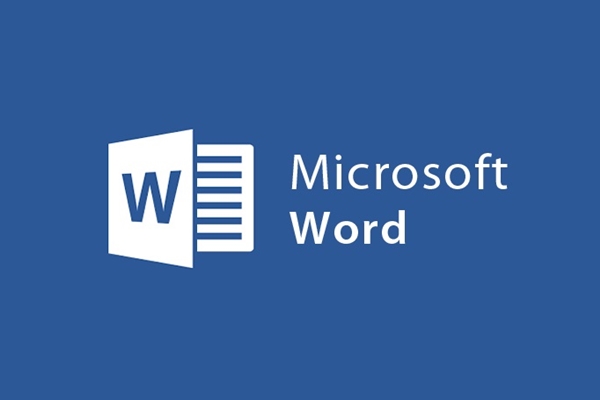
Ways to remove Link when copying documents to word
- 24-07-2022
- trienkhaiweb
- 0 Comments
Currently, one of the tricks for websites to get more traffic is to create Hyperlink links in their articles. However, that is what hinders those who are in need of using those documents. Because when you Copy the text from the browser to word, you will have to spend time finding a way to remove Hyperlink manually. So is there a better method to delete all the Hyperlinks in the text you copied? I will guide you on that in the article below.
Mục lục
How to remove Hyperlink in word
Hyperlink is a hyperlink, a document source so that when a user clicks on it, it will take another page to a certain location on the Web.
It can be said that creating Hyperlink in word is one of the good features when you want to insert links to Websites or to Text Files. Just one click and you can immediately open the website. However, it is convenient for viewers, but for those who want to use that document, it is difficult to delete those links to be able to use it. So how exactly to delete it? Let's do it together.
Method 1: Use the command “Keep Text Only”
Specifically, do the following:
You copy the word document on the Web into Word. As soon as it is Paste into Word, you will see an icon called "Paste Options" appear just below the text. You just need to click on that icon and select the "A" icon named "Keep Text Only" . After executing that command. All text formatting is removed, you just need to re-align the Font and Font Size is Ok.
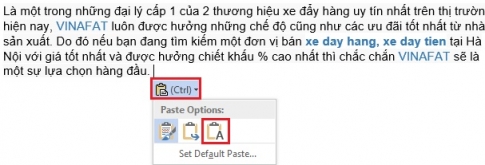
Method 2: Use the key combination Ctrl + Shift + F9
Note: This is considered one of the simplest ways to remove Hyperlink in text. So if you want to use this method, you need to disable Unikey.
Specifically, do the following:
You highlight the text containing the link you want to delete. Next, press Ctrl + Shift + F9 at the same time to remove those Links. The result that you get is all the links that have been removed. Now, you can freely use the text for any purpose.

Method 3: Using Modules
Specifically, the steps are as follows:
- Step 1: You open the document containing the linked links to be removed. Then, simultaneously press the "Atrl + F11" key combination to open the Microsoft Visual Basic window.

- Step 2: When the Visual Basic window appears, hover your mouse over the toolbar and click on the Insert Tab . There are many options that appear, click on “Module” .
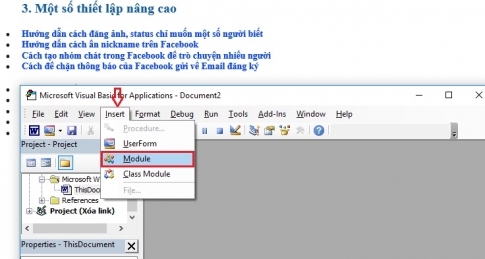
- Step 3: You copy the text containing the Link into the Module window.
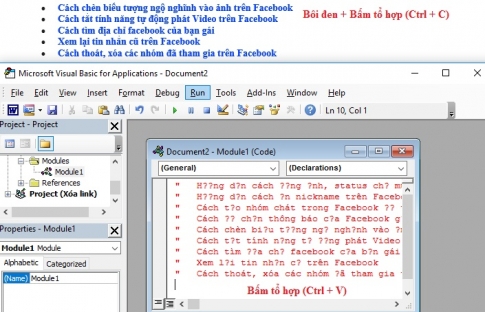
- Step 4: Now, to remove all the Links you click on “Run” to execute the command in the Module. Thus, you have successfully removed the Hyperlink.
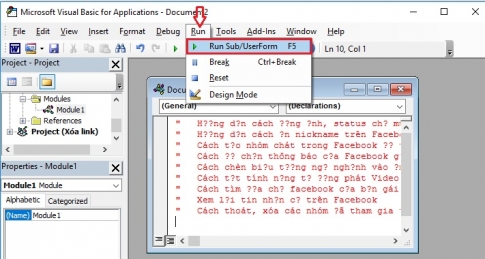
Above, I have shared with you some of the simplest tricks to remove Hyperlinks. Nowadays, with the increasing demand for competition, websites are always looking for ways to increase the number of viewers. Therefore, the way of linking links like this is quite familiar on almost all pages. So, with the above methods, you can safely use documents from any number of websites you want.
















