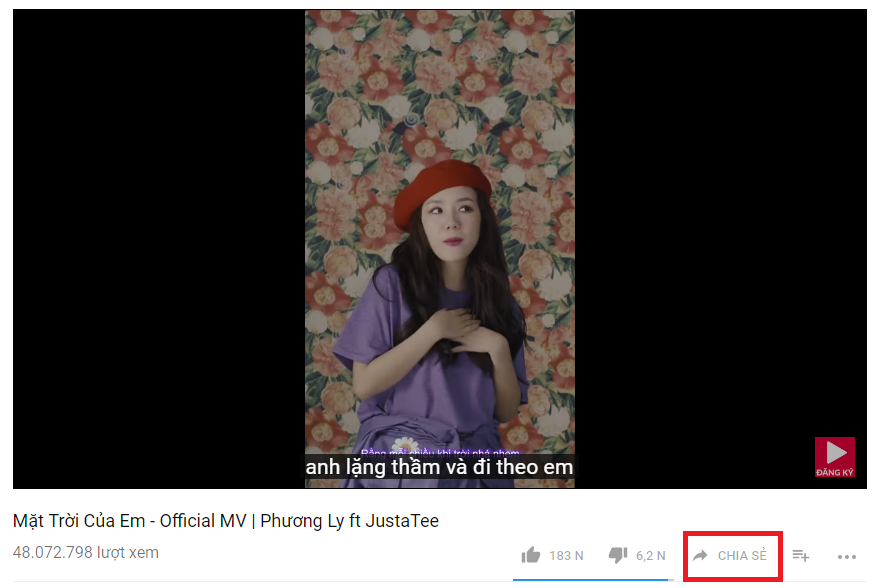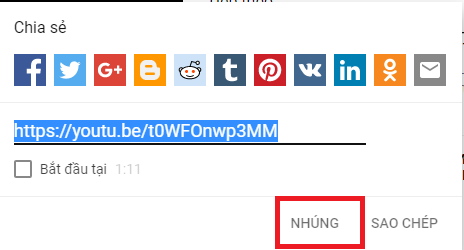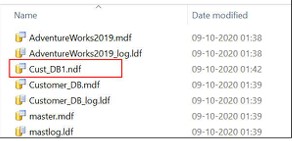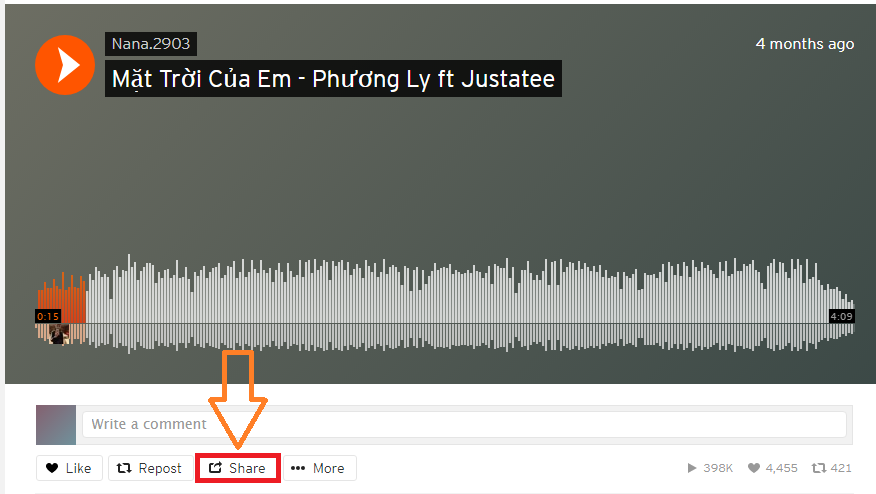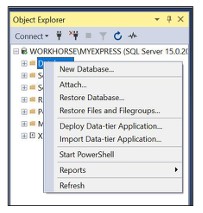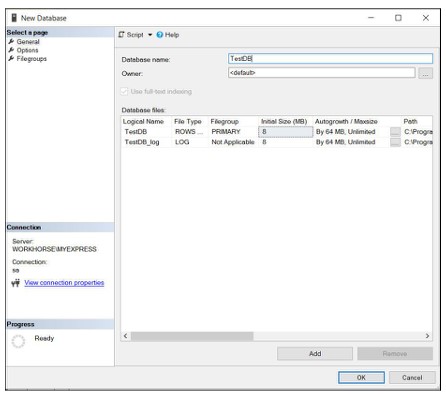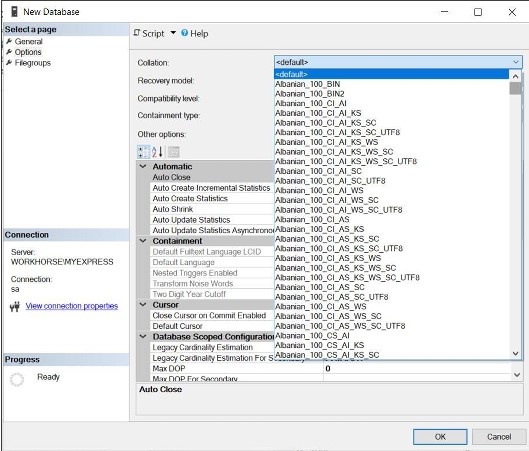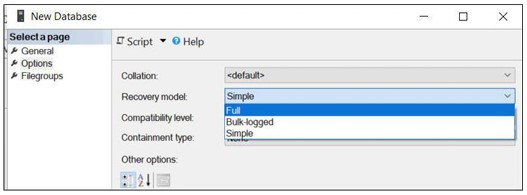How to insert music into WordPress (from YouTube, NhacCuaTui, SoundCloud…)
- 24-07-2022
- chuong xuan
- 0 Comments

- Lesson number: 4
- Year of implementation: 2021
- Video tutorial: No
- Belonging to the project: A Beginner's Guide to Using WordPress
In this article, I will guide you to insert music into WordPress from popular music sites in Vietnam today, including:
- YouTube
- My Music
- SoundCloud
- Zing mp3
- Nhac.vn
- MixCloud
I'll just start.
Mục lục
overview
In essence, you just need to get the embed code and place it on your WordPress site.
Different websites manipulate to get the embed code very similarly, usually located in the share button, if you search hard, any music sharing site, even if you are not familiar, will find the embed code, remember to start. with code like this: <iframe
Finally just copy and paste. If you like, you can further adjust the size of the music frame. The small size, 300px wide takes up about 1/2 of the screen when viewed on a laptop, and 600 – 800 px is usually full when viewed on a laptop.
Insert music into WordPress from YouTube
Step 1: Copy the embed code
Suppose I want to insert a song My Sun by Phuong Ly
At that song, click the SHARE button:
A window pops up, you click on EMPLOYMENT :
Another window pops up, choose Start at 0:00 (so the embedded video starts playing from the beginning), then click COPY :
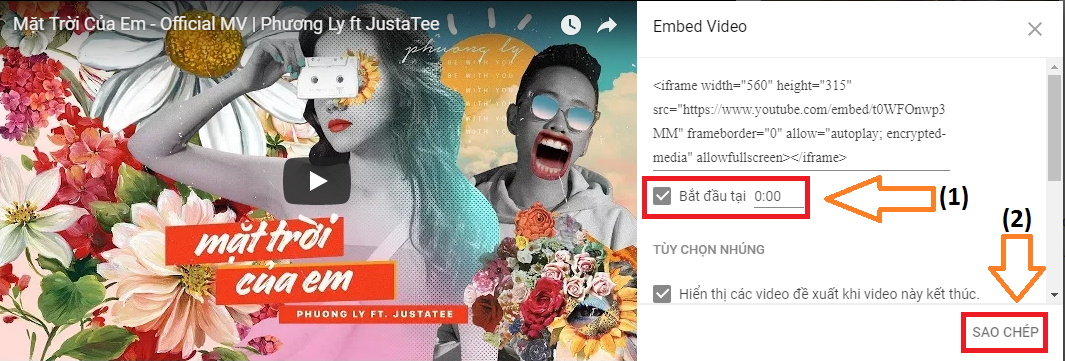
Clicking COPY lets you copy the code to embed the song in WordPress.
Step 2: Embed in WordPress
At the WordPress post editor, click Text/Text :
Vietnamese version:
English version:
You'll find your post now looks a bit weird, with some characters you've never seen before:
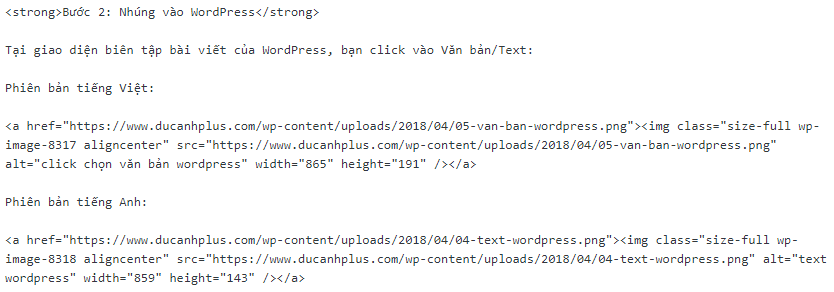
But don't worry, you don't need to care about it, just paste (press Ctrl + V) the embed code you just copied on YouTube into the space at the end of the post.
Then you click on the Visual/Visual tab right next to the Text/Text button, you will see the video appear.
Insert music into WordPress from My Music
Step 1: Copy the embed code
Copying the embed code on My Music is also quite similar to YouTube, you do as shown below, click Share , then select Normal (don't choose Auto play because it can annoy listeners) :
Next, copy the embed code in the Embed box (press Ctrl + A to select all the code, then Ctrl + C to copy the code).
Step 2: Embed in WordPress
Do the same as Step 2 in the YouTube section, no difference at all.
Insert music into WordPress from SoundCloud
Step 1: Copy the embed code
At the song on Sound Cloud, you also click the Share button:
A window will pop up, select Embed, then click the box below the code to copy the embed code (Ctrl+A, then Ctrl+C). You can adjust the height in the Height column if you want, but I think its default 300px is fine:
Step 2: Embed in WordPress
Do the same as Step 2 in the YouTube section, no difference at all.
Insert music into WordPress from MP3 Zing
Step 1: Copy the embed code
At the song on MP3 Zing, click the Share button:
Next you choose as shown below ( uncheck Auto play & If you like, please modify the size you want, if nothing special, its default 640 x 180 is fine too):
You click under the Embed code box, click Ctrl + A to select all the code, and then Ctrl + C to copy the code.
Step 2: Embed in WordPress
Do the same as Step 2 in the YouTube section, no difference at all.
Insert music into WordPress from Nhac.vn
Step 1: Copy the embed code
At the song on Nhac.vn, click on the gear icon as shown below:
A window like below will pop up, click on Embed Code:
A new window will pop up, copy the code into the box (Ctrl + A then Ctrl + C):
Step 2: Embed in WordPress
Do the same as Step 2 in the YouTube section, no difference at all.
Insert music into WordPress from MixCloud
Step 1: Copy the embed code
At the song on MixCloud, click the Share button as shown below:
A window pops up, you choose the steps as shown in the picture:
In the third operation, you just need to click on the box and it will automatically copy.
Step 2: Embed in WordPress
Do the same as Step 2 in the YouTube section, no difference at all.
Good luck. Bye, see you again.