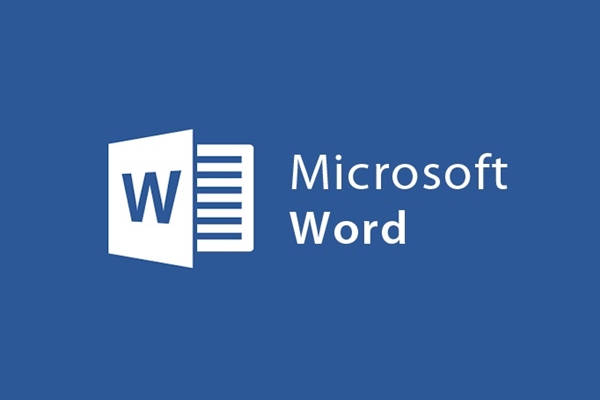
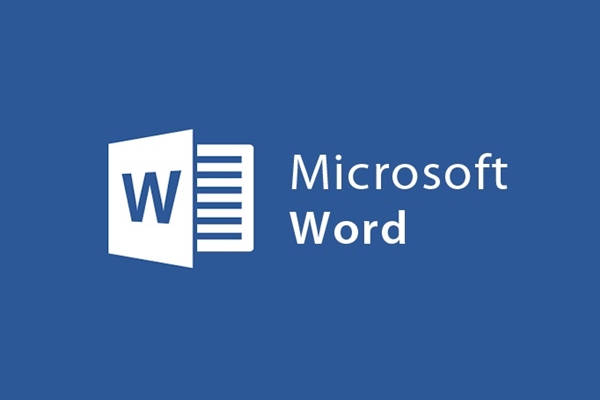
How to automatically number pages for easy text on word
- 24-07-2022
- trienkhaiweb
- 0 Comments
When editing documents, one of the minimum operations that you must know and do is page numbering. With a short document you can type one page at a time, but with a document that is several dozen pages long, you can't do that, but you have to perform automatic page-typing. If you are not familiar with this operation, please refer to the article below to understand more.
How to automatically number pages for text easily
In the past, most people did not have the habit of numbering pages, only some documents such as dissertations or reports were required to be typed. However, nowadays, most of a short document of several pages is also numbered because it is very convenient for users.
So to number the pages, you do the following steps:
Method 1: How to automatically number pages from the first page
- Step 1: Move your mouse to the toolbar and select the Insert Tab, then click on “Page Number” .

- Step 2: A menu will appear, click on one of the following four options
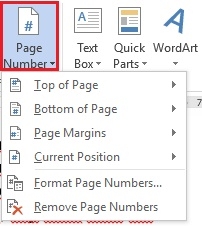
- Top of Page: Bookmark the page at the top of the page.
- Bottom of Page : Bookmark the page at the bottom of the page.
- Page Margins: Mark the page in the margins of the page.
- Current Position : Highlight the page where the mouse pointer is located.
- Step 3: When you hover to select one of the above 4 options, when you move to any option, it will display the available templates, click and select an appropriate numbering position. There are many different templates for you to choose from, you just need to drag the scroll bar in Simple.
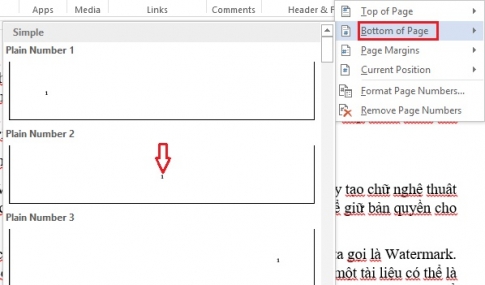
Method 2: How to automatically number pages from any page in the document
- Step 1: You place the mouse pointer at the top of any page where you want to number the page.
- Step 2: You select Tab Page Layout on the toolbar, then select Breaks . The drop-down menu, you select "Next Page" .

- Step 3: Next, go to the Insert Tab and select "Page Number" , the menu will drop down, select "Format page numbers" .
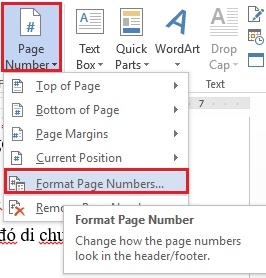
- Step 4: The "Format page numbers" dialog box opens, you can type 1 in the Strart box or you can also enter any value you want, then click "OK" .
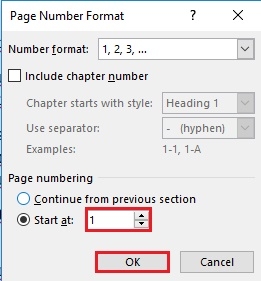
- Step 5: You continue to the Insert Tab and click on “Page Number” to choose the most suitable template. So you have successfully numbered the page.
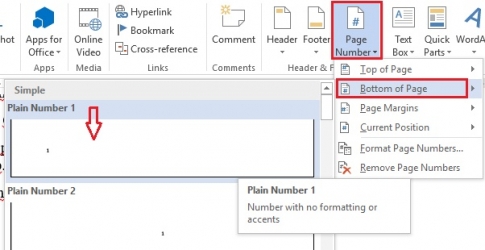
Automatic page numbering is a familiar operation for many people who often edit documents. Because it is not too difficult and does not require much manipulation. So, if you are not familiar with these operations, please refer to the above article to do it.
Wishing you success.
















