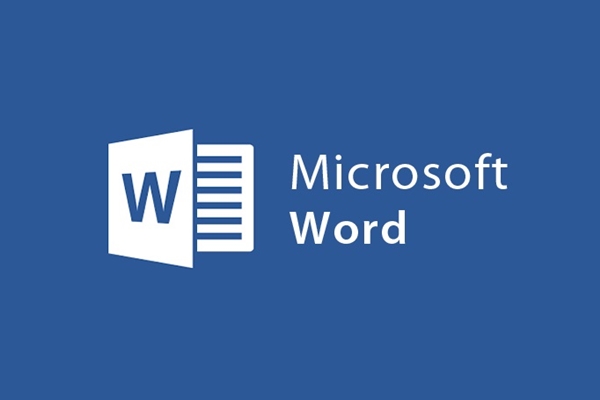
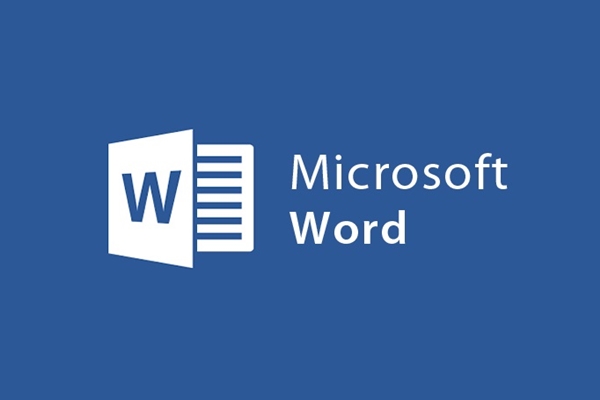
Insert pages, break pages and delete pages quickly on Word
- 24-07-2022
- trienkhaiweb
- 0 Comments
Word is a widely used tool in today's work. Besides text editing, you can also perform many other operations. It can be said that inserting a page or breaking a page is also one of the most basic operations in word. However, if you are new to using or new to word, you may not know these operations. So to do it in the fastest and more standard way with the operations on the page, please refer to the following article right away.
In fact, inserting a new page into the document is very simple and done very quickly if you know its tricks.
Mục lục
1. How to insert more pages into the text.
If you are composing text, you feel that some ideas are missing, and you want to insert a blank page right after that page to add more ideas, you just need to do:
- Step 1: You move the mouse pointer to the position where you want to insert the page.

- Step 2: On the Ribbon toolbar, click the Insert Tab and then select "Blank Page" in the Pages command group.
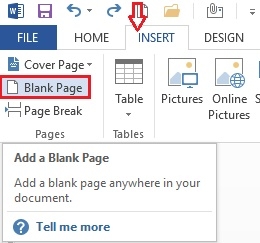
At that time, on your text will be inserted a new page and move all the text behind to the new page.
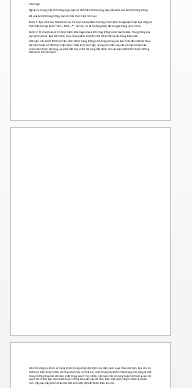
2. How to break a page to a new page
When you want to break a paragraph of text to a new page, you can simply do the following:
You just need to move the mouse pointer to the position where you want to interrupt.
Then, press the "Ctrl + Enter" key combination at the same time.
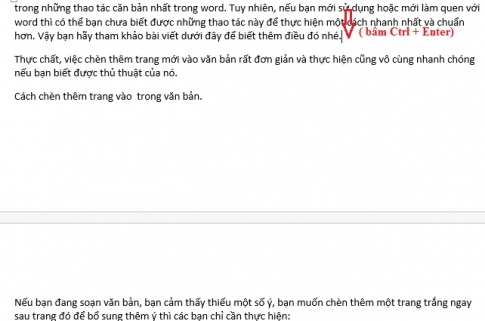
3. How to delete blank pages
In some cases, you can add extra pages, you want to remove blank pages. You just need to do the following:
- Step 1: You click on the Home Tab then select Show / Hide in the Paragraph command group or you can also press the key combination " Ctrl + Shift + * ". At that time, it will automatically show all page breaks (as shown).
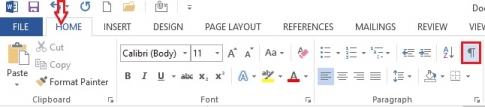
- Step 2: Hover over the position marked Page Break on the blank page and click Delete . Your blank page will be deleted. You proceed to select Show / Hide again to hide all bookmarks.

The steps to add pages are not difficult, right? It only takes a few small steps and you can do it. Despite that, there are still some of you who still haven't grasped it so far.
Hopefully, through this article, I have provided you with new knowledge about Word.
















