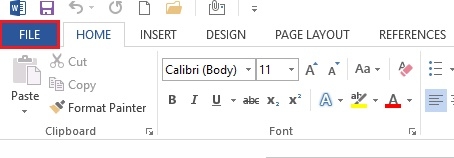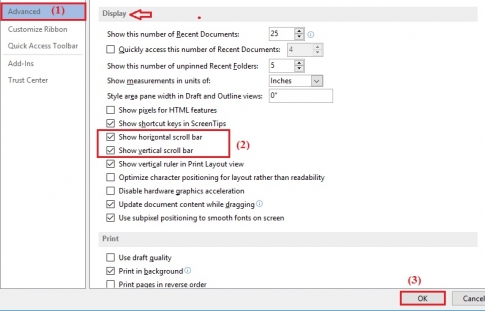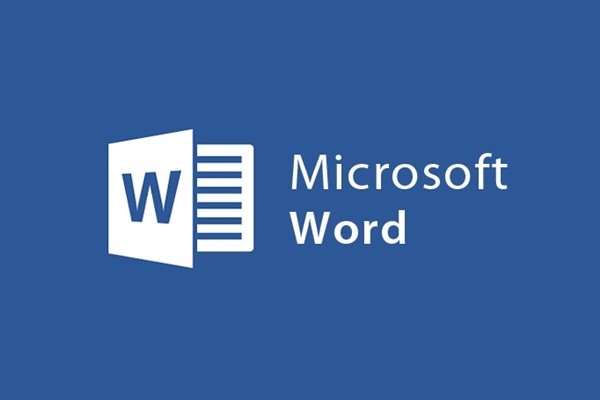
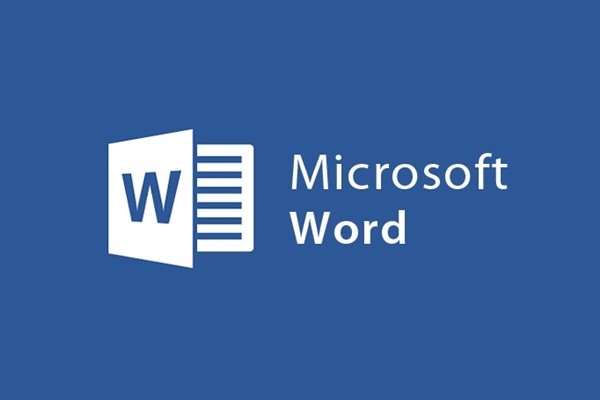
How to display horizontal and vertical scroll bars on the screen Word
- 24-07-2022
- trienkhaiweb
- 0 Comments
As you know, the horizontal or vertical scroll bar is a tool to help users easily handle text content as well as data tables. However, from a mistake or an accidental click, the scroll bar on your screen disappears. For those who are proficient and long-time Word users, getting that bar back is extremely simple. But on the contrary, for those who are new to Word, it is a dilemma. To help you, I will guide you step by step to do it in the article below.
To get the horizontal and vertical scroll bar back, you need to do the following steps:
- Step 1: First, open Word on your computer and start it up. When Word has finished opening, click "File" .
- Step 2: After selecting File, a menu appears, click on “Options” .
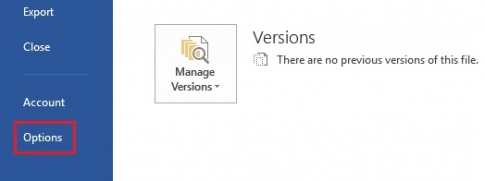
- Step 3: The Options interface appears. In the first column on the left hand side of the screen, find and click on the "Advanted" box. Then you switch to the second column, use the mouse and drag the mouse down under the “Display” section. In that section, find and tick two boxes. They are: “Show horizontal scroll bar” and “Show vertical scroll bar” . Once done, scroll down and click “OK” to finish.
On the contrary, if you want to hide this toolbar, then you also follow the same steps as I instructed and uncheck the box. It's simple and easy, isn't it?
Each different version of Word will have a different way of getting the scroll bar back. Above, I showed you how to get back the horizontal and vertical scroll bar on Word 2013. This is the version that is being used by many people because of its convenience and many better features than other versions. Thus, with simple operations, you can automatically hide or show your toolbar.
Wishing you success.